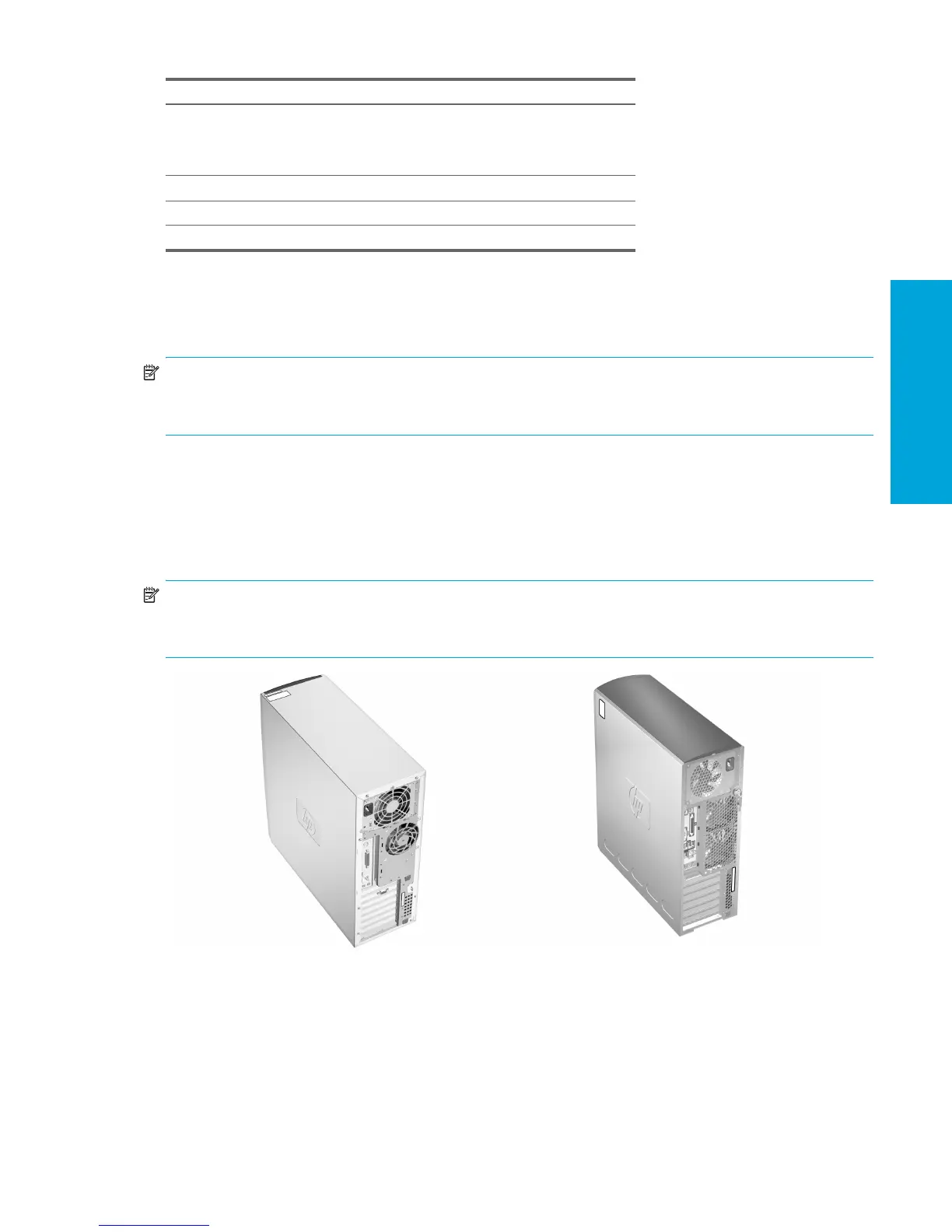Special Mouse Functions
Hardware Setup
17
2.5 Special Mouse Functions
Most software applications support the use of a mouse. The functions assigned to each mouse button depend on the
software applications you are using.
NOTE: Some mouse software applications might interfere with the functionality of the keyboard and mouse if the
keyboard and mouse are connected to your workstation through a KVM (keyboard, video, mouse) switch. If you are
experiencing “no-response” from your keyboard and mouse, you might need to uninstall the mouse software or connect
the keyboard and mouse directly to the keyboard and mouse connectors on the workstation.
2.6 Serial Number and COA Label Location
Each HP Workstation has two unique serial number labels 1 and a Certificate of Authentication (COA) label 2 (for
Windows-preinstalled systems only). In general, the serial number labels can be found on the top panel or on the side
of the unit and at the rear of the unit. Keep this number available when contacting customer service for assistance. The
COA label is generally located on the top panel or side of the unit near the serial number label.
NOTE: If you must restore the operating system with Windows OEM CDs (installing without using the Restore Plus!
CDs), you will need to call Microsoft in order to provide the company with a Stock Keeping Unit (SKU) number. The
SKU information is on the service tag and is the OS product number in the lower right hand section of the tag. It should
say “OS: XXXXXXX” where the “XXXXXXX” is the OS product number.
Windows Logo Key + l Locks the computer if you are connected to
a network domain, or allows you to switch
users if you are not connected to a network
domain
Windows Logo Key + r Launches the Run dialog box
Windows Logo Key + u Launches the Utility Manager
Windows Logo Key + Tab Activates the next Taskbar button
Table 2-9 Windows Logo Key Functions
Key Description
1
1
1
2
1
2