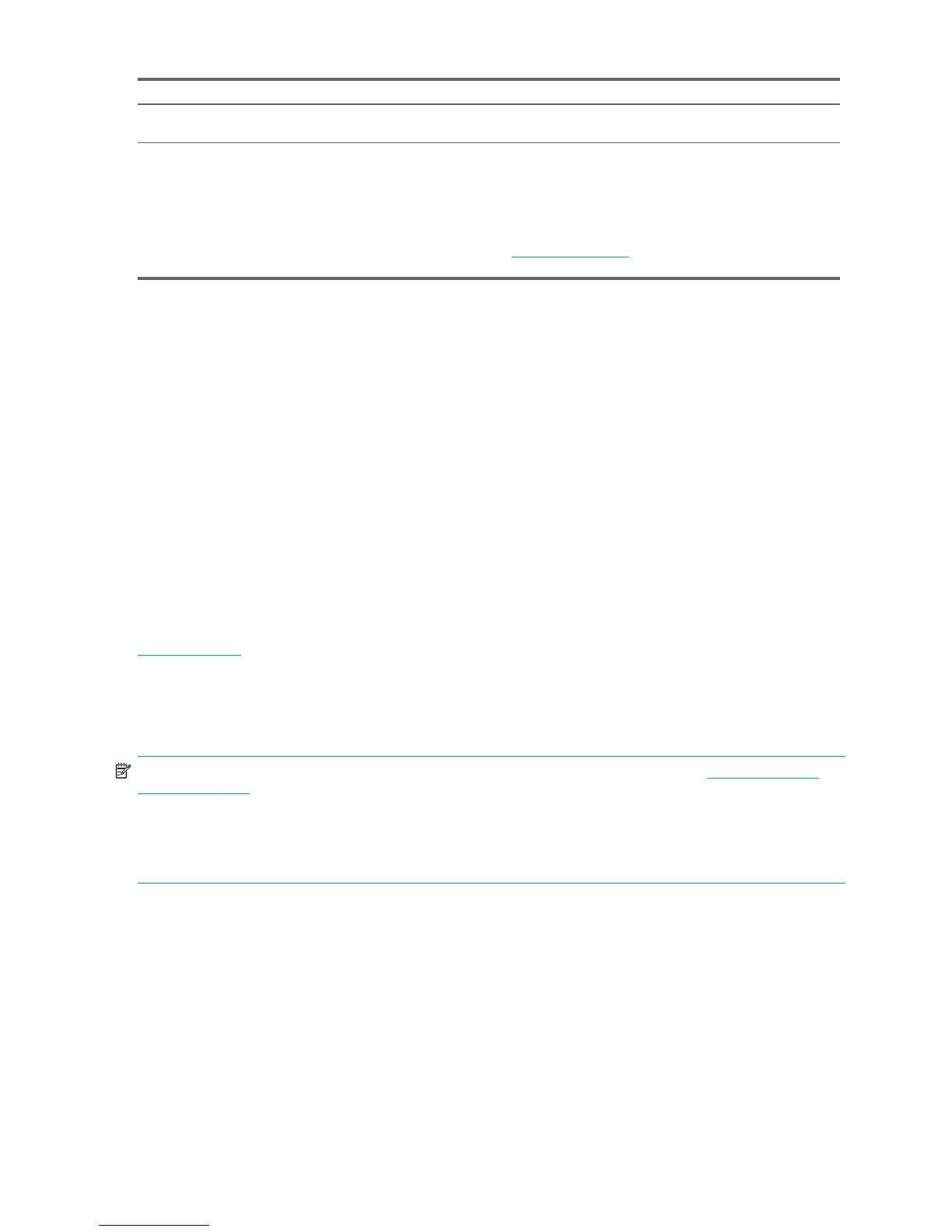Locating HP Resources6
1.1 Using the Documentation and Diagnostics CD
1.1.1 Accessing Documentation
To access the documentation contents of the Documentation and Diagnostics CD:
Windows-Based Workstations
Insert the CD into the CD-ROM drive. The CD will Autorun. If there is no CD-ROM drive activity for two minutes or more,
the Autorun feature may not be enabled on the workstation. To run the CD, follow these steps:
1. Click Start > Run.
2. Type:
X:\index.htm (where X is the drive letter designator for the CD-ROM drive)
3. Click OK.
Linux-Based Workstations
If the workstation is running a Linux operating system, browse the CD and click the index.htm file to launch the CD
interface. To view the documents on the CD, download and install Adobe® Acrobat® Reader for Linux from
www.adobe.com.
1.1.2 Accessing Diagnostics
To use the HP Insight Diagnostics utility, insert the Documentation and Diagnostics CD into your system and reboot.
Follow the onscreen menu options and directions to begin your testing.
NOTE: If you do not have the Documentation and Diagnostics CD available, download it from www.hp.com/go/
workstationsupport.
1. Select your HP Workstation from the list.
2. In the “I would like to” section, click the download drivers and software.
3. In the “select operating system” section, select your OS.
4. Click the Diagnostics link and then click the appropriate diagnostic program link.
Accessing Web-based support tools to resolve desktop issues. See “Instant Support/Active Chat” on page 30 for more
information on how to receive support.
Finding information on how to contact technical support.
Before you call technical support, see section 5.1 “Self
Troubleshooting” for more information. To facilitate your call, see
section 5.5 “Calling Technical Support” for a listing of
information you need to have available before you call.
For U.S. and Canada, call 1-800-HPINVENT.
For a listing of all worldwide technical support phone numbers,
visit www.hp.com/support
, select your region and click Contact
HP in the upper-left corner.
Table 1-1 Locating HP Resources (continued)
What Do You Need Help With? Where to Find It?