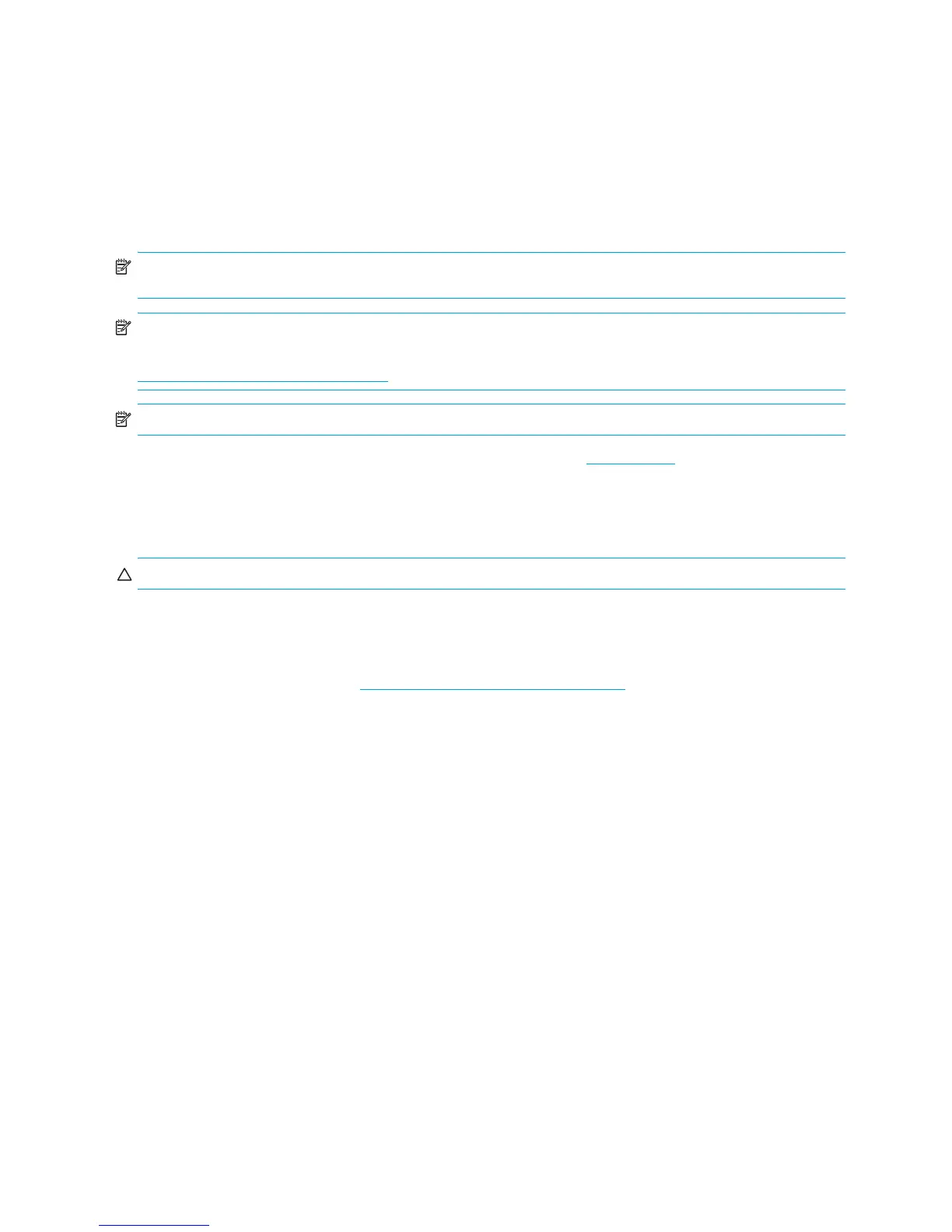Software Setup for Linux28
4.4 Enabling Hyper-Threading Technology
Hyper-Threading Technology is a high performance technology, developed by Intel®, that allows a single processor to
execute multiple threads of instructions simultaneously. HT Technology enables the Intel processor to utilize its execution
resources more efficiently, delivering performance increases and improving user productivity. Not all system applications
benefit from the HT Technology. Not all systems support HT Technology.
To see if HT Technology can benefit you, test your system by turning the feature on. The Computer Setup (F10) menu
can be used to turn this feature on or off. To enter Computer Setup, during power up, wait for the prompt F10=setup
to appear on the lower right corner of the screen. After the prompt appears, press the F10 key to enter F10 setup. At
Computer Setup, select Advanced > Device Options > Hyper-Threading, then choose whether to enable or disable the
HT Technology.
NOTE: If your workstation does not support HT Technology, the menu item will not be available on the Computer Setup
menu.
NOTE: To enable HT Technology, Linux systems require the latest system BIOS and an SMP kernel (for systems installed
with a single processor). For additional information concerning the setup of
Linux–preinstalled or Linux–enabled workstations, refer to the HP User Manual for Linux, which is located at
www.hp.com/support/linux_user_manual.
NOTE: HT Technology is only available on Intel-based systems.
For more information about the HT Technology, visit the Intel® Web site at www.intel.com
.
4.5 Turning Off the Workstation
To properly turn off the workstation, first shut down the operating system software.
CAUTION: Manually forcing the workstation off can cause loss of data.
To manually turn off power to the workstation, press and hold the power button for four seconds. However, manually
turning off the power bypasses the standby state and can result in loss of data.
To reconfigure the power button to work in On/Off mode, run Computer Setup (F10). For more information about using
Computer Setup, refer to the Service and Technical Reference Guide, which is available through a link on the
Documentation and Diagnostics CD (www.hp.com/support/workstation_manuals
).