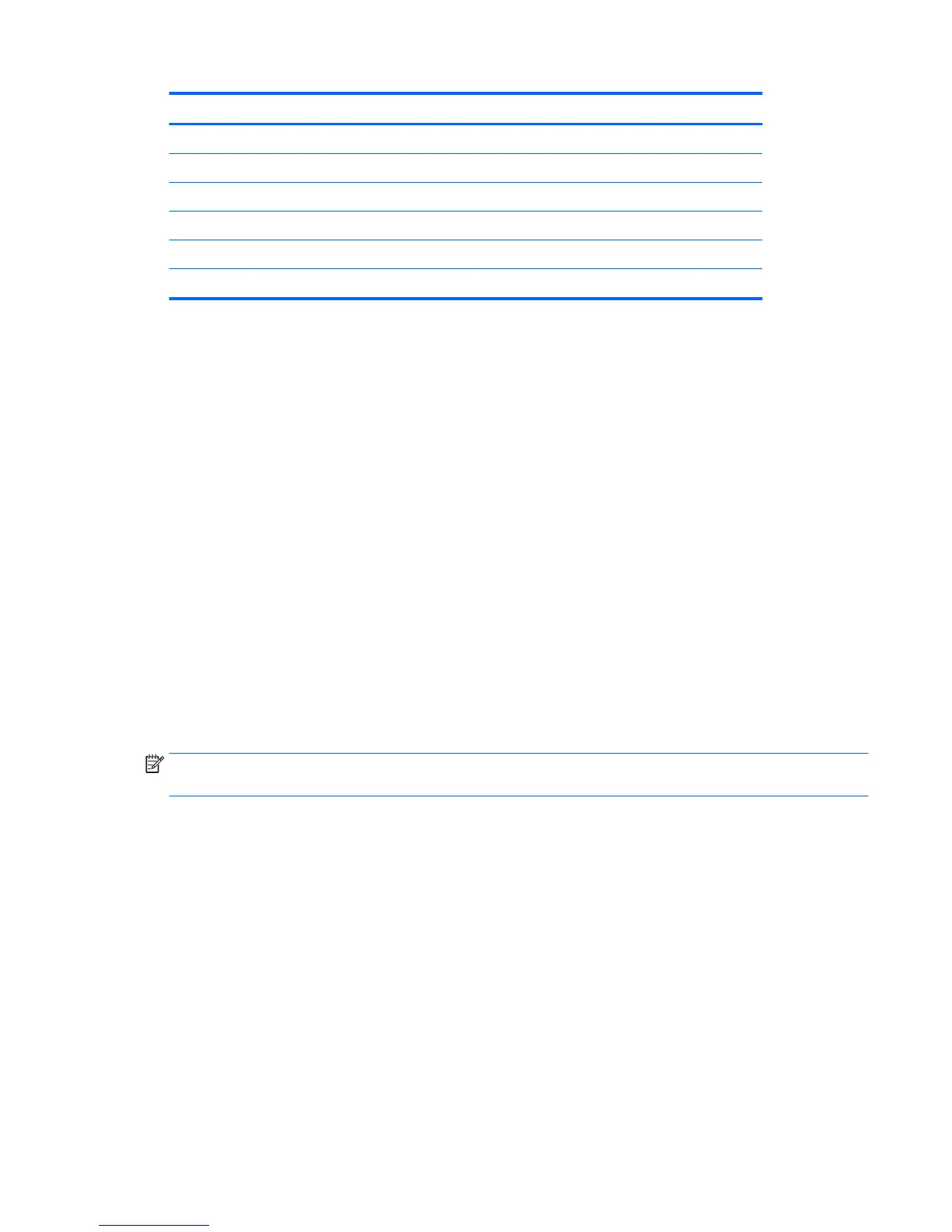Preset Timing name Pixel format Horz freq (kHz) Vert freq (Hz)
5 576i 720 × 576 15.625 50.000
6 576p 720 × 576 31.250 50.000
7 720p50 1280 × 720 37.500 50.000
8 1080i50 1920 × 1080 28.125 50.000
9 1080p60 1920 × 1080 67.500 60.000
10 1080p50 1920 × 1080 56.250 50.000
Entering user modes
The video controller signal may occasionally call for a mode that is not preset under the following conditions:
●
You are not using a standard graphics adapter.
●
You are not using a preset mode.
If this occurs, you may need to readjust the parameters of the monitor screen by using the on-screen display.
Your changes can be made to any or all of these modes and saved in memory. The monitor automatically
stores the new setting, and then recognizes the new mode just as it does a preset mode. In addition to the
factory preset modes, there are at least 10 user modes that can be entered and stored.
Energy saver feature
The monitor supports a reduced power state. The reduced power state will be entered into if the monitor
detects the absence of either the horizontal sync signal or the vertical sync signal. Upon detecting the
absence of these signals, the monitor screen is blanked, the backlight is turned o, and the power light turns
amber. When the monitor is in the reduced power state, the monitor will utilize <0.5 watts of power. There is
a brief warm-up period before the monitor will return to its normal operating state.
Refer to the computer manual for instructions on setting the energy saver mode (sometimes called power
management feature).
NOTE: The above energy saver feature works only when the monitor is connected to a computer that has
energy saver features.
By selecting the settings in the monitor's Sleep Timer utility, you can also program the monitor to enter into
the reduced power state at a predetermined time. When the monitor's Sleep Timer utility causes the monitor
to enter the reduced power state, the power light blinks amber.
Energy saver feature 23