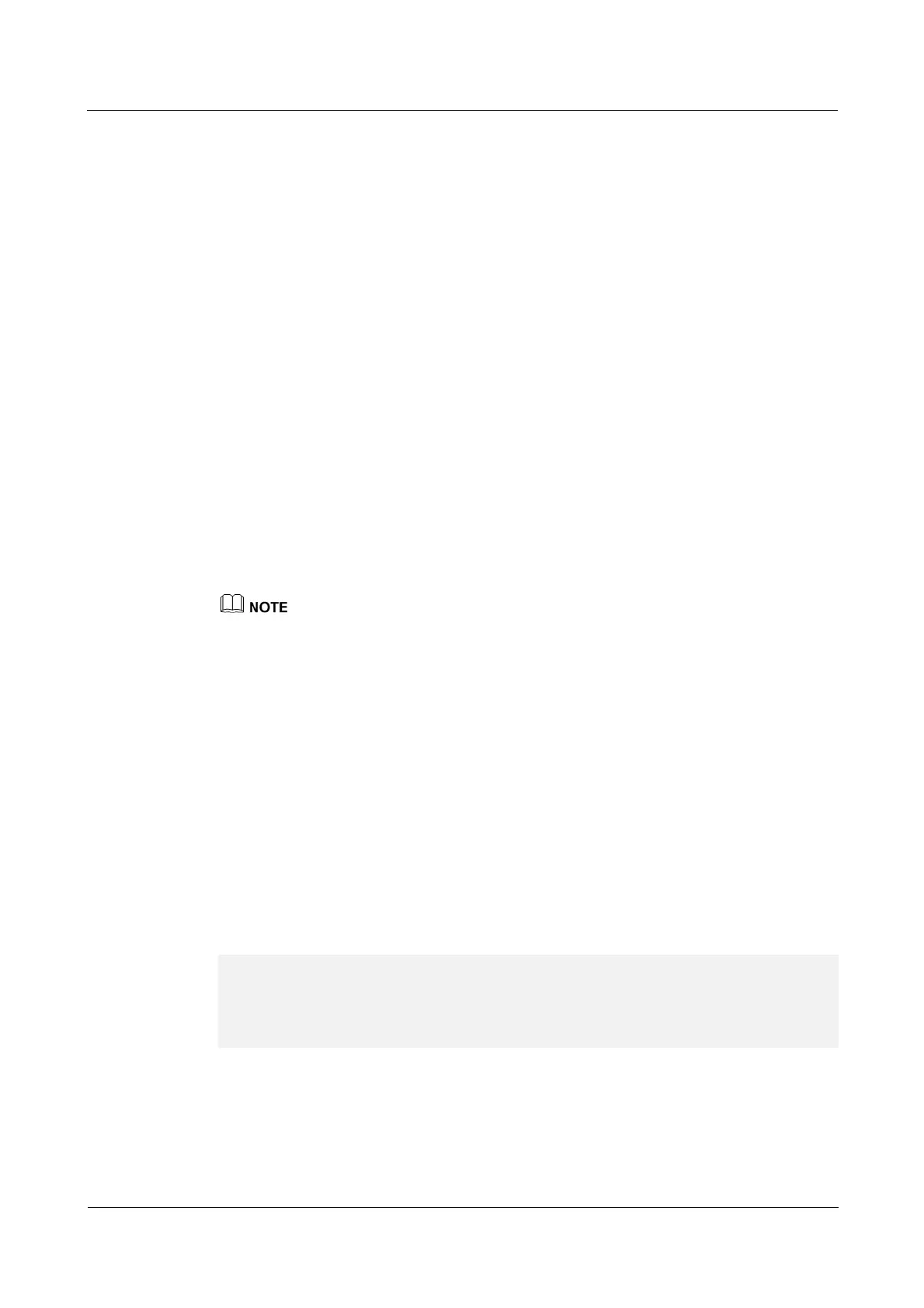AP4050DN-HD
Hardware Installation and Maintenance Guide 3 Logging In to the Device
Issue 01 (2016-04-15) Huawei Proprietary and Confidential
Copyright © Huawei Technologies Co., Ltd.
25
The following example uses the default parameters and is used for reference only.
Step 1 Use network cables and a LAN switch to connect the PC to the network interface of the
device.
Step 2 Assign the PC with an IP address on the same network segment as the default IP address of
the device so that the PC and device are reachable to each other.
If the device uses the default settings, the IP address of the PC must be in the network
segment 169.254.0.0/16 but cannot be 169.254.1.1. 169.254.1.100 is recommended.
Step 3 Start the CLI on the PC and access the IP address 169.254.1.1 of the device using STelnet V2.
Step 4 Enter the user name and password as prompted to log in to the user interface.
----End
3.2 Logging In to the Device Through the Console Port
Before logging in to the device, complete the following tasks:
Power on the device.
Prepare a console cable.
Prepare terminal simulation software.
If your PC's operating system provides terminal simulation software (like HyperTerminal in Windows
2000/XP), you do not need to install additional terminal simulation software. If the PC runs on an
operating system without terminal simulation software (like Windows 7), install third-party terminal
simulation software on the PC by referring to the user manual or online help.
Step 1 Use a console cable to connect the PC to the console port of the device.
Step 2 Start terminal emulation software on the PC, create a connection, and set communication
parameters as follows:
Bits per second: 9600
Data bits: 8
Parity: None
Stop bits: 1
Flow control (F): None
Step 3 Press Enter and enter the default user name admin and password admin@huawei.com as
prompted to log in to the user view. (The following information is only for reference.)
Login authentication
Username:
Password:
Info: You are advised to change the password to ensure security.
You are advised to change the default user name and password on your first login.
----End
