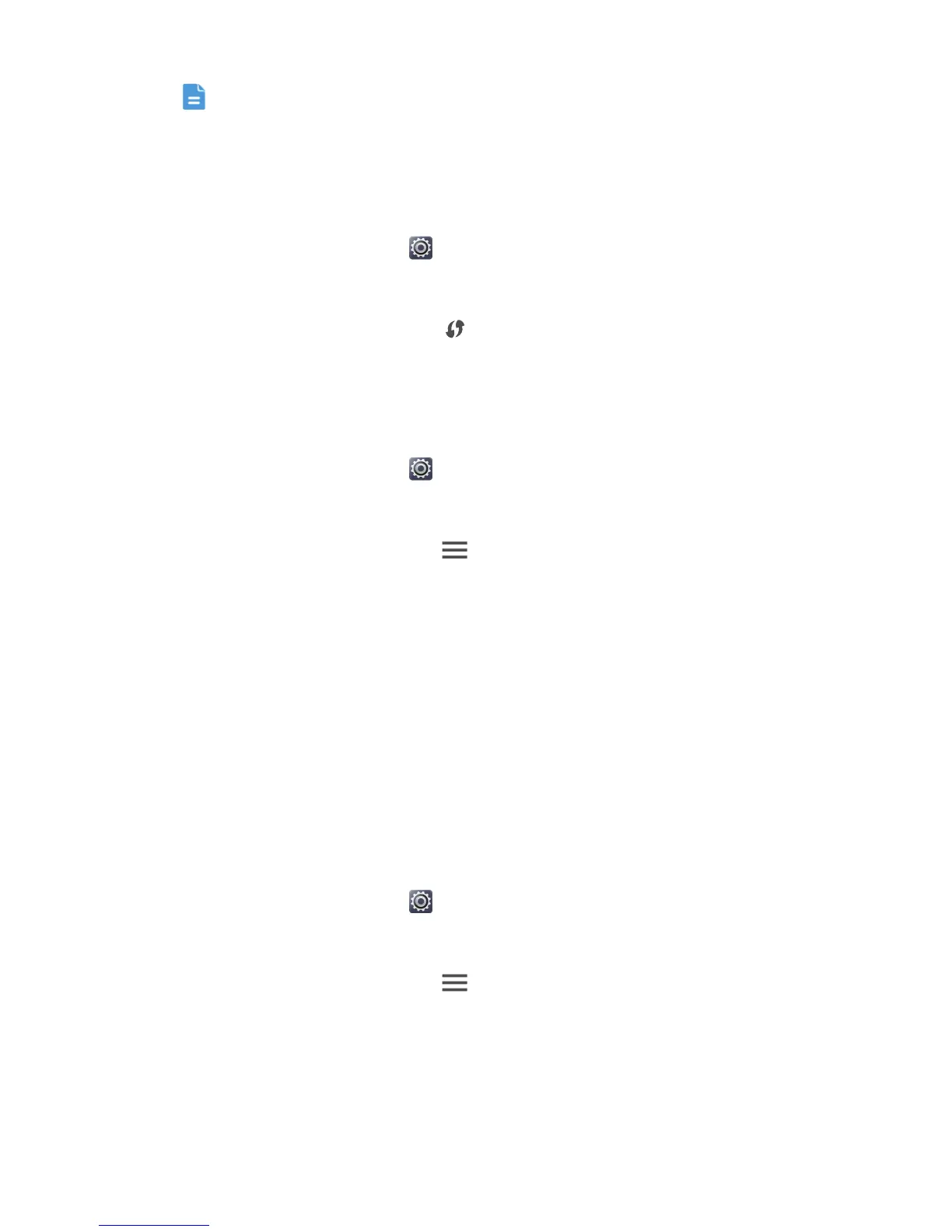Internet connection
54
To use the WPS function and set up a Wi-Fi connection between your phone
and a Wi-Fi hotspot, make sure that the Wi-Fi hotspot also supports the
WPS.
Using the WPS button
1. On the home screen, touch .
2. Under
WIRELESS & NETWORKS
, touch the Wi-Fi switch to turn on Wi-Fi.
3. On the Wi-Fi network list, touch .
4. On the Wi-Fi hotspot device, press the WPS button.
Using the WPS PIN
1. On the home screen, touch .
2. Under
WIRELESS & NETWORKS
, touch the Wi-Fi switch to turn on Wi-Fi.
3. On the Wi-Fi network list, touch .
4. Touch
WPS Pin Entry
.
Your phone generates a PIN.
5. On the Wi-Fi hotspot device, enter the PIN.
Wi-Fi Direct
Wi-Fi Direct lets you easily connect two devices and transmit or share data
between them.
Connecting two devices using Wi-Fi Direct
1. On the home screen, touch .
2. Under
WIRELESS & NETWORKS
, touch the Wi-Fi switch to turn on Wi-Fi.
3. On the Wi-Fi network list, touch .
4. Touch
Wi-Fi Direct
.
You phone then scans for available devices and displays them.
5. Select a device.
