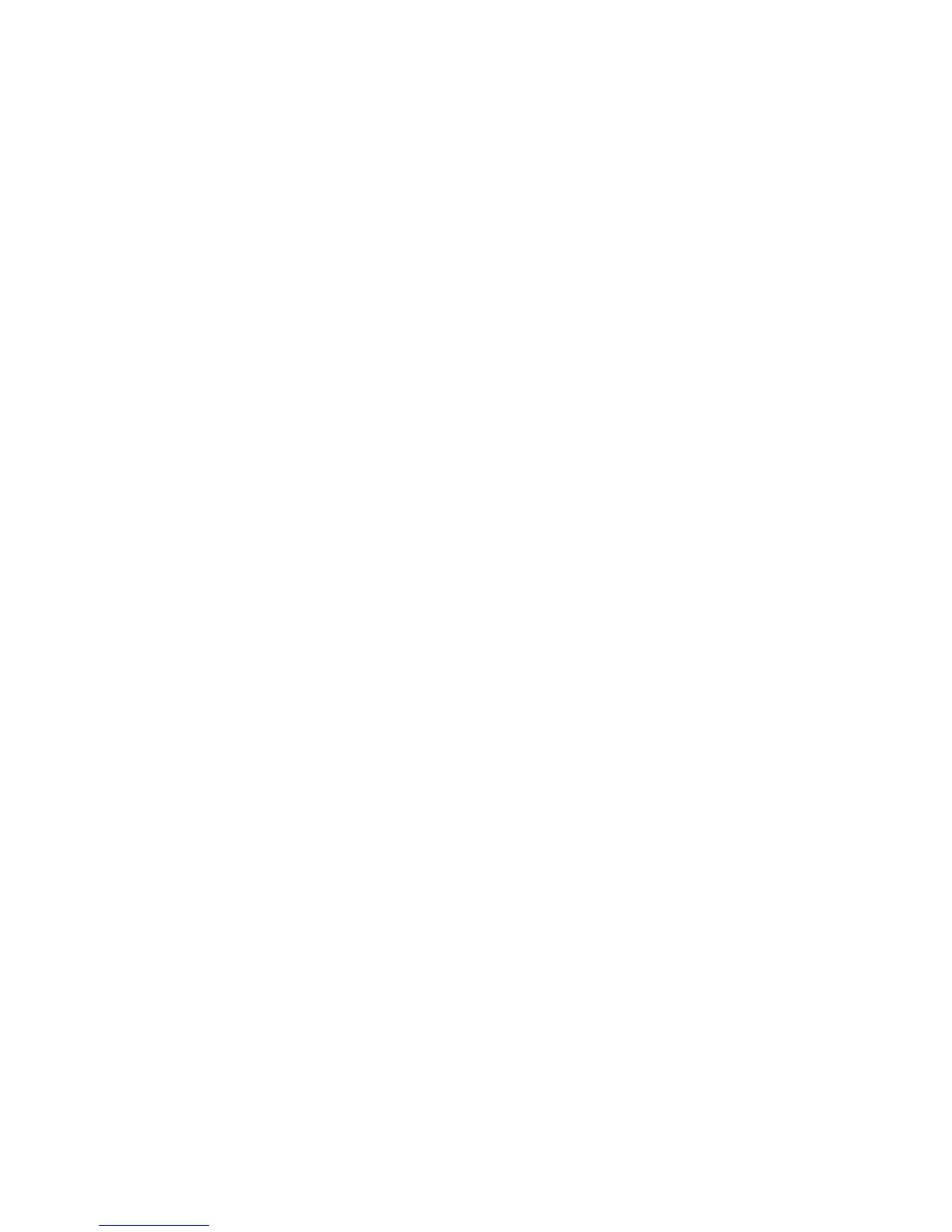47
Sharing data
3.
After the driver is installed, open the new drive and begin transferring
media files between your phone and computer. Multimedia content on
your phone can only be viewed through Windows Media Player.
HiSuite mode
HiSuite is Huawei's file transfer application. It lets you back up, synchronise,
and transfer data between your phone and computer.
1.
Use a USB cable to connect your phone to the computer.
2.
On the
USB connection methods
screen, choose
PC Suite (HiSuite)
.
3.
On the computer, open the new drive, double-click
HiSuiteDownLoader.exe
, and follow the onscreen instructions to
download and install HiSuite.
4.
The HiSuite window is displayed when the install is completed. You can
then manage your phone's data with HiSuite.
Mass storage mode
If a microSD card is inserted into your phone, you can use your phone as a USB
mass storage device and transfer files between your phone and a computer.
1.
Use a USB cable to connect your phone to the computer.
2.
On the
USB connection methods
screen, choose
USB flash drive
.
3.
Touch
Turn on USB storage
, and then
OK
.
4.
On the computer, open the new drive to view files on your microSD card.
