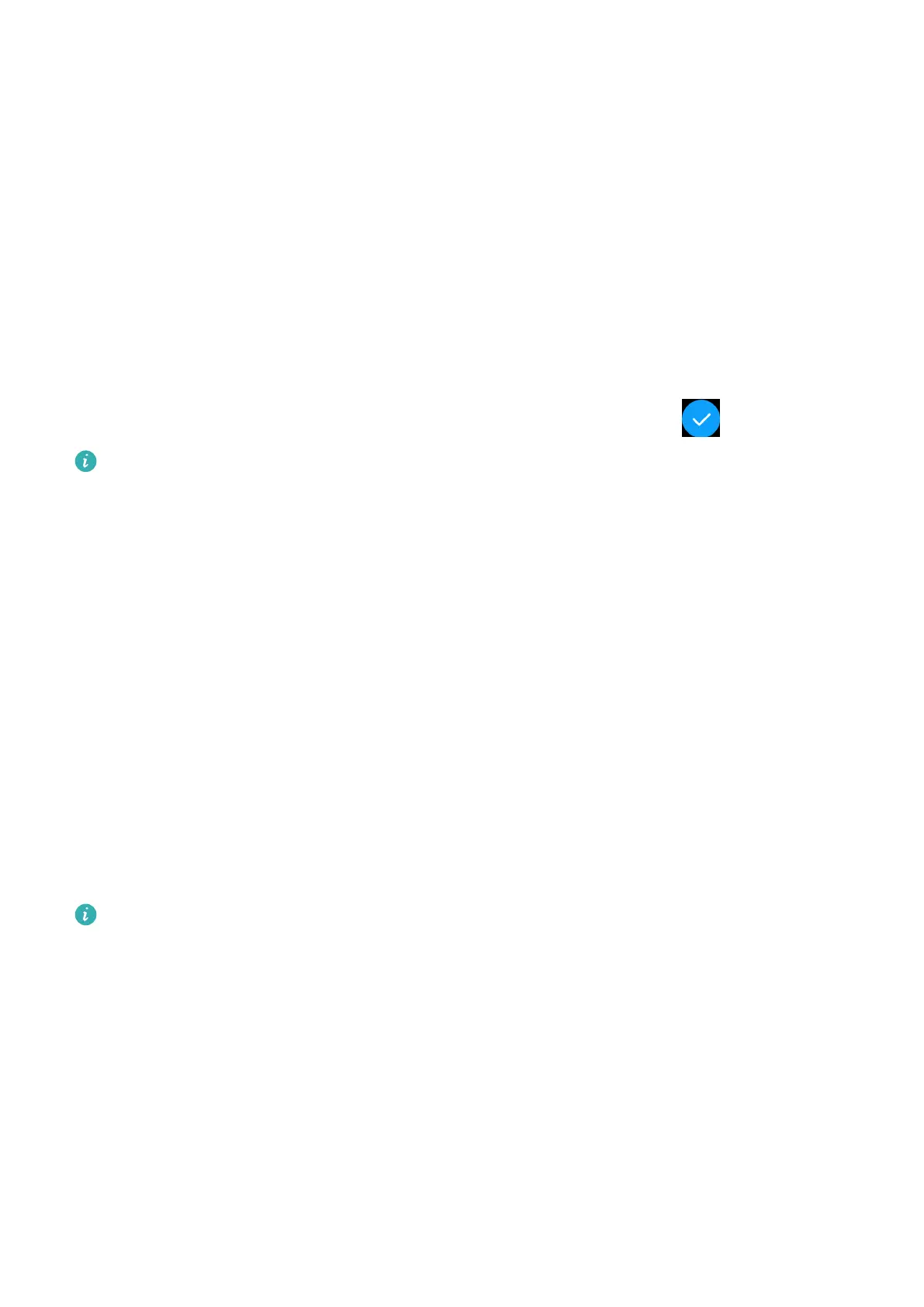Animated watch faces
To install animated watch faces, open the Huawei Health app, go to Devices, touch your
device name, touch More beside Watch faces, touch Recommended, select the animated
watch faces, and install them.
Standby watch face
Once you set a standby watch face, the watch face screen will stay on after your watch
enters standby mode. To enable this feature, perform the following:
On the home screen, touch the side button and go to Settings > Display > > Standby watch
face. Swipe left or right on the screen to select a watch face, and touch .
• Only the preinstalled standby watch faces can be set.
• The number and style of preinstalled standby watch faces vary depending on the
device model.
• When the watch detects that the user is not wearing the watch or is sleeping, the
standby watch face screen will turn o.
• When the watch enters standby mode, touch the standby watch face to enter the
home screen.
• The standby watch face only displays basic data such as the time or date.
• Enabling the standby watch face feature will drain the battery life by half and disable
the Raise wrist to wake screen feature.
• The feature name will vary depending on the device version.
OneHop
• This feature is only available on Huawei or Honor phones running EMUI 10.1. You
cannot use Watch faces with iOS phones. To use Gallery on iOS phones, pair your
watch with an Android phone and follow the aforementioned method to transfer
images.
• To use this feature, update the Huawei Health app to version 10.0.0.651 or later.
• OneHop is only available on the HUAWEI WATCH GT 2 (46 mm) version 1.0.2.28 or
later and HUAWEI WATCH GT 2 Pro.
1 Connect your watch to the phone using the Huawei Health app, press the Up button on
your watch to enter the app list, go to Settings > OneHop and touch Enable. The watch
will then prompt you when the feature is enabling and when it is enabled.
More guidance
38