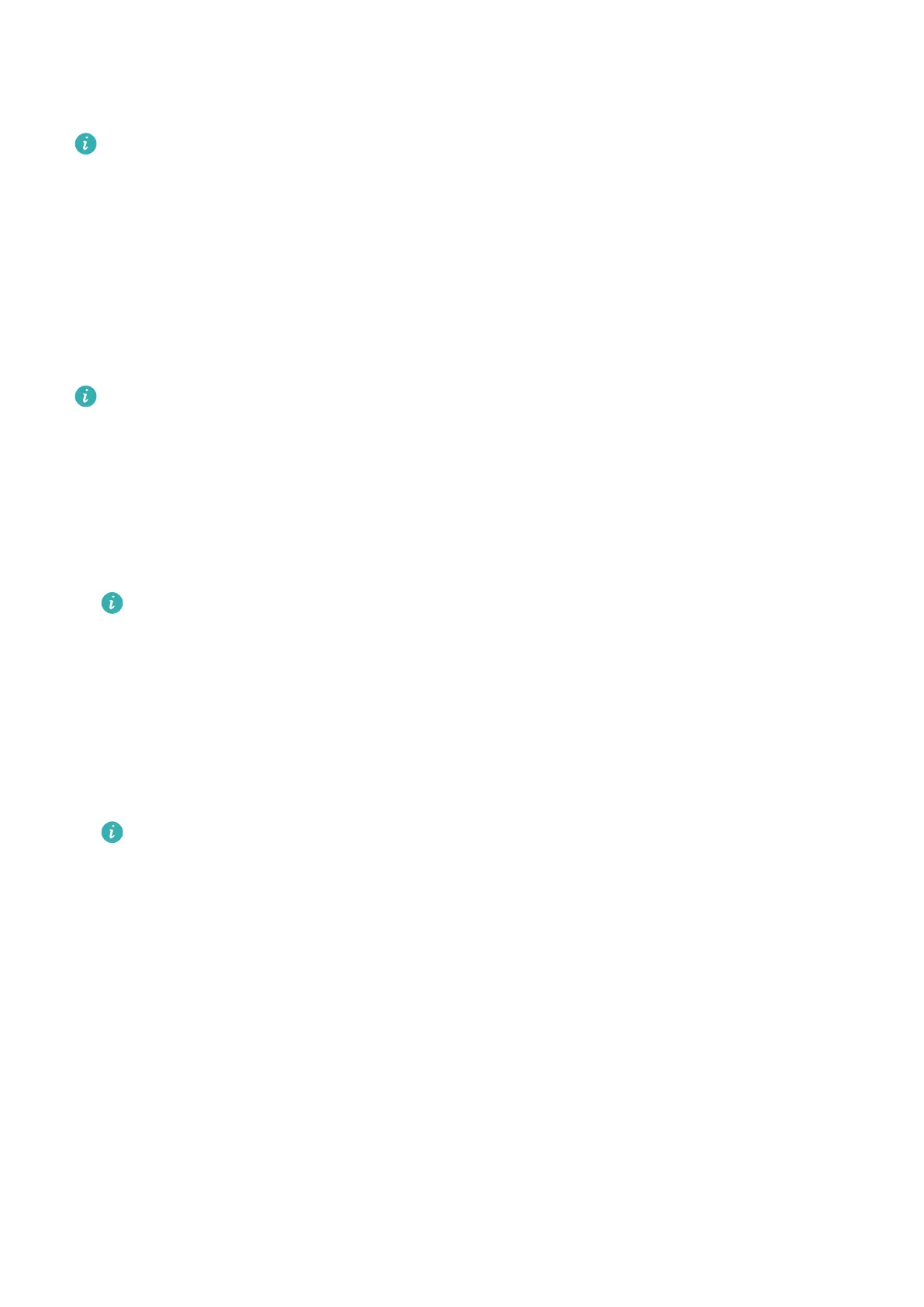Adjusting the ringtone
• This feature is only available on the HUAWEI WATCH GT 2 (46 mm) version 1.0.2.28 or
later and the HUAWEI WATCH GT 2 Pro.
• To use this feature, update the Huawei Health app to version 10.0.0.651 or later.
1 From the home screen of the watch press the Up button, swipe on the screen and go to
Settings > Sounds > Volume, then slide to adjust ringtone volume.
2 If you have enabled Silent mode, your watch will only vibrate to inform you of incoming
calls and messages. Otherwise, your watch will ring and vibrate when receiving new calls
or messages.
The ringtone on your watch for incoming calls, alarms and notications is the default
sound and cannot be customized.
Customizing the Down button
1 From the home screen press the Up button and go to Settings > Down button.
2 Touch an app from the list. This app will be opened when you press the Down button.
By default, pressing the Down button will open the Workout app.
Adding favorites
1 On your band, press the button to enter the app list, go to Settings > Display > Favorites,
select your favorite apps such as Sleep, Stress, Heart rate, Music, Weather, and Activity
records.
2 Then, swipe left or right on the home screen of the band to check view your favorites.
Adjusting screen brightness
From the home screen press the Up button and go to Settings > Display > Brightness to
adjust the screen brightness. Brightness is set to Auto by default, which automatically adjusts
screen brightness based on your environment. Level 5 is the brightest setting and Level 1 is
the dimmest setting.
Updating your band
Method 1: Open the Huawei Health app, touch Devices and your device name, then touch
Firmware update. Your phone will check for any available updates. Follow the onscreen
instructions to update your band.
Method 2:
More guidance
41