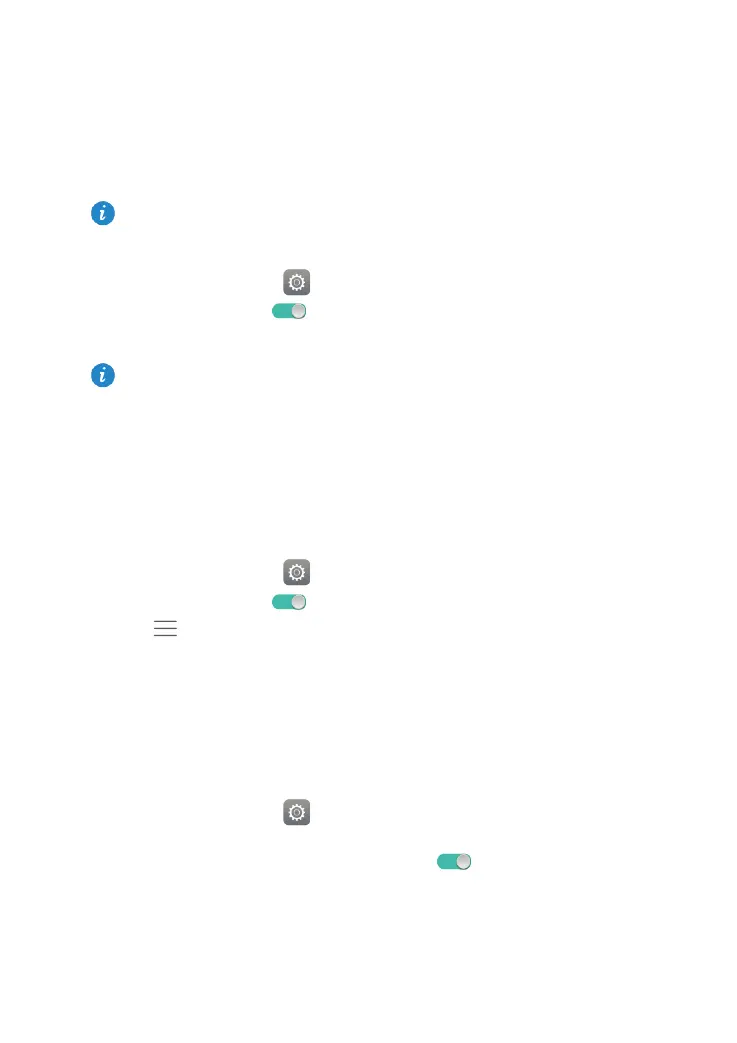7
4 Network connection
Connecting to a Wi-Fi network
1. On the home screen, touch Settings > Wi-Fi.
2. Toggle the Wi-Fi switch to
to turn on Wi-Fi. Your HUAWEI MediaPad T2 10.0 Pro
then scans for available Wi-Fi networks.
3. Select the desired Wi-Fi network and follow the onscreen instructions.
Your HUAWEI MediaPad T2 10.0 Pro consumes more power when Wi-Fi is turned on. To
save battery power, turn off Wi-Fi when it is not in use.
Connecting to a Wi-Fi network using WPS
If the wireless router being used supports Wi-Fi protected setup (WPS), it is easy to
connect to a Wi-Fi network using WPS.
1. On the home screen, touch
Settings > Wi-Fi.
2. Toggle the Wi-Fi switch to
to turn on Wi-Fi.
3. Touch
> Advanced settings > WPS connection or WPS PIN connection and
follow the onscreen instructions to connect to the wireless router.
Turning on your mobile data connection (Certain
models only)
Using a mobile data connection may incur data usage charges. For details, contact your
service provider.
1. On the home screen, touch
Settings.
2. Touch More > Mobile network under Wireless & networks.
3. Touch the key next to Mobile data or drag the key to
to enable mobile data.
If a Wi-Fi network and a mobile data network are available at the same time, the HUAWEI
MediaPad T2 10.0 Pro preferentially connects to the Wi-Fi network. If the Wi-Fi network
becomes unavailable, the HUAWEI MediaPad T2 10.0 Pro then automatically connects to
the mobile data network.
To connect to a Wi-Fi network that has a hidden SSID, touch Add network under the Wi-
Fi network list and then follow the onscreen instructions to enter the required information
and connect to the network.
