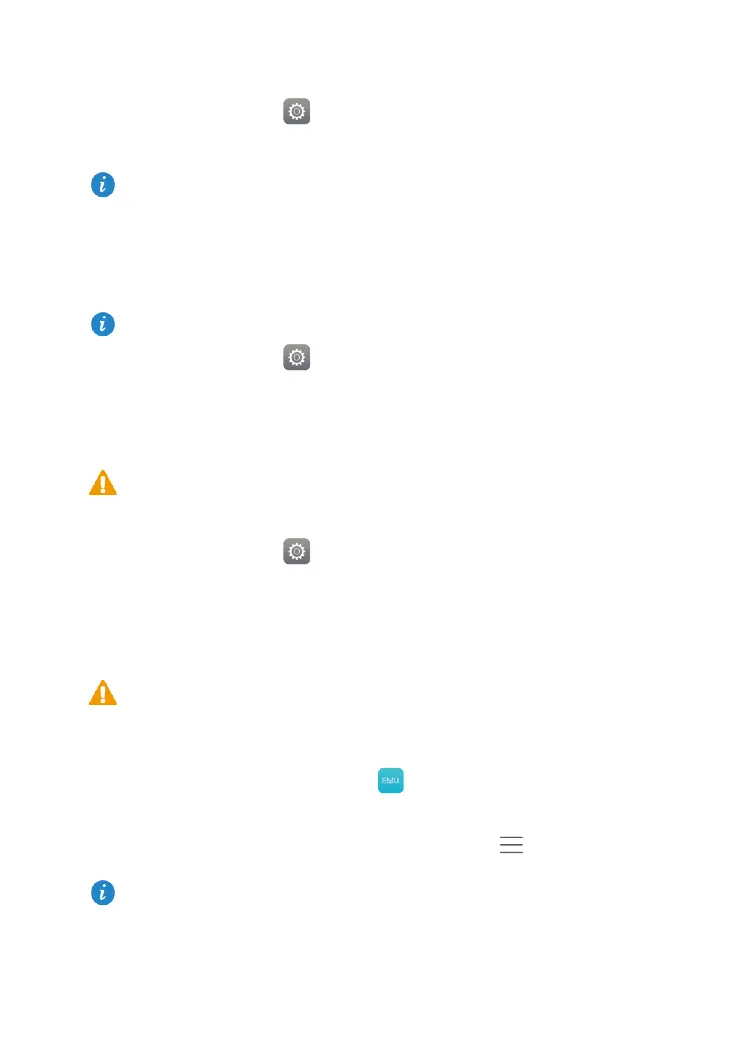26
Setting the date and time
1. On the home screen, touch Settings > Date & time.
2. Deselect the Automatic date & time check box.
3. Follow the onscreen instructions to set the date and time.
Formatting a microSD card
1. On the home screen, touch Settings.
2. Touch Storage > My SD card > Erase SD card.
Restoring factory settings
1. On the home screen, touch Settings > Backup & reset.
2. Touch Factory data reset and follow the onscreen instructions to back up data or
restore factory settings.
Updating your HUAWEI MediaPad T2 10.0 Pro
1. On the home screen, touch Cloud Apps > Updater to view the system
information.
2. Touch Check for updates. If a new version is available, follow the onscreen instructions
to perform an OTA (over-the-air) update. You can also choose
> Local update to
update the system using a local update package.
If your HUAWEI MediaPad T2 10.0 Pro is set to automatically update the date and time, it
obtains information about the date and time from the network and updates them according
to your time zone. In this case, you cannot manually change the time zone, date or time
displayed on your HUAWEI MediaPad T2 10.0 Pro.
Back up important data before you format a microSD card.
Restoring your HUAWEI MediaPad T2 10.0 Pro to its factory settings erases all your
personal data, including information about your accounts, your system and application
settings and your installed applications. Before restoring factory settings, back up
important data on your HUAWEI MediaPad T2 10.0 Pro.
Updating your HUAWEI MediaPad T2 10.0 Pro may clear all data stored on it. Back up
important data before updating your HUAWEI MediaPad T2 10.0 Pro.
If you use unauthorised software to update the system, the update may fail or your
personal information may be leaked. Update your HUAWEI MediaPad T2 10.0 Pro
online or use only authorised software.
To update using a local update package, refer to the update guide included in the package.
