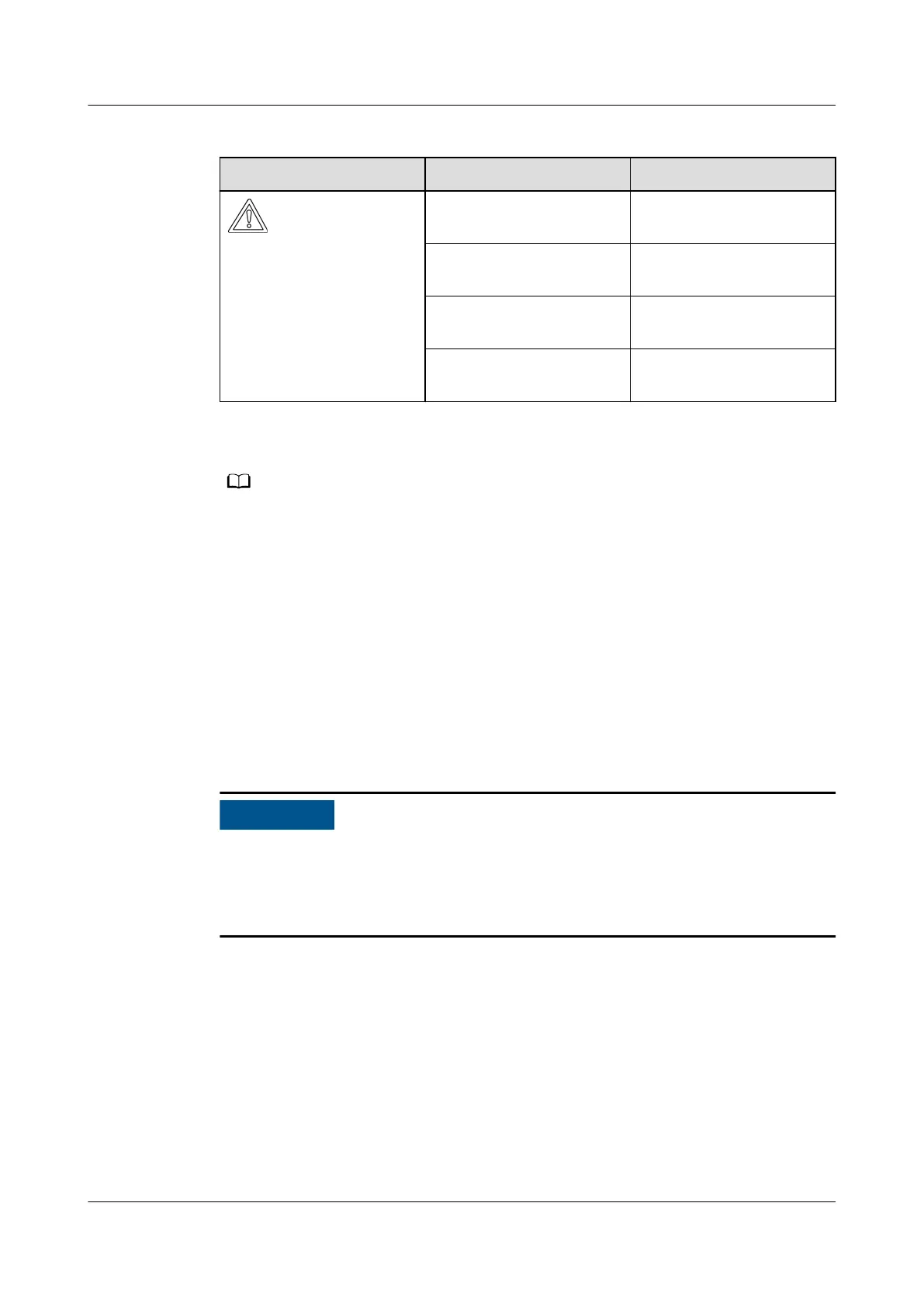Table 7-11 LED indicator description
LED Indicator Status Meaning
Green o There is no operation
with a USB ash drive.
Blinking green slowly There is an operation
with a USB ash drive.
Blinking green fast An operation with a USB
ash drive has failed.
Steady green An operation with a USB
ash drive is successful.
Step 4 Insert the USB ash drive into a PC and check the exported data.
After the data is exported, the boot script le and exported le are in the root directory of
the USB ash drive.
----End
7.3.4 Upgrading
Procedure
Step 1 Download the required software upgrade package from the technical support
website.
Step 2 Decompress the upgrade package.
● When the login password of the SUN2000 app is the initial password, there is
no need to perform Step 3–Step 5.
● When the login password of the SUN2000 app is not the initial password,
perform Step 3–Step 7.
Step 3 Click Local maintenance script on the SUN2000 app to generate a boot script
le, see the
FusionSolar APP and SUN2000 APP User Manual
.
Step 4 Import the boot script le to a PC.
Step 5 Replace the boot script le (sun_lmt_mgr_cmd.emap) in the upgrade package with
the one generated by the SUN2000 app.
Step 6 Copy the extracted les to the root directory of the USB ash drive.
Step 7 Connect the USB
ash drive to the USB port. The system automatically identies
the USB ash drive and executes all commands specied in the boot script le.
View the LED indicator to determine the operating status.
SUN2000-(75KTL, 100KTL, 110KTL, 125KTL) Series
User Manual 7 Man-Machine Interactions
Issue 11 (2021-11-10) Copyright © Huawei Technologies Co., Ltd. 104