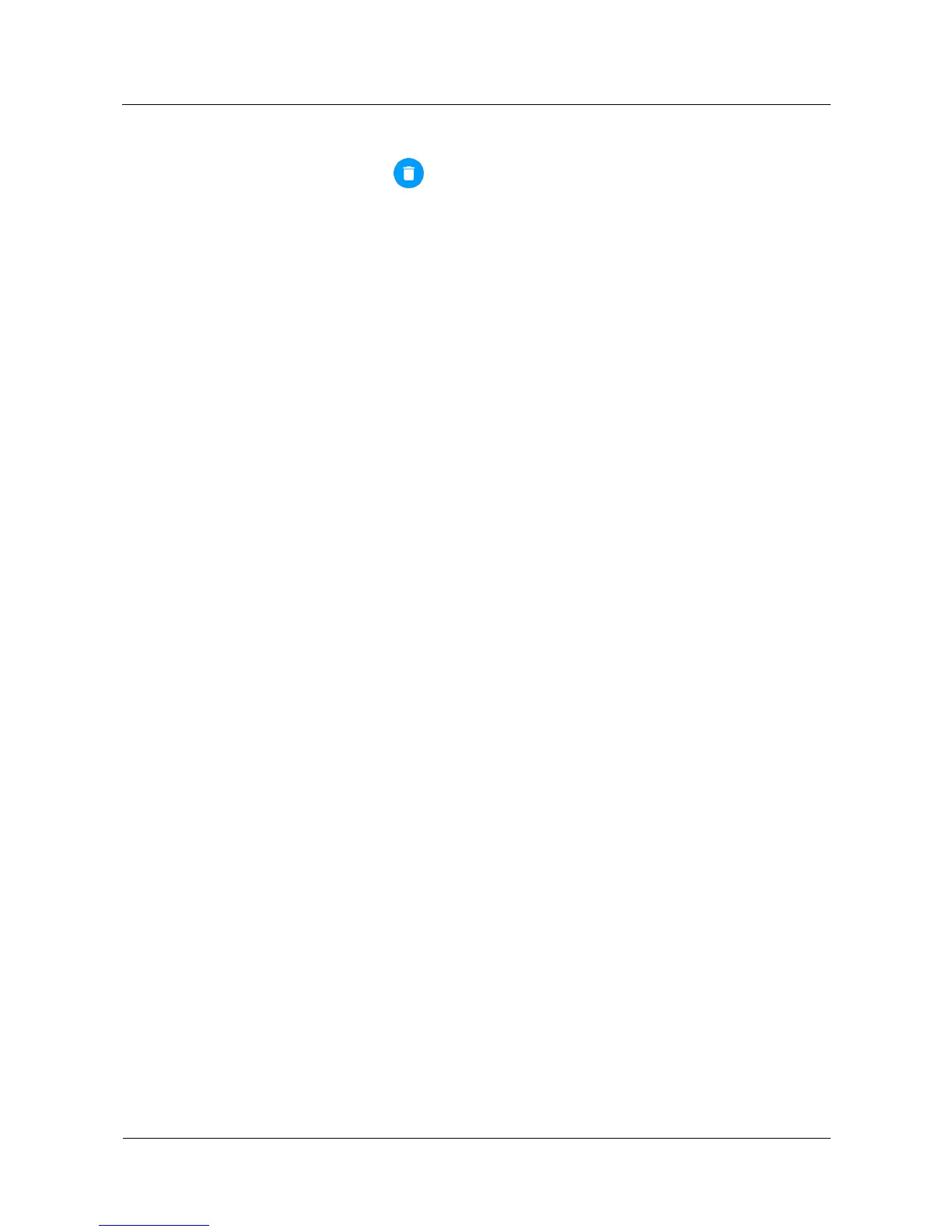V%6%$*#+',#',6,-4'
In the alarm list, touch Remove to delete the alarm.
H%$$*#+'$?%',6,-4'*#$%-Q,6'
The following is the procedure for setting an alarm that repeats every day.
1. Touch One time to access the interval screen. One time is selected by default.
2. Touch One time to deselect it.
3. Swipe right on the screen to change the interval to Every day.
If the added alarm is the same as an existing alarm, the existing alarm will be updated.
For example, if you have already set an alarm for 9am from Monday to Friday, when you
set a new alarm for 9 am from Saturday to Sunday, the older one will be updated. There
will be only one alarm for 9am from Saturday to Sunday.
K.YD&$*#+'$?%',6,-4'Q"6D4%'
Choose Set t i ngs > Sound & not ificat ions > Alarm volume. Swipe left and right to adjust the
alarm volume.
(G/0'\%$F"-<'.,$,'
You can set and view the network data on your watch, such as traffic usage, turning on and off
data roaming, and SIM card status if your watch is a SIM edition or eSIM edition.
Set t i ng t r af f i c limit
If you set a traffic limit, the system will disable mobile data to avoid unnecessary fees when
your traffic exceeds the traffic limit you set. To set data limit, choose Set ti ngs >
Connectivity > Cellular > Data usage > Set dat a l i mi t . Enable data limit and set a value
under Data limit.
Set t i ng t he pr ef er r ed net wor k t ype
Choose an appropriate network based on the network your SIM card supports and network
coverage to avoid frequent network switchover. To choose an appropriate network, choose
Set t i ngs > Connectivity > Cellular > Advanced, and select the proper network in Prefer r ed
networ k type.
(G/5'K22%&&*P*6*$E'
Your watch provides you with various convenient functions, such as zooming in, setting the
language and speaking speed of the voice assistant, as well as settings for answering and
declining a call. You can modify your settings in Set t ings > Accessibility.
z
Magnification gestures: Zoom in the screen quickly.
Triple-touch your watch screen to zoom in and view information more clearly.
z
Text-to-speech o ut p u t : Set the language and speaking speed of the voice assistant.
