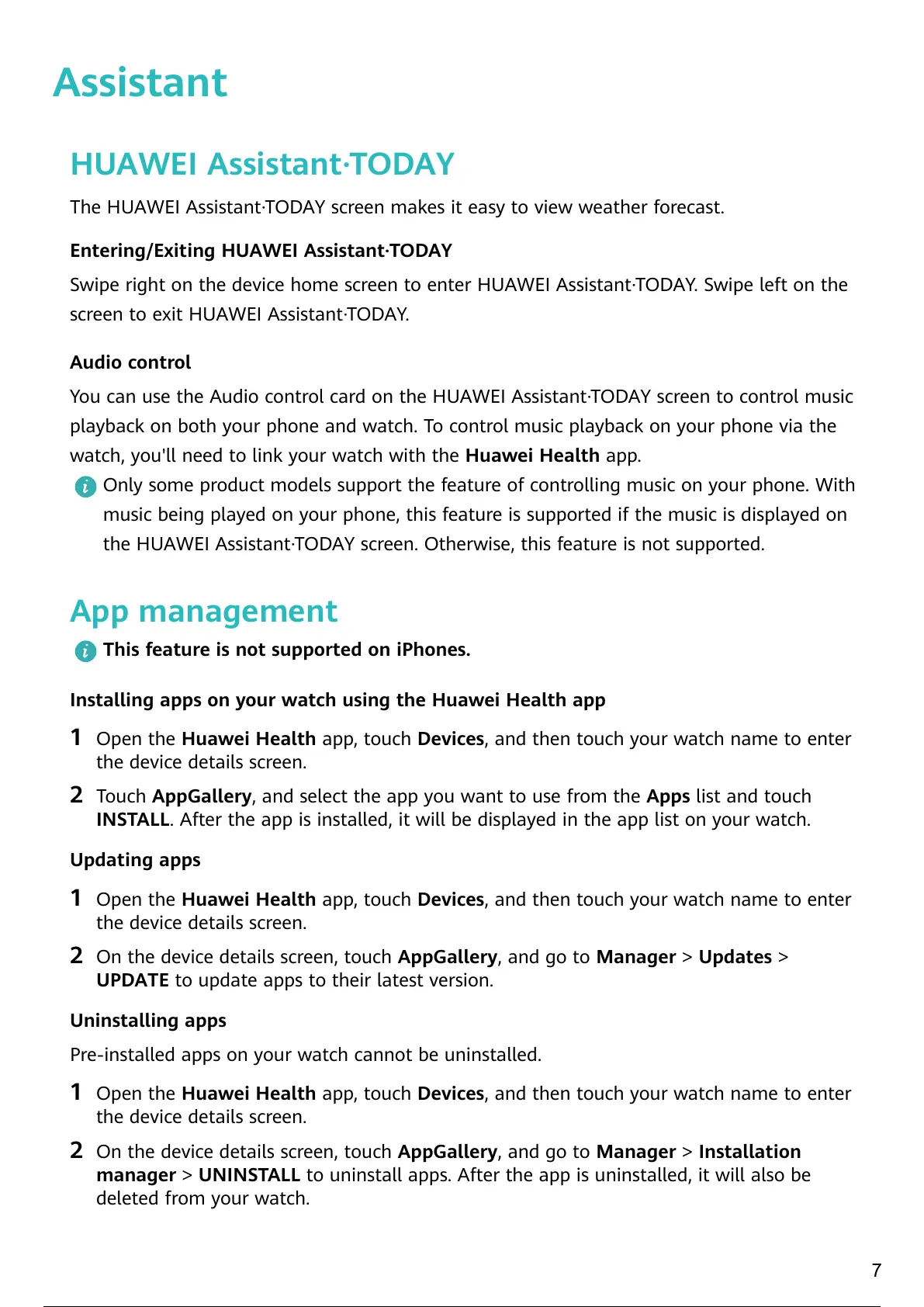Assistant
HUAWEI Assistant·TODAY
The HUAWEI Assistant·TODAY screen makes it easy to view weather forecast.
Entering/Exiting HUAWEI Assistant·TODAY
Swipe right on the device home screen to enter HUAWEI Assistant·TODAY. Swipe left on the
screen to exit HUAWEI Assistant·TODAY.
Audio control
You can use the Audio control card on the HUAWEI Assistant·TODAY screen to control music
playback on both your phone and watch. To control music playback on your phone via the
watch, you'll need to link your watch with the Huawei Health app.
Only some product models support the feature of controlling music on your phone. With
music being played on your phone, this feature is supported if the music is displayed on
the HUAWEI Assistant·TODAY screen. Otherwise, this feature is not supported.
App management
This feature is not supported on iPhones.
Installing apps on your watch using the Huawei Health app
1 Open the Huawei Health app, touch Devices, and then touch your watch name to enter
the device details screen.
2 Touch AppGallery, and select the app you want to use from the Apps list and touch
INSTALL. After the app is installed, it will be displayed in the app list on your watch.
Updating apps
1 Open the Huawei Health app, touch Devices, and then touch your watch name to enter
the device details screen.
2 On the device details screen, touch AppGallery, and go to Manager > Updates >
UPDATE to update apps to their latest version.
Uninstalling apps
Pre-installed apps on your watch cannot be uninstalled.
1 Open the Huawei Health app, touch Devices, and then touch your watch name to enter
the device details screen.
2 On the device details screen, touch AppGallery, and go to Manager > Installation
manager > UNINSTALL to uninstall apps. After the app is uninstalled, it will also be
deleted from your watch.
7
10 / 40 9 / 38 10 / 40
