
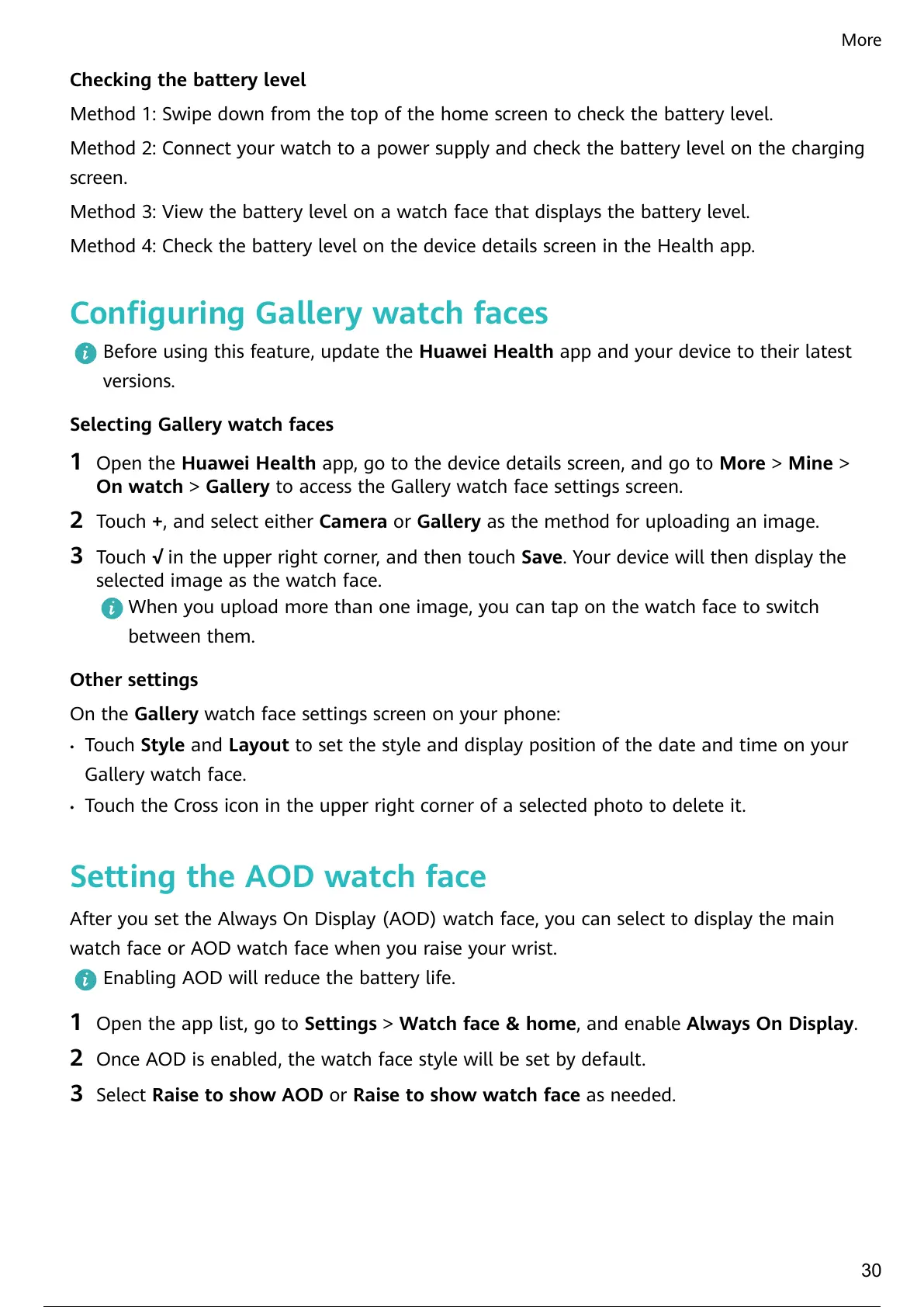 Loading...
Loading...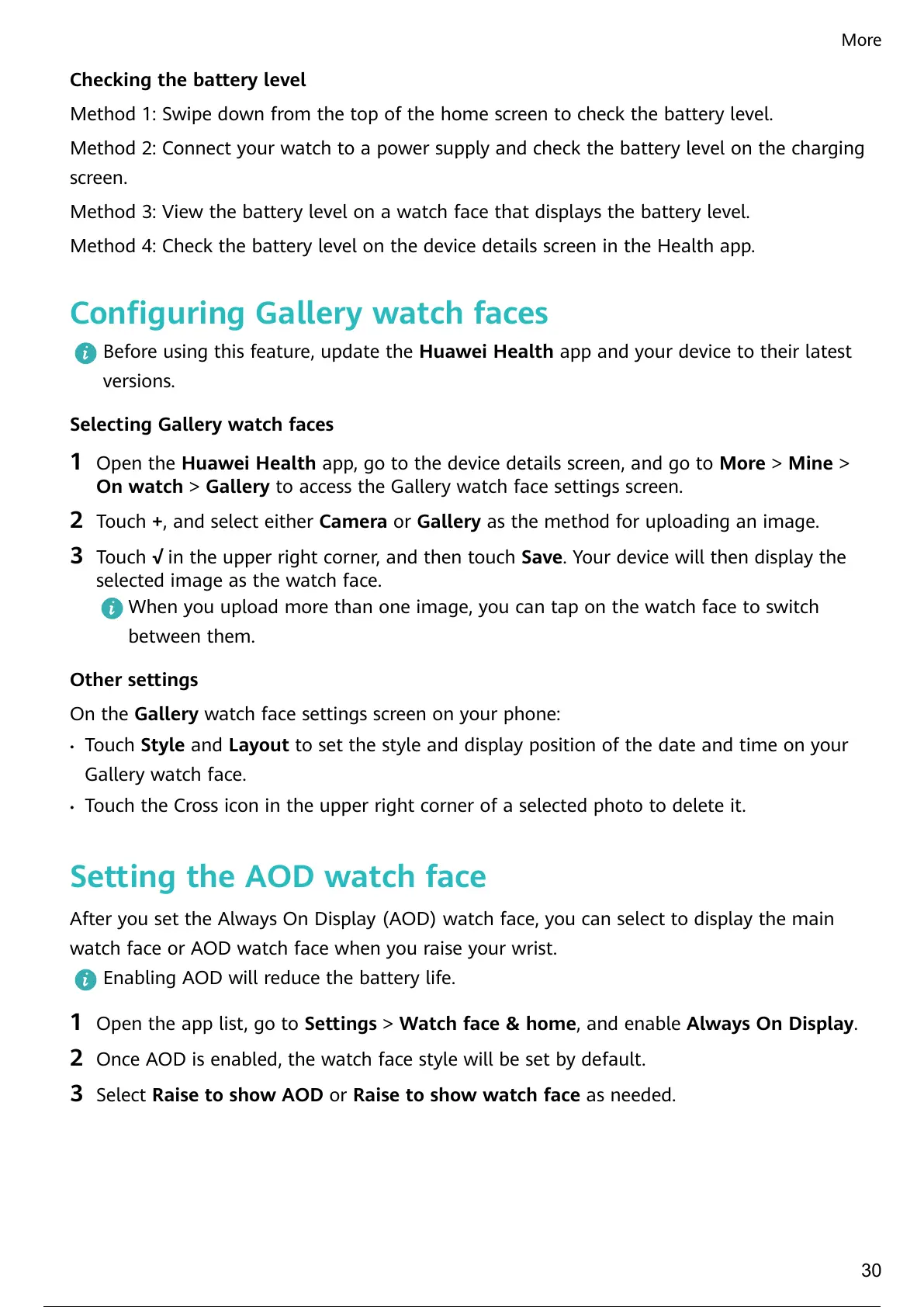
Do you have a question about the Huawei WATCH GT 4 41 mm and is the answer not in the manual?
| Display Size | 1.32 inches |
|---|---|
| Display Type | AMOLED |
| Resolution | 466 x 466 pixels |
| Battery Life | Up to 7 days |
| Water Resistance | 5 ATM |
| Connectivity | Bluetooth 5.2 |
| Operating System | HarmonyOS |
| Charging | Wireless charging |
| GPS | Yes |
| Sensors | Accelerometer, Gyroscope, Optical Heart Rate |
| Weight | 37 grams |
| Strap Material | Fluoroelastomer, Leather |
| Compatibility | Android, iOS |
Diagrams and details of the HUAWEI WATCH GT 4's physical components and buttons.
Step-by-step guide to connect the watch to an Android phone via Huawei Health app.
Instructions for pairing the watch with an iPhone using the Huawei Health app.
Explanation of the watch's physical buttons and touchscreen gestures for navigation.
Visual guide to icons found in the watch's level-1 menu for easy recognition.
Steps to change and personalize the appearance of your watch face.
Overview of the HUAWEI Assistant TODAY screen for weather forecasts and quick info.
Guide to installing, updating, and uninstalling applications on the watch.
How to enable, view, and respond to notifications and messages on the watch.
Instructions for making and receiving calls wirelessly using the watch.
Using the watch as a remote control for your phone's camera.
Managing music playback on your phone or watch via the assistant.
Steps to set and manage alarms directly on the watch or through the app.
How to use voice commands for watch functions and smart home control.
Steps to pair your Bluetooth earphones with the watch for audio playback.
How to locate your connected phone using the watch's 'Find Phone' feature.
How to locate your watch using the Huawei Health app's 'Find Device' function.
How to enable or disable the Do Not Disturb mode for silencing notifications.
Viewing calendar events synced from your phone onto the watch.
Tracking daily physical activity through Move, Exercise, and Stand rings.
Using the Stay Fit app for personalized training and health improvement plans.
Guide to measuring and monitoring your wrist skin temperature.
How the watch automatically tracks sleep duration, stages, and quality.
Detecting breathing interruptions during sleep for health monitoring.
Instructions for measuring your blood oxygen saturation (SpO2) levels.
How to measure heart rate, including continuous monitoring and workout tracking.
Performing stress tests to assess your body's stress levels.
Setting up reminders to encourage physical activity throughout the day.
Activating and using the Cycle Calendar feature for period tracking and prediction.
Steps to start and track various types of workout sessions on the watch.
Using smart companion for real-time pace guidance during outdoor runs.
Creating and following customized scientific training plans for running.
Analyzing workout performance metrics like RAI, recovery, and VO2Max.
Reviewing detailed history of past workout sessions.
How the watch automatically detects and logs workouts based on activity.
Using the Route Back feature to navigate back to a starting point.
Importing and sharing recorded workout routes with others.
Switching between recently used apps and clearing background processes.
Instructions on how to connect the watch to a power source for charging.
Methods to check the remaining battery percentage on the watch.
Setting custom photos from your gallery as watch faces.
Configuring the Always On Display watch face style.
Transferring watch faces and images to the watch using NFC technology.
Browsing, selecting, and managing available watch faces from the store.
Adjusting ring volume and mute settings for notifications and calls.
Customizing screen brightness, screen-on time, and sleep settings.
Instructions for downloading and installing firmware updates for the watch.
Understanding the device's water and dust resistance ratings and usage.











