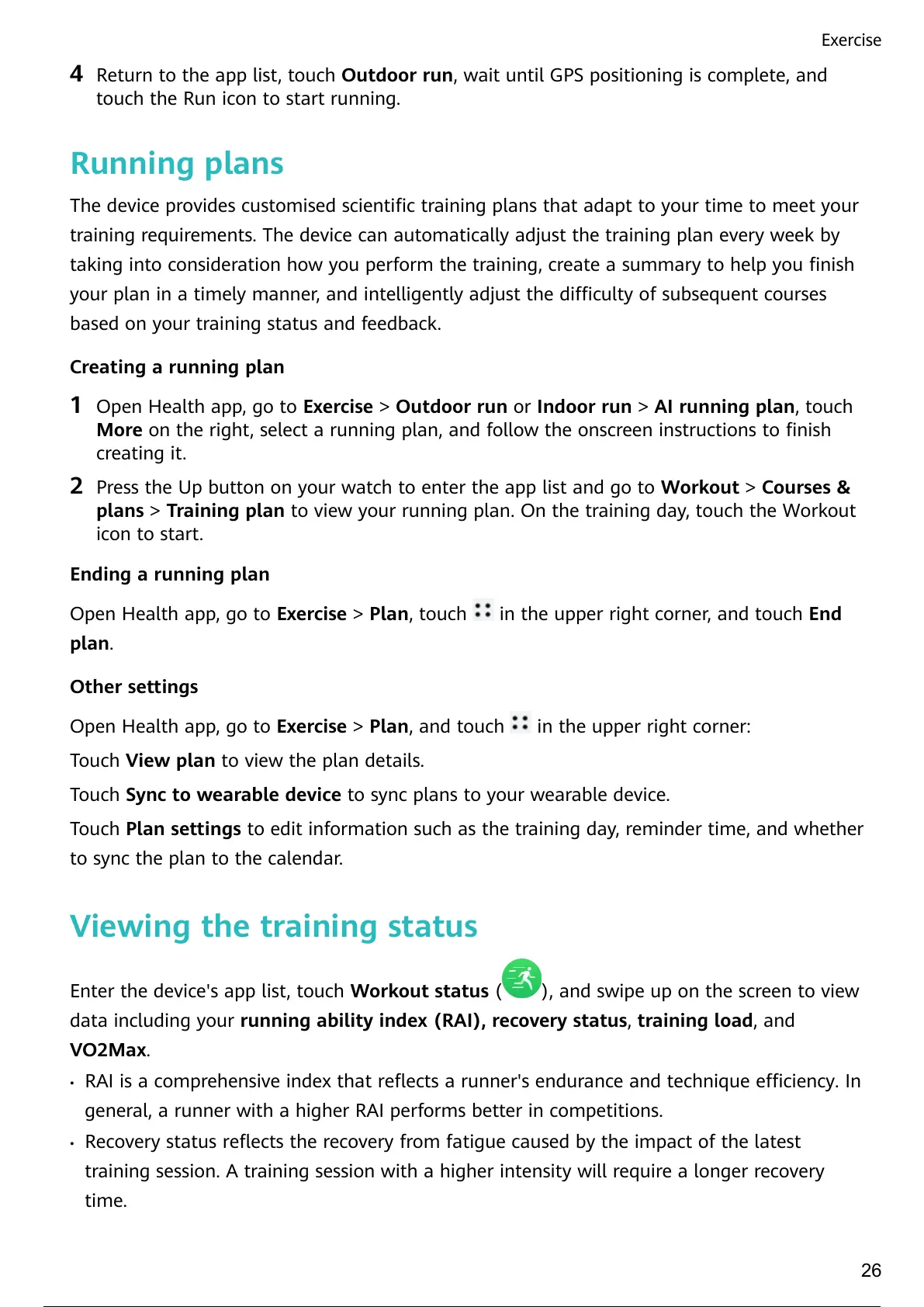4 Return to the app list, touch Outdoor run, wait until GPS positioning is complete, and
touch the Run icon to start running.
Running plans
The device provides customised scientic training plans that adapt to your time to meet your
training requirements. The device can automatically adjust the training plan every week by
taking into consideration how you perform the training, create a summary to help you nish
your plan in a timely manner, and intelligently adjust the diculty of subsequent courses
based on your training status and feedback.
Creating a running plan
1 Open Health app, go to Exercise > Outdoor run or Indoor run > AI running plan, touch
More on the right, select a running plan, and follow the onscreen instructions to nish
creating it.
2 Press the Up button on your watch to enter the app list and go to Workout > Courses &
plans > Training plan to view your running plan. On the training day, touch the Workout
icon to start.
Ending a running plan
Open Health app, go to Exercise > Plan, touch in the upper right corner, and touch End
plan.
Other settings
Open Health app, go to Exercise > Plan, and touch in the upper right corner:
Touch View plan to view the plan details.
Touch Sync to wearable device to sync plans to your wearable device.
Touch Plan settings to edit information such as the training day, reminder time, and whether
to sync the plan to the calendar.
Viewing the training status
Enter the device's app list, touch Workout status (
), and swipe up on the screen to view
data including your running ability index (RAI), recovery status, training load, and
VO2Max.
• RAI is a comprehensive index that reects a runner's endurance and technique eciency. In
general, a runner with a higher RAI performs better in competitions.
• Recovery status reects the recovery from fatigue caused by the impact of the latest
training session. A training session with a higher intensity will require a longer recovery
time.
Exercise
26
29 / 40 28 / 38 29 / 40
