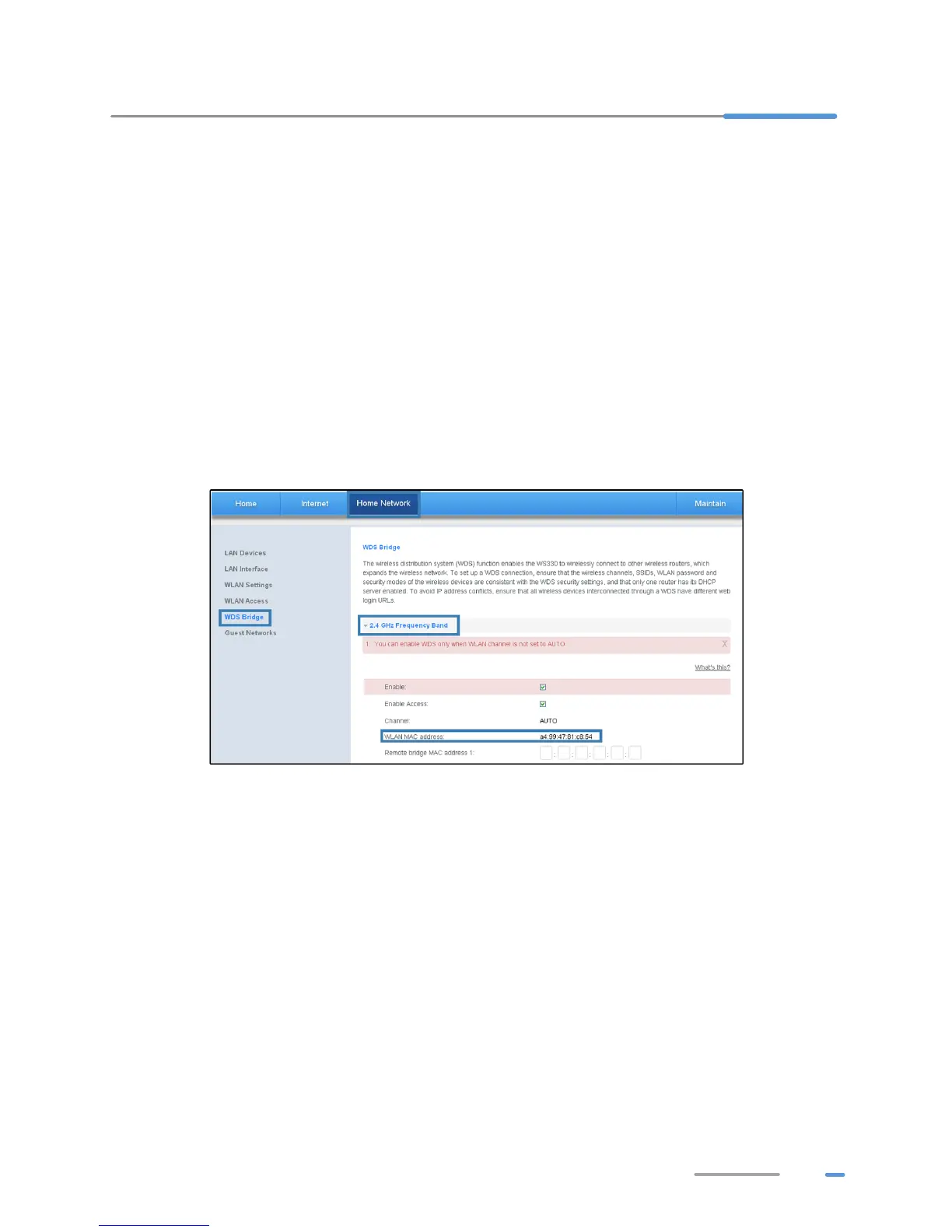33
7 Expanding WLAN Coverage
To expand WLAN coverage, use the wireless distribution system (WDS) to set up a wireless
connection between two WS330 devices.
For example, if your house is too large to be fully covered by the WLAN provided by one WS330
device, add another WS330 device and set up a wireless connection between these two devices using
the WDS. The WLAN coverage is then expanded.
While setting up the wireless connection between the two WS330 devices, configure the devices to use
the same radio channel, WLAN name, encryption method, and encryption key.
1. Find and record the wireless MAC addresses of the two WS330.
a. Log in to the web management page.
b. Choose Home Network tab.
c. In the navigation tree, choose WDS Bridge.
d. Select 2.4GHz Frequency Band configuration page.
e. Under WLAN MAC Address, find a character string that is similar to a4:99:47:81:c8:54.
This value is the wireless MAC address of the WS330.
2. Set the WLAN parameters of the two WS330.
a. Log in to the web management page.
b. Choose Home Network tab.
c. In the navigation tree, choose WLAN Settings.
d. Select WLAN Encryption configuration page. Set the same value for the SSID, WPA
encryption and WPA pre-shared key about the two WS330.
