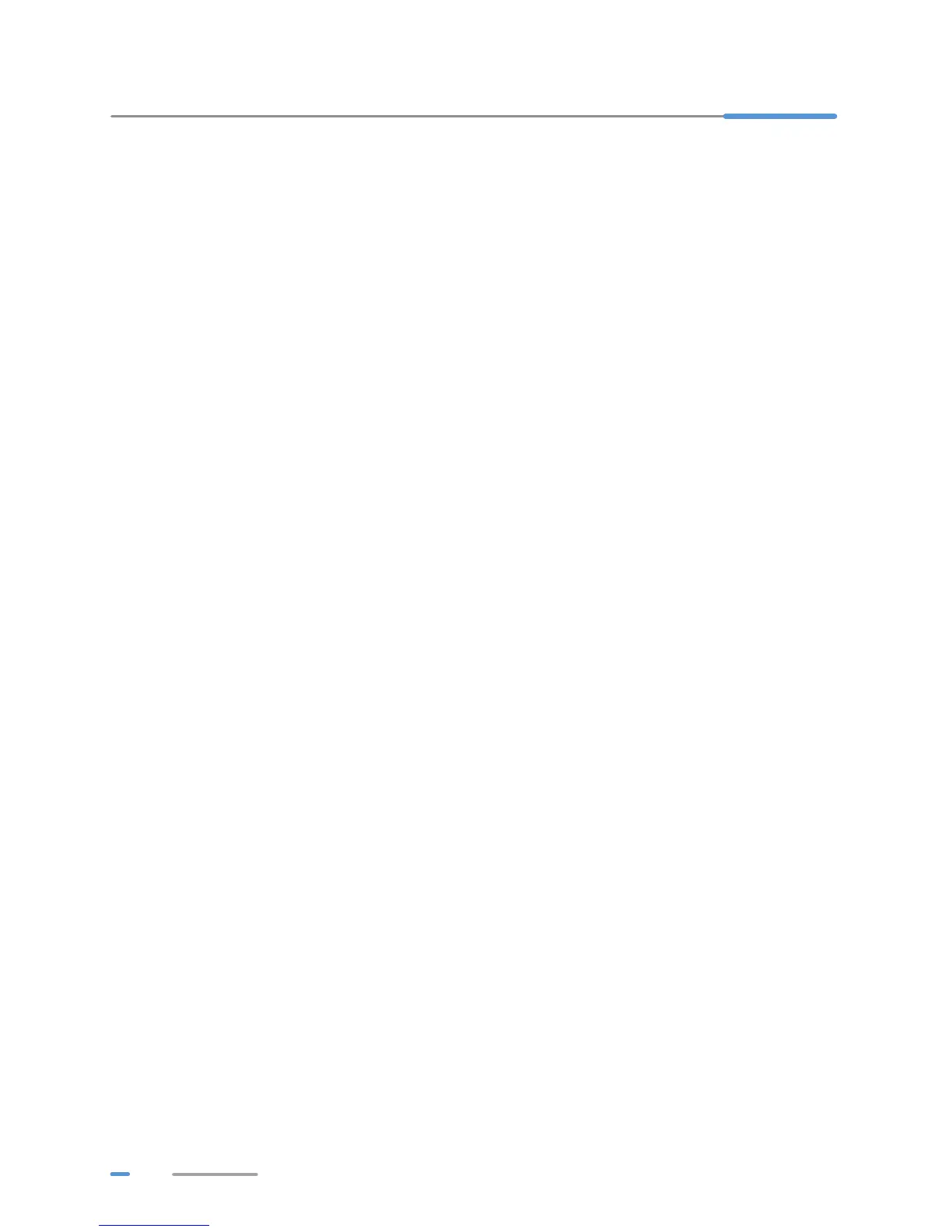42
9 Reference Operations
Enabling Wireless Configuration on Windows
On Windows XP
1. Right-click My Computer and choose Manage from the shortcut menu.
2. In the left pane of the Computer Management window, choose Computer Management
(Local) > Services and Applications > Services.
3. In the right pane of the Computer Management window, right-click Wireless Zero
Configuration and choose Properties from the shortcut menu.
4. In the displayed dialog box, check that Service status is Started.
5. Click OK to close the dialog box. Then close the Computer Management window.
On Windows 7 or Windows Vista
1. Right-click Computer and choose Manage from the shortcut menu.
2. In the left pane of the Computer Management window, choose Computer Management
(Local) > Services and Applications > Services.
3. In the right pane of the Computer Management window, right-click WLAN AutoConfig and
choose Properties from the shortcut menu.
4. In the displayed dialog box, check that Service status is Started.
5. Click OK to close the dialog box. Then close the Computer Management window.
Checking the Computer MAC Address
The MAC address, also known as the physical address, is a unique identifier assigned to a network
adapter. A MAC address contains six groups of two hexadecimal digits, such as 2C-41–38–8D-75–8D.
This section demonstrates how to check your computer's MAC address.
