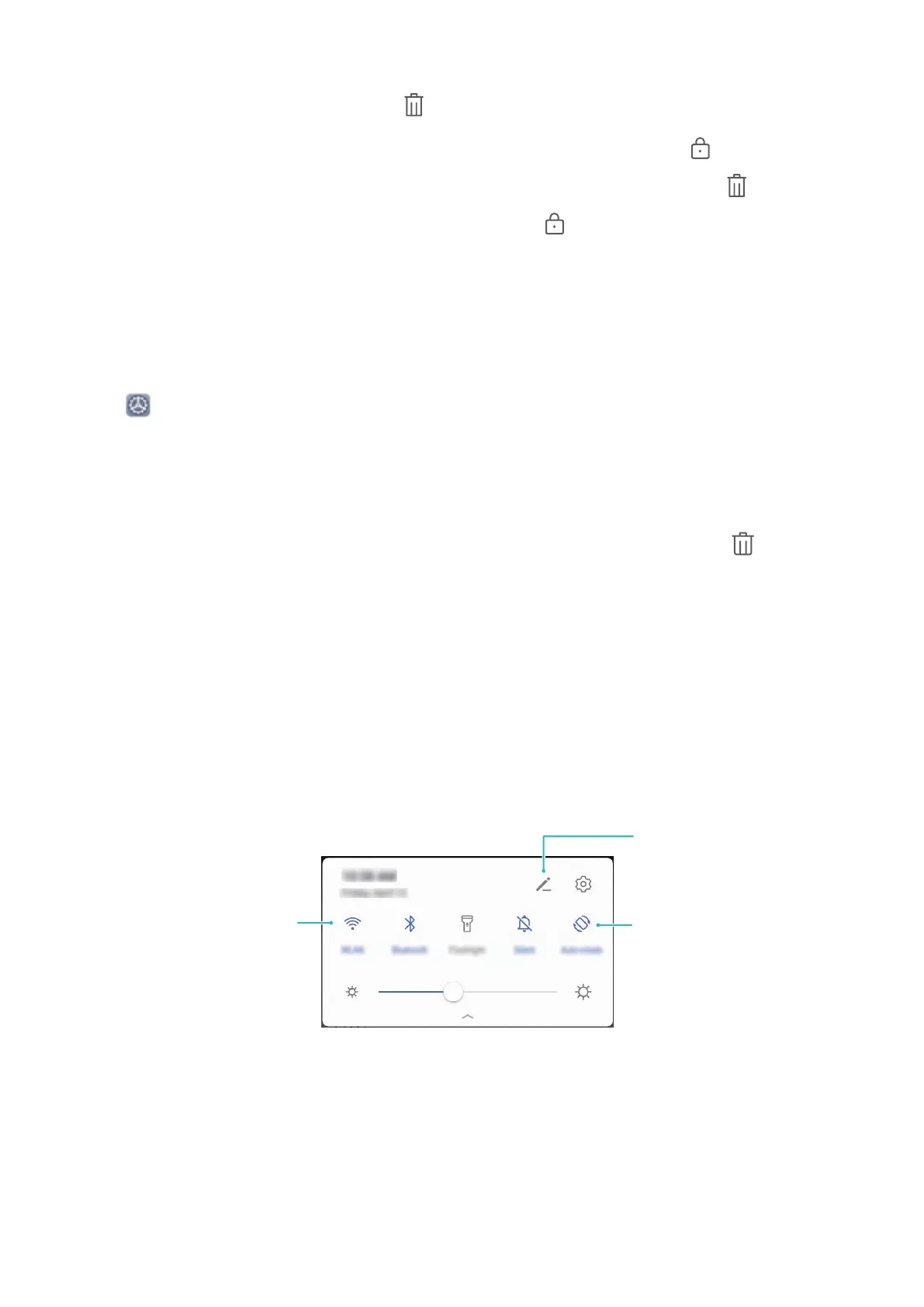• Close an app: Swipe up on an app preview to close the app.
• Close all the unlocked apps: Touch
to close all the unlocked apps.
• Lock an app: Swipe down on an app preview to lock the app, and the icon will appear
on the top of the locked app. This app will not be cleared when you touch . Swipe down
again on the app preview to unlock the app, and the
icon on top of the app will
disappear.
Navigate with Gestures
Navigate with gestures to quickly go back to the previous screen, return to the home screen,
or view recent tasks.
Open Settings, go to System > System navigation, and select Gestures. You can:
• Go back to the previous screen: Swipe inward from the left or right edge of the screen.
• Return to the home screen: Swipe upwards from the bottom of the screen.
• View recent tasks or end a task: Swipe upwards from the bottom of the screen and hold
to view recent tasks. Swipe up on an app preview to close an app, or touch
to close all
apps.
Use Shortcut Switches to Quickly Enable Frequently
Used Features
Want to quickly enable or disable mobile data or hotspot? You can enable frequently used
features by using shortcut switches.
Touch the shortcut
switch to enable
the corresponding
feature
Touch and hold to
enter settings
Rearrange shortcut
switches
Home Screen
17