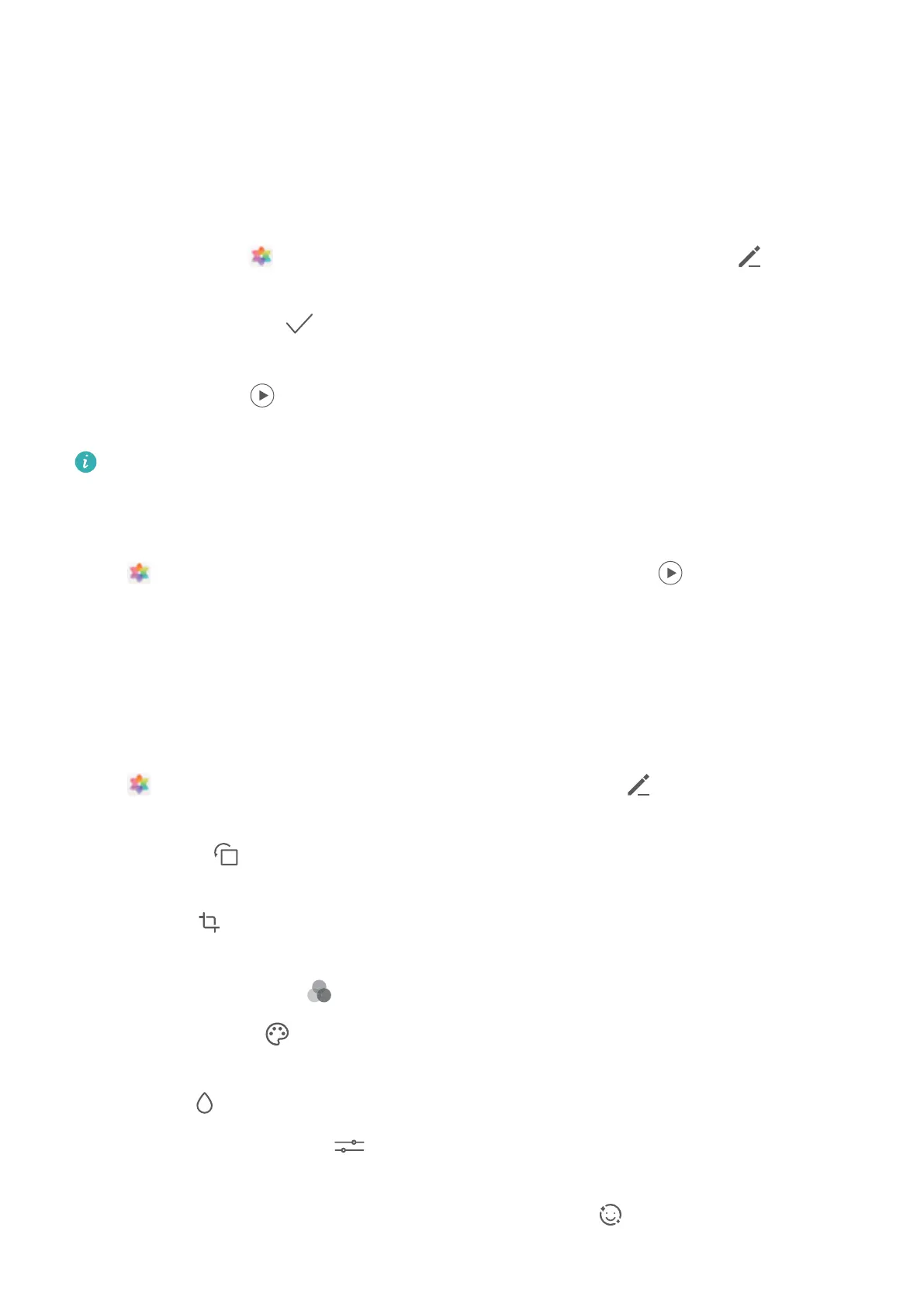Gallery
Photo Management
Edit Videos
Crop a video: Open
Gallery, select the video you want to edit, and touch to enter
the video editing screen. You can drag the slider in the crop area to select the segment you
want to keep, and touch to nish cropping the video.
Adjust the video resolution: As you drag the slider to select the video segment you want to
keep, you can touch
to preview the cropped video. You can also touch the video
resolution options on the editing screen to adjust the video resolution.
The higher the resolution, the clearer the video, but also the greater the storage space
required. Choose according to your needs.
Adjust Slow Motion Video Playback
Open Gallery, select the recorded slow motion video, and touch to play. Touch the
screen and drag the slider in the edit area to select the segment you want to play in slow
motion.
Edit Photos
Crop, rotate, and apply a variety of eects (such as grati, custom watermarks, and lters)
to your photos in Gallery.
Open Gallery, select the photo you want to edit, then touch . Edit the photo in the
following ways:
• Rotate: Touch and drag the angle wheel to the desired orientation. You can also touch
Rotate to rotate your photo 90 degrees or touch Mirror to ip it.
• Crop: Touch
and drag the grid or its corners to make your selection. You can also select
a xed ratio and drag the corners of the grid to crop the photo.
• Add lter eects: Touch to select a lter.
• Color splash: Touch to select the colors you want to highlight. Other parts of the
photo will be black and white.
• Blur: Touch , select a blur mode, and drag the slider to adjust the blurriness.
• Adjust photo eects: Touch to adjust the brightness, contrast, saturation, and other
qualities of a photo.
• Beautify a portrait: Beauty is provided for portraits. Touch to apply features such as
Smooth, Blemish, Thin face, and Enhance eyes to make a portrait more attractive.
43
