
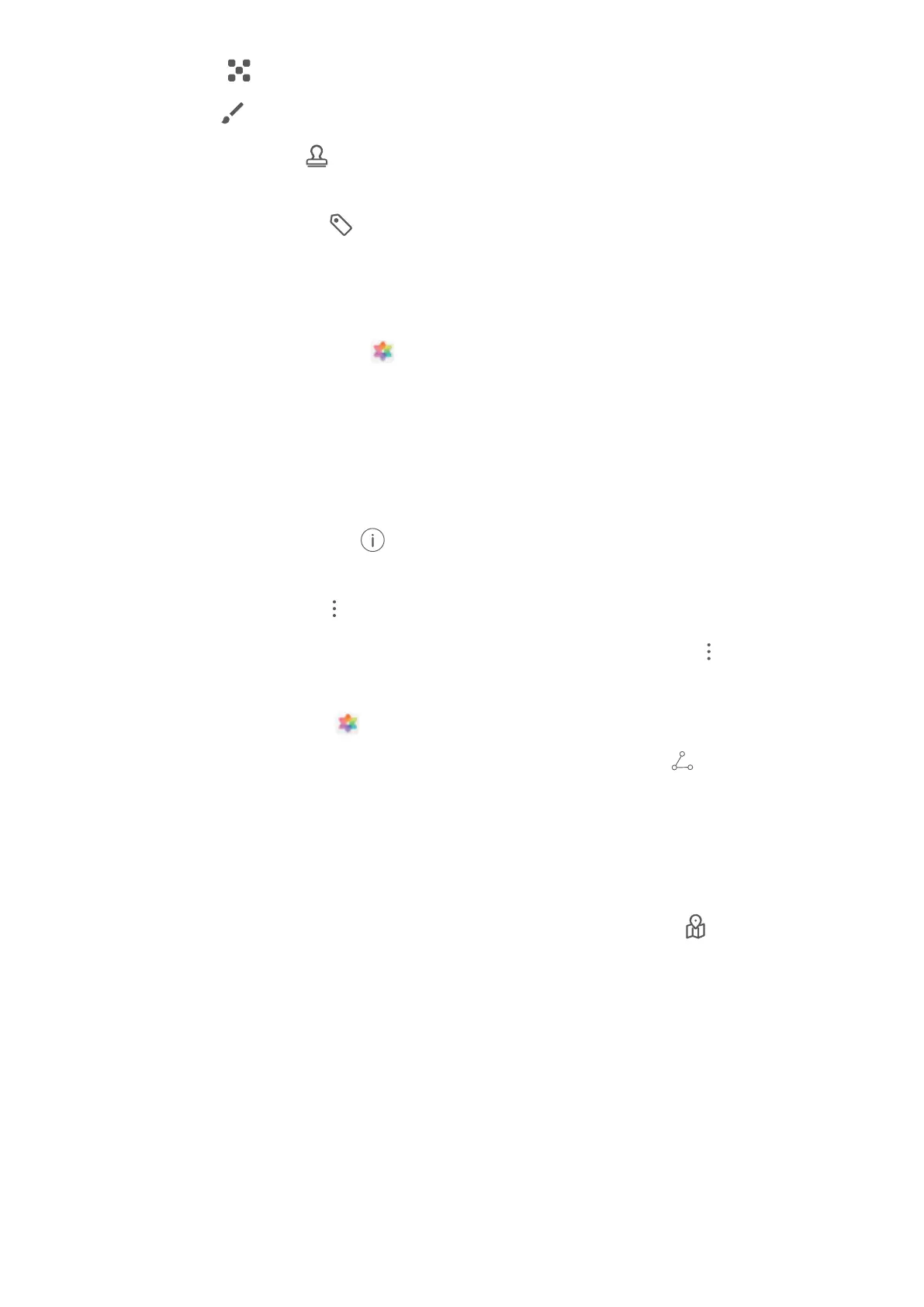 Loading...
Loading...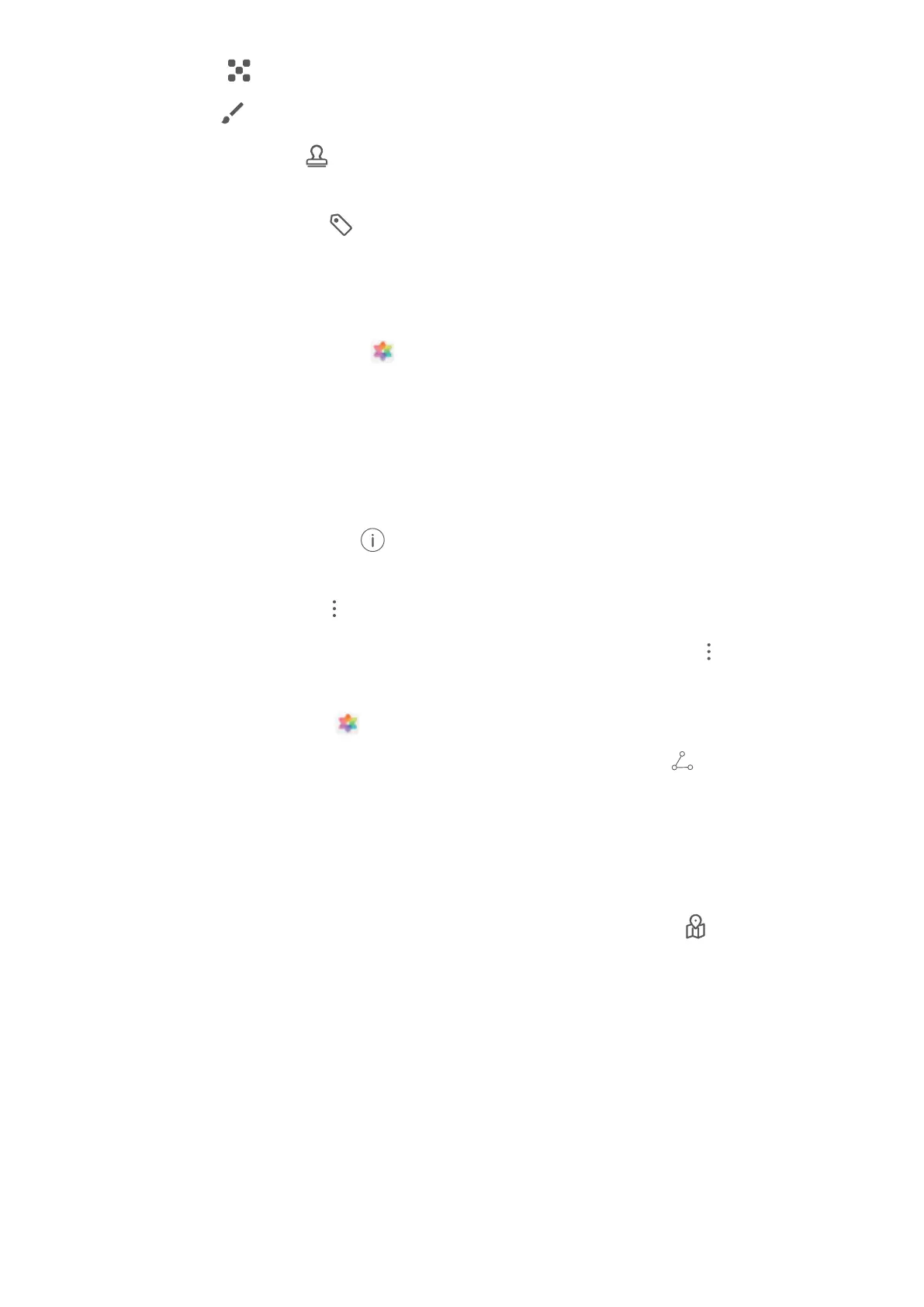
Do you have a question about the Huawei Y7p and is the answer not in the manual?
| Resolution | 720 x 1560 pixels |
|---|---|
| Processor | Kirin 710F |
| RAM | 4 GB |
| Storage | 64 GB |
| Rear Camera | 48 MP + 8 MP + 2 MP |
| Front Camera | 8 MP |
| Battery | 4000 mAh |
| Operating System | Android 9.0 (Pie), EMUI 9.1 |
| CPU | Octa-core (4x2.2 GHz Cortex-A73 & 4x1.7 GHz Cortex-A53) |
| GPU | Mali-G51 MP4 |
| SIM | Dual SIM (Nano-SIM, dual stand-by) |
| Weight | 176 g |
| Dimensions | 159.8 x 76.1 x 8.1 mm |
| Display | 6.39 inches |
Enroll facial information for secure phone unlocking. Relevance: 0.90
Use navigation dock for control and shortcut switches for features. Relevance: 0.70
Utilize AI for intelligent photo scene identification. Relevance: 0.80
Explore Portrait, Panorama, and Pro modes for photography. Relevance: 0.85
Secure apps with App Lock, personalize wallpaper, and manage widgets. Relevance: 0.75
Improve performance via memory cleanup and optimization. Relevance: 0.70
Connect to Wi-Fi, mobile data, and set up Face Unlock. Relevance: 0.85
Use HiVision for QR codes, product scanning, and HiTouch. Relevance: 0.75
Capture scrolling screenshots and record screen activity. Relevance: 0.80
Enable split-screen mode for simultaneous app usage. Relevance: 0.85
Configure navigation bar and use gestures for device control. Relevance: 0.75
Understand status and notification icons for device status. Relevance: 0.80
Secure your phone with lock screen passwords and manage notifications. Relevance: 0.90
Manage icons, folders, widgets, and wallpapers for the home screen. Relevance: 0.75
Share contact info via QR codes and electronic business cards. Relevance: 0.70
Search, group, block, and manage contact records. Relevance: 0.75
Make calls, use emergency features, and manage call waiting. Relevance: 0.85
Utilize VoLTE and VoWi-Fi for enhanced calling experiences. Relevance: 0.80
Use basic features, adjust focal length, exposure, and flash. Relevance: 0.80
Explore Portrait, Wide Aperture, Panorama, and Pro modes. Relevance: 0.85
Capture light trails, graffiti, silky water, and star tracks. Relevance: 0.80
Use Time-Lapse and Moving Pictures for dynamic content. Relevance: 0.75
Edit videos, crop, rotate, add effects, and beautify portraits. Relevance: 0.75
View, share, and organize photos/videos by album or location. Relevance: 0.70
Optimize performance, manage data usage, and enable power saving. Relevance: 0.85
Enable virus scanner and manage app auto-launch. Relevance: 0.80
Add, check, sync, search, and switch between email accounts. Relevance: 0.75
Manage VIP contacts and import events to the calendar. Relevance: 0.70
Create, delete, search, and configure calendar events. Relevance: 0.75
Access alarm, world clock, stopwatch, and timer. Relevance: 0.75
Share, favorite, delete, search notes, and generate to-do lists. Relevance: 0.75
Check screen time usage and use the recorder for audio notes. Relevance: 0.75
Reset network, all, or factory settings for the phone. Relevance: 0.90
Connect, pair, unpair, and share data via Bluetooth. Relevance: 0.85
Connect phone to external displays for enhanced features. Relevance: 0.85
Transfer data via USB or wirelessly using Huawei Share. Relevance: 0.80
Connect to Wi-Fi, manage Wi-Fi+, and assess network quality. Relevance: 0.80
Share Wi-Fi via bridge and mobile data via hotspot/tethering. Relevance: 0.85
Rapidly transfer data between Huawei devices using Wi-Fi Direct. Relevance: 0.85
Use App Twin for dual accounts and manage app permissions. Relevance: 0.80
Set up Do Not Disturb and configure sound settings. Relevance: 0.75
Enable Eye Comfort mode and customize display settings. Relevance: 0.80
Free up storage space and improve phone performance. Relevance: 0.70
Enable Navigation dock for convenient one-handed operation. Relevance: 0.75
Change input, use accessibility, language, and print. Relevance: 0.75
Set system date/time and print documents/photos. Relevance: 0.70
Schedule power on/off and view memory/storage. Relevance: 0.70
Update phone software over Wi-Fi for latest features. Relevance: 0.90
Contains copyright, trademarks, notices, and disclaimers. Relevance: 0.30
Protect personal data and find help resources. Relevance: 0.70