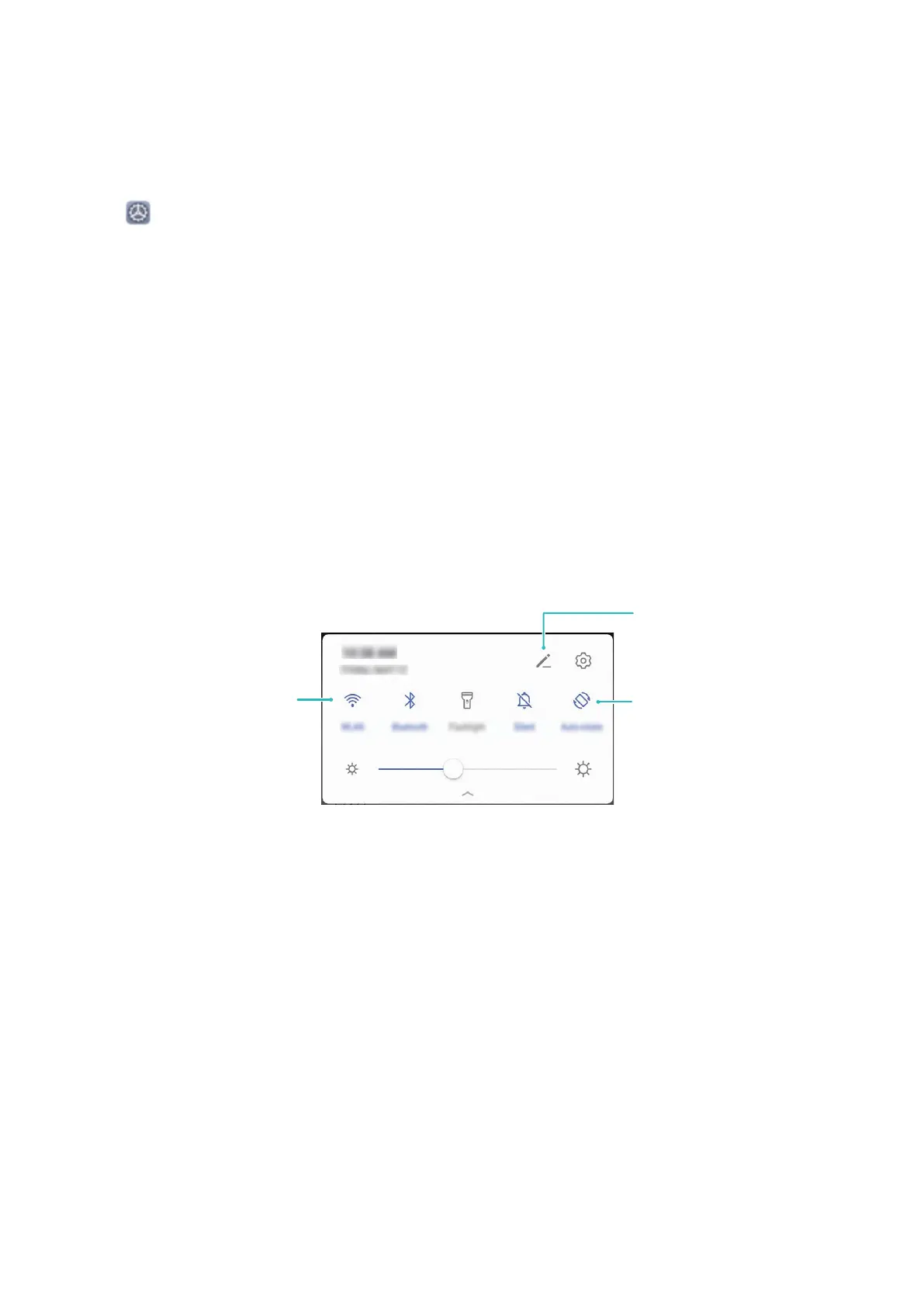Access Phone Functions from Anywhere with Navigation Dock
In order to close an app or return to the home screen, you must use the navigation bar at the
bottom of your Phone. You can enable the Navigation dock feature on your Phone to avoid
using navigation buttons and to comfortably operate your device with one hand.
Open Settings. Go to System > System navigation > Navigation dock and enable
Navigation dock. The Navigation dock will appear on the screen. You can then drag it to
your preferred location. The Navigation dock can perform the following actions:
• Back: Touch the Navigation dock once to go back one step, or touch it twice to go back
two steps.
• Home: Touch and hold the Navigation dock and then release it to go to the home screen.
• View background apps: Touch and hold the Navigation dock and then swipe left or right
to view any apps that are running in the background.
Use Shortcut Switches to Quickly Enable Frequently Used Features
Want to quickly enable or disable mobile data or hotspot? You can enable frequently used
features by using shortcut switches.
Touch the shortcut
switch to enable
the corresponding
feature
Touch and hold to
enter settings
Rearrange shortcut
switches
Camera Tips
AI enhanced, Intelligent Photo Scene
Identication
AI enhanced can automatically identify your current photography scene and intelligently
adjust the color and brightness of the photo, so you don't need to repeatedly adjust your
camera for the perfect shot.
AI enhanced is a preset camera feature on your Phone that intelligently identies your
current photography scene and automatically adjusts the color and brightness of your photo
to help you achieve better eects.
AI enhanced provides you with the following features:
• Intelligently identies photographing scenes and improves photo eects: AI enhanced
supports multiple scenes, such as the stage, beach, blue sky, greenery, and text scenes. After
smart identication, AI enhanced automatically adjusts the color and brightness of the
Exciting Features
2
