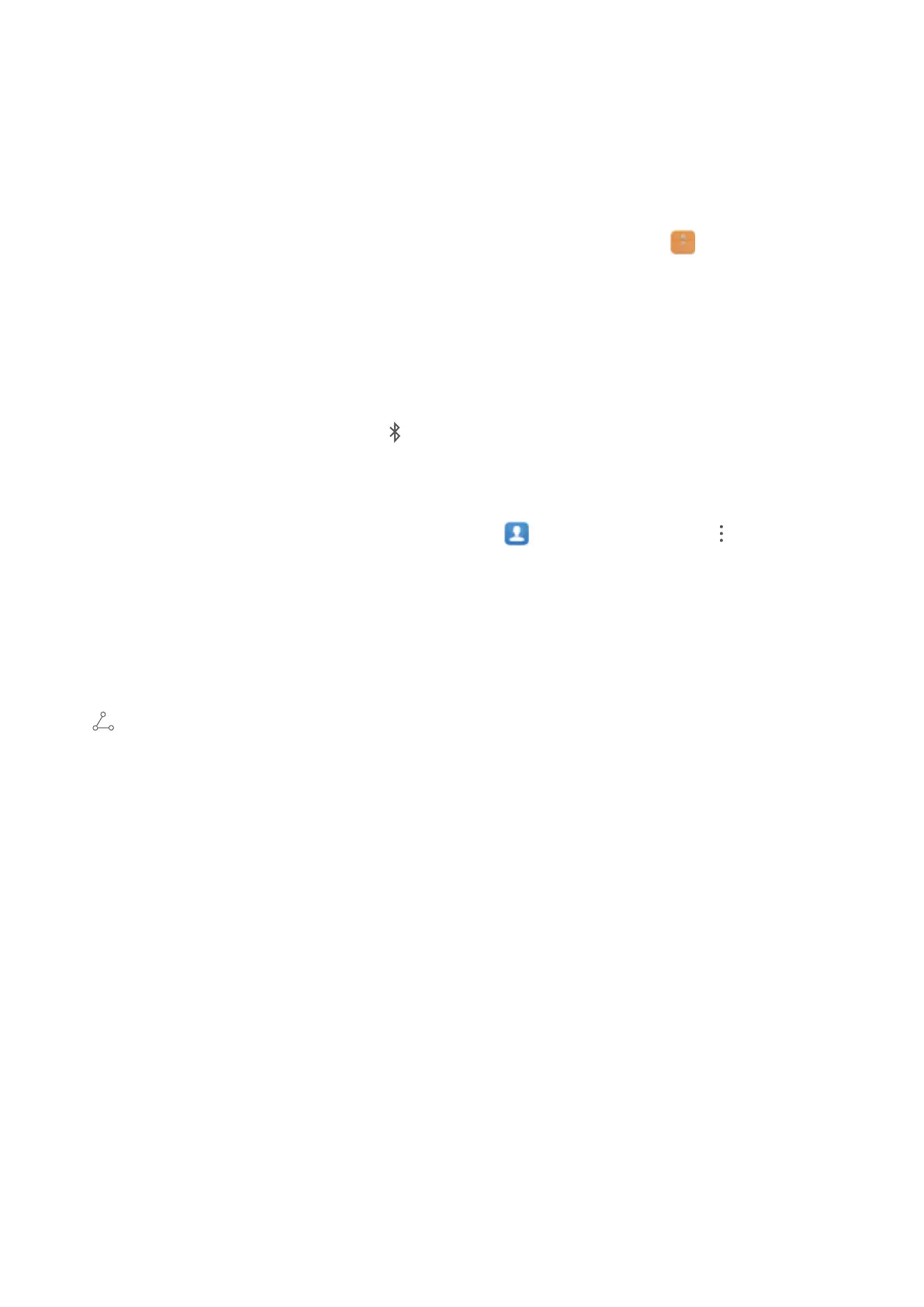Use Bluetooth to Share Data
Connect your Phone to another device over Bluetooth to share data, import and export
contacts, and set up Internet tethering.
Use Bluetooth to send les: Ensure that your Phone is within Bluetooth range of the other
device (10 m or 32 ft). You can then establish a Bluetooth connection and share multimedia
les, web pages, contacts, documents between the two devices. Open Files, touch and
hold the le that you want to send, and then go to More > Share > Bluetooth. Follow the
onscreen instructions to enable Bluetooth. When the other device is detected (Bluetooth
must be enabled and the device must be visible), touch the name of the device to establish a
connection and start sending les.
Receive les over Bluetooth: From the home screen, swipe down from the status bar, open
the shortcuts panel, and then touch to enable Bluetooth. Touch Accept on the le
transfer notication to begin receiving the les. Received les are saved to the bluetooth
folder in Files by default.
Import or export contacts over Bluetooth: Open
Contacts and go to > Settings >
Import/Export to perform the following:
• Import contacts: Touch Import via Bluetooth and follow the onscreen instructions to
establish a Bluetooth connection with the other device. Contacts from the other device will
then be imported to your Phone automatically.
• Export contacts: Touch Share contacts, select the contacts that you want to share, touch
and select Bluetooth. Follow the onscreen instructions to establish a Bluetooth
connection with the other device. Those contacts selected will be exported from your Phone
to the other device automatically.
Phone Projection
When you connect your Phone to an external display, it behaves like a computer, so you no
longer need to lug your laptop back and forth between oce and home. Simply use an
adapter (such as a USB Type-C to HDMI adapter cable) or the wireless projection feature to
connect your Phone to a display device, such as a TV. You can then combine all the benets
of a desktop computer with the convenience of a Phone.
Connect your Phone to an external display to enjoy the following features:
• Privacy protection: Notications, incoming calls, and chat messages will show as red dots
in the notication panel, but will not be visible on the external display.
• Dual displays: Display work-related content on the external display while you chat with
friends on your Phone.
• Desktop experience: Open multiple windows, manage les, search your device, or change
the wallpaper. You can also connect a mouse, keyboard, and other peripherals.
Device Connection
58
