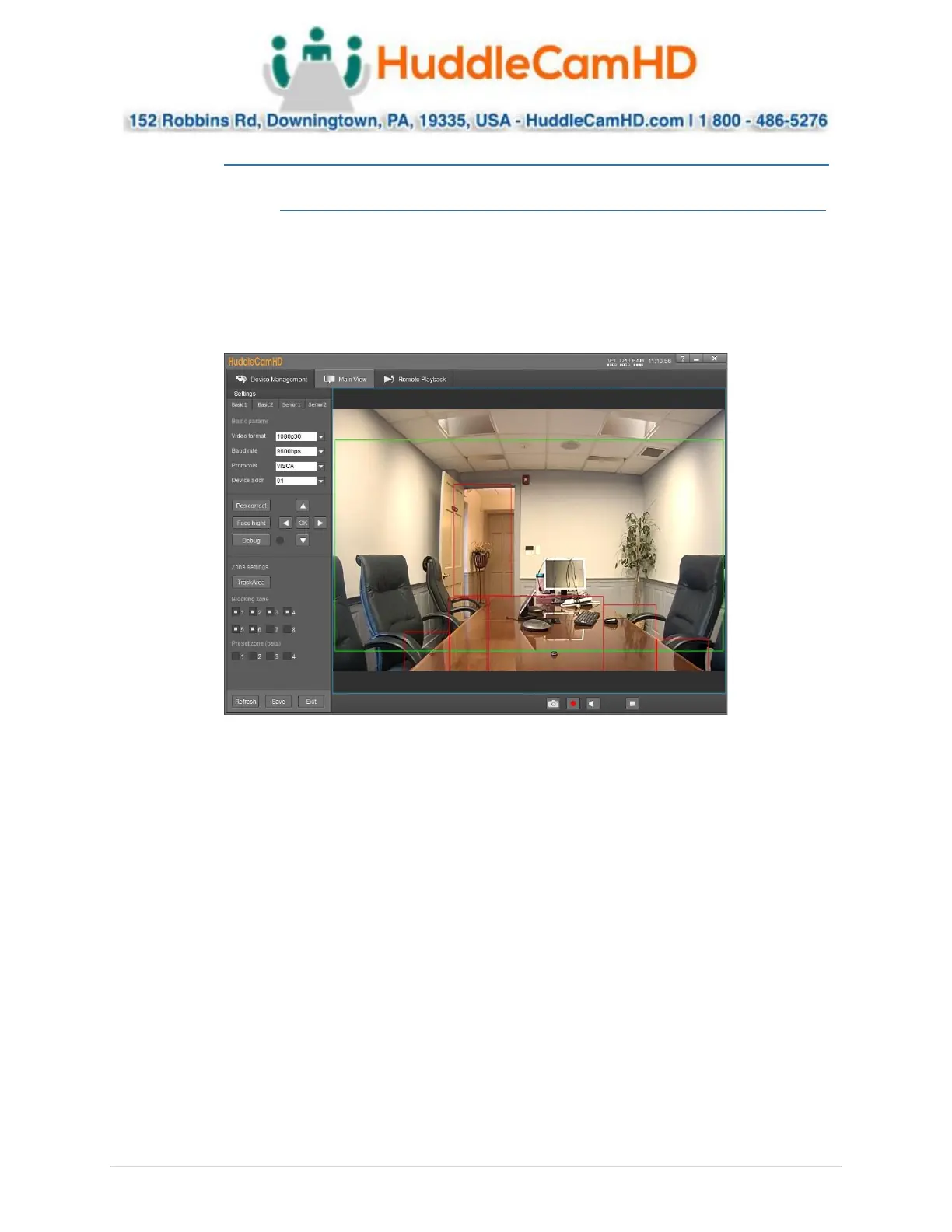Ver. 1.4 – 6-21
21
Configure Tracking Settings .
Basic 1 ________________ .
To adjust the Tracking Parameters of the selected camera, you must click the Settings button in the
tracking control area. Once opened, you’ll be greeted with the Basic 1 parameters. From here, you have
control over Video Format, Baud Rate, Control Protocol, Device Address, Position Correct, Face Height,
Debug mode, Tracking Zones, Blocking Zones & Preset Zones (beta). You can further tune the Preset
Zones with the Senior 1 interface.
• Video Format: Resolution and frame rate of video output.
o Options include: 720p60, 720p50, 1080i60, 1080i50, 1080p30, 1080p25, 1080p60,
1080p50
• Baud Rate: Baud rate for analog control
o Options include: 9600bps
• Protocols: Control protocol for camera control
o Options include: VISCA & PELCO_D
• Device Address: Analog device control address
o Options include: 1, 2, 3, 4, 5, 6, & 7
• Pos Correct: Allows position correction of the camera head.
o Use the PTZ control within Pos Correct to align the camera head and reference feed.
• Face Height: Adjust the height the camera tracks a face.
o Default Value: 100. It allows you to adjust the height up or down in intervals of 10.
Range: 0 – 200.
• Debug: Displays Blue & Green boxes around tracked objects/individuals.
o Green box: The green box displays tracked motion
o Blue box: The blue box displays tracked faces
