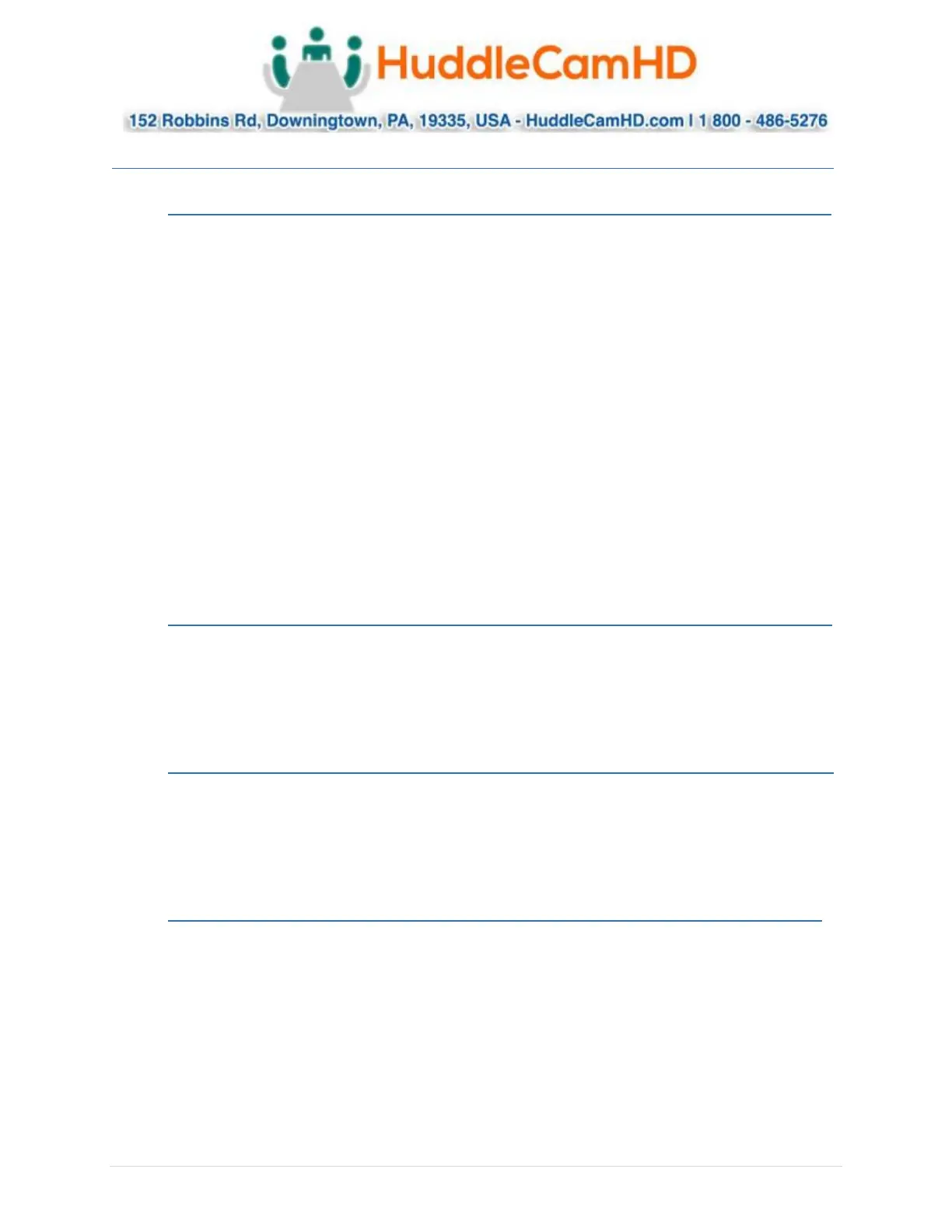Ver. 1.4 – 6-21
5
Basic Connection Instructions .
Network Connection ___ .
1. Connect a live network connection, from a network with a DHCP server, to the camera.
2. Connect the included Power Supply to the camera.
3. Wait for camera to come to Home Position.
4. Install the SimplTrack software on your Windows PC on the same network as the camera
5. Open the SimplTrack software to connect to your camera
Note: To pull the main RTSP stream please use the following URL
rtsp://<camera ip>:<rtsp port>/main.h264
(example: rtsp://192.168.111.85:5000/main.h264)
Note: To pull the sub RTSP stream please use the following URL
rtsp://<camera ip>:<rtsp port>/sub.h264
(example: rtsp://192.168.111.85:5000/sub.h264)
Note: To pull the 3rd or 4th RTSP stream please use the following URL
rtsp://<camera ip>:<rtsp port>/<3 or 4>.h264
(example: rtsp://192.168.111.85:5000/<3 or 4>.h264)
SDI Connection _ .
1. Connect an SDI cable to the SDI output on the camera.
2. Connect the SDI cable to your equipment with an available SDI input.
a. Adjust output resolution via the Software Interface
b. Adjust output frame rate via the Software Interface
USB Connection _ .
1. Connect a USB 3.0 cable to the USB output on the camera.
2. Connect the USB output of the camera to an available USB 3.0 port on your PC
a. Camera will auto adjust frame rate & resolution upon connecting to a video
software
DVI Connection .
1. Connect a DVI cable to the DVI output of the camera.
a. You can also connect a DVI to HDMI converter to the DVI output and run HDMI from
the camera.
2. Connect the DVI/HDMI cable to your equipment
NOTE: The camera will auto power cycle upon connection to video software. It will auto scale the best
resolution
Failure to follow these sequences may result in no connection.
