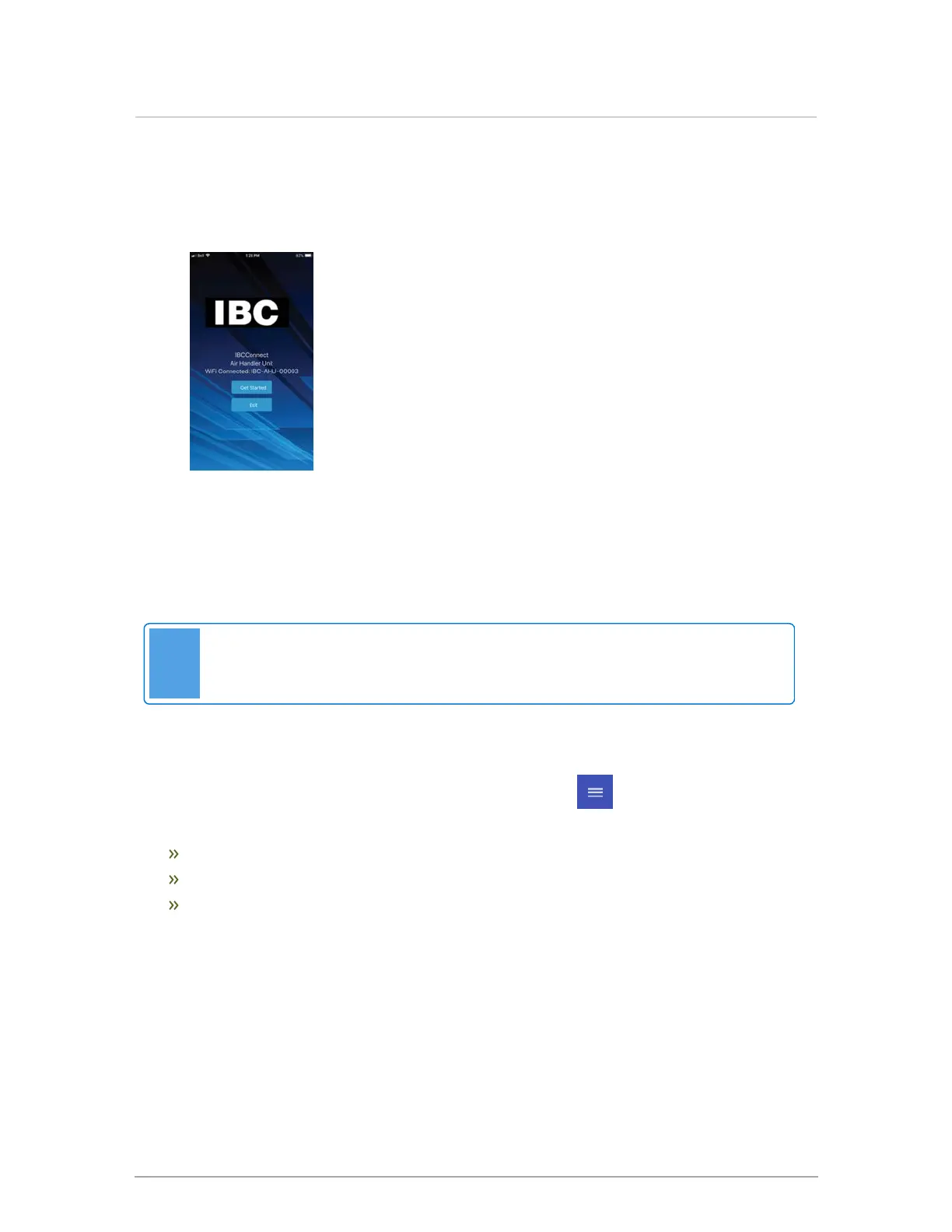7.
Check your device is connected to the IBC-AHU-xxxxx WiFi connection. The landing page
that appears after starting IBCconnect will depend on the device and whether you have
connected to IBC's AHU WiFi. Once the device is connected to IBC's AHU WiFi, the
following screen will display:
Figure 49 iOs mobile showing message device is connected to WiFi
8. If prompted, do not check the "Don’t ask again for this network”; the device will likely default
to “NO” for staying connected if this is selected.
9. Tap GET STARTED to begin adjusting settings.
Note
Once you have finished using the IBCconnect app, remember to disconnect from the
AHU WIFI.
4.3.2 Operational settings in the app
When the app launches, the status page will be shown first. Tap (menu)to select one of the
following options:
Basic Settings (defaults)
Advanced Settings
Advanced Status
