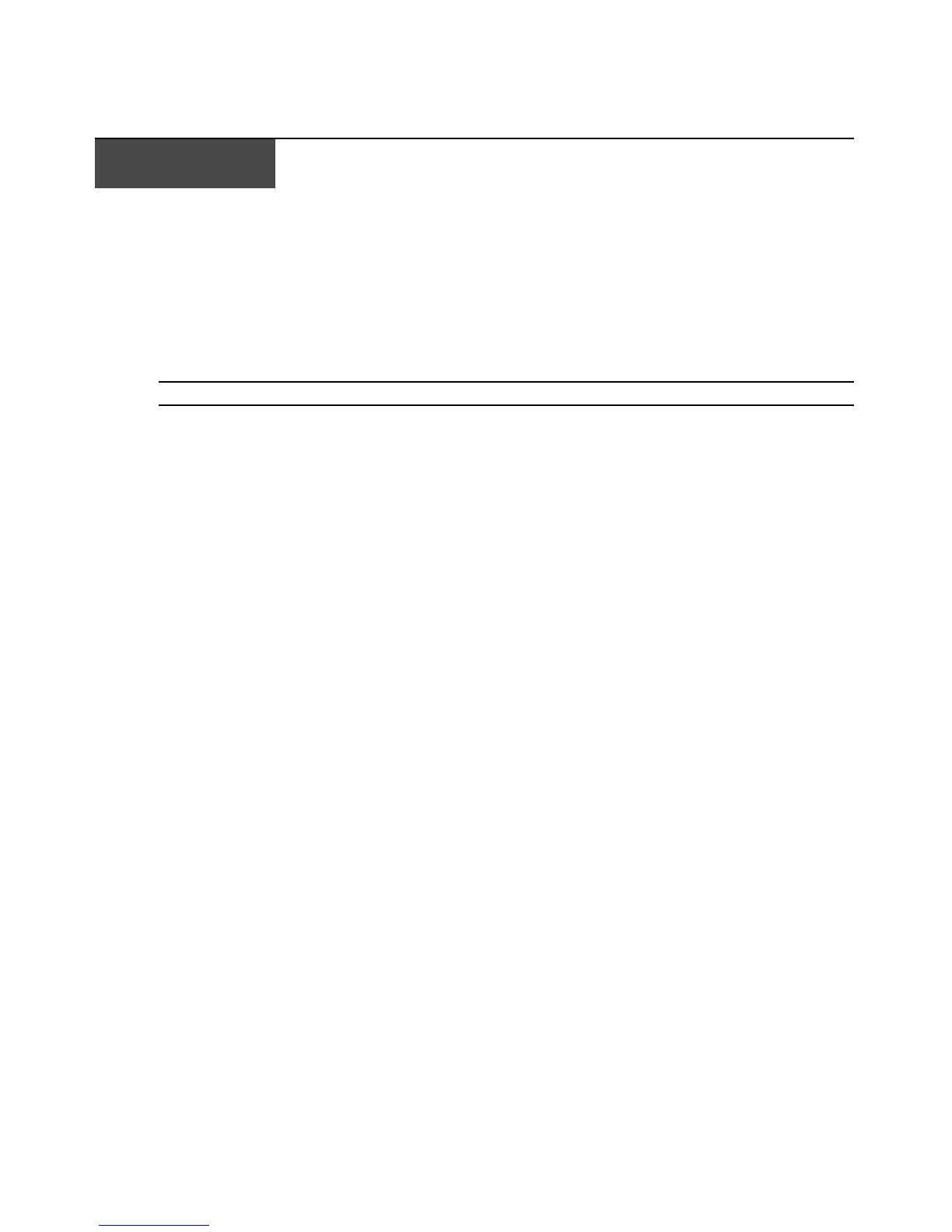59
Appendices
Appendix A: Firmware Upgrades
You can upgrade the firmware of the rack console switch using the provided update utility. You can
also use the OSCAR interface either to upgrade firmware on selected COs or to upgrade all COs
automatically.
NOTE: Console switch cables are not upgradable.
Upgrading the rack console switch firmware
To update the rack console switch firmware, use the update utility that is available with the
firmware update that you download from the IBM Web site. Download the firmware update onto a
computer and connect the computer to the configuration port on the rack console switch. Run the
update utility as described in the following procedures.
Items needed for the upgrade
The following are required for upgrading rack console switch firmware:
• Computer running Microsoft
®
Windows
®
NT
®
, Windows XP
®
, Windows 95, Windows 98,
Windows 2000, or Windows 2003
• Available serial port (COM port) on the computer
• Standard serial cable connecting the female serial configuration port on the rack console switch
with the computer’s COM port.
Upgrading rack console switch firmware
1. Connect a standard serial cable to a COM port on the computer and to the configuration port on
the back panel of the rack console switch. Make a note of which COM port you use, and then
turn on the switch.
2. On the connected computer, go to http://www.ibm.com/support and click Downloads and
drivers. Search for the MTMN number (as shown on the switch) and find and click the link to
download the update package.
3. After the download is complete, navigate to the folder where you saved the firmware update
package and unzip the file.
4. Double-click to run the ApplianceUpdate.exe utility.
5. Click the Next button to display the Main window.
6. Select the COM port to which the serial cable is connected from the COM Port menu.
7. Click Update.
APPENDICES