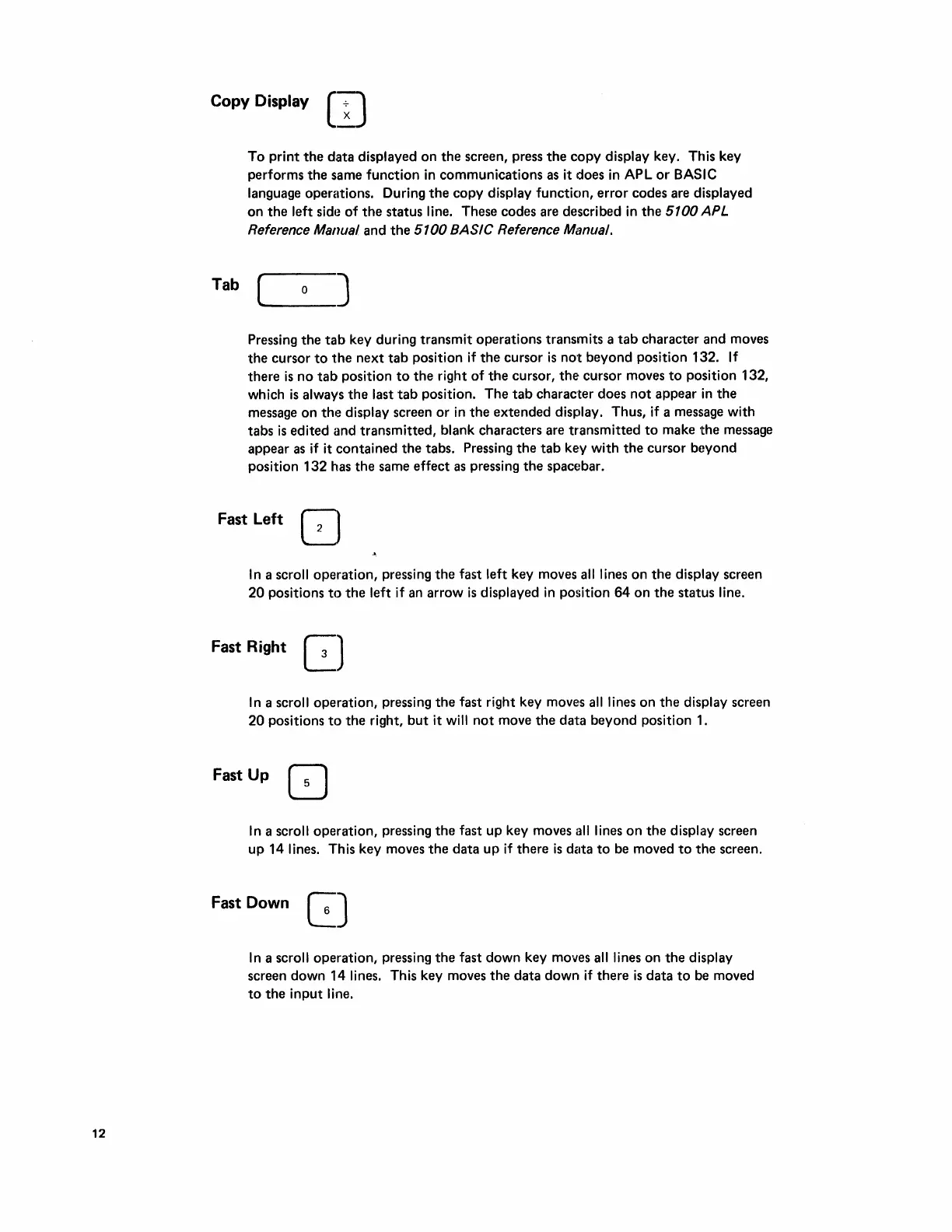12
Copy Display (IJ
To
print
the
data displayed
on
the
screen, press
the
copy
display key. This key
performs
the
same function in communications as it does
in
APL
or
BASIC
language operations. During
the
copy
display function,
error
codes are displayed
on
the
left side
of
the
status line. These codes are described
in
the
5100
APL
Reference Manual
and
the
5100
BASIC Reference Manual.
Tab
["'---_0
_J
Pressing
the
tab
key during
transmit
operations transmits a
tab
character and moves
the
cursor
to
the
next
tab
position
if
the
cursor
is
not
beyond
position 132.
If
there
is
no
tab
position
to
the
right
of
the
cursor,
the
cursor moves
to
position 132,
which
is
always
the
last
tab
position.
The
tab
character does
not
appear
in
the
message
on
the
display screen
or
in
the
extended
display. Thus,
if
a message with
tabs
is
edited and
transmitted,
blank characters are
transmitted
to
make
the
message
appear
as
if
it
contained
the
tabs. Pressing
the
tab
key with
the
cursor
beyond
position 132 has
the
same effect
as
pressing
the
spacebar.
Fast
Left
In
a scroll
operation,
pressing
the
fast left key moves
all
lines
on
the
display screen
20
positions
to
the
left if an arrow
is
displayed in position
64
on
the
status line.
Fast Right G
In
a scroll operation, pressing
the
fast right key moves
all
lines on
the
display screen
20
positions
to
the
right,
but
it will
not
move
the
data
beyond
position 1.
FastUp
[]
In
a scroll operation, pressing
the
fast up key moves
all
lines
on
the
display screen
up
14 lines. This key moves
the
data
up if
there
is
data
to
be moved
to
the
screen.
Fast Down
In
a scroll operation, pressing
the
fast
down
key moves all lines
on
the
display
screen down 14 lines. This key moves
the
data
down
if
there
is
data
to
be moved
to
the
input line.