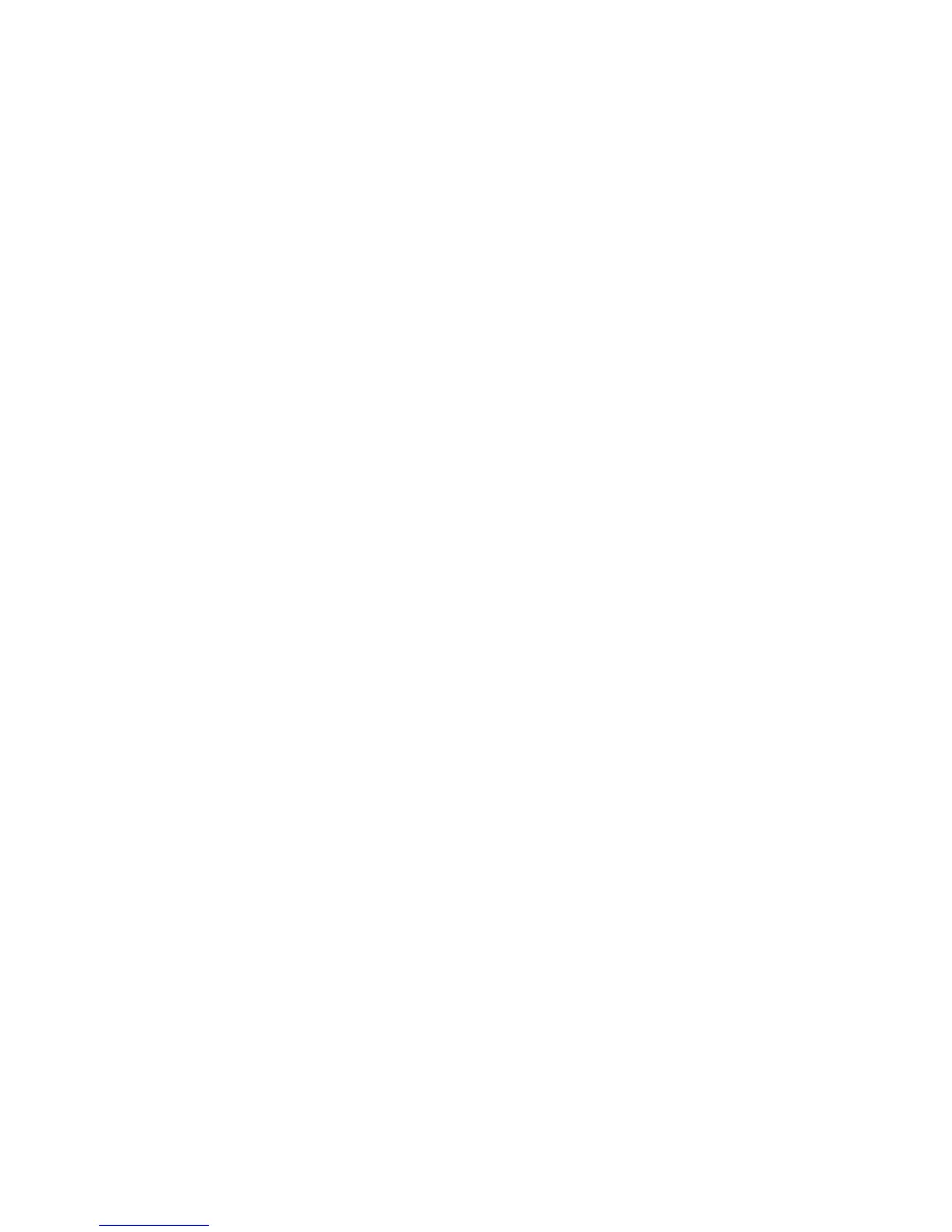i. Return to the error code or procedure that sent you here, if the ″List PCI
Hot-Plug Slots″ menu indicates that the slot for the just replaced or reseated
adapter is empty.
15. Select F3 to cancel.
16. Select Replace/Remove a PCI Hot-Plug Adapter, then press Enter. The
″Replace/Remove a PCI Hot-Plug Adapter menu displays.
Note: If the PCI Hot-Plug Adapter menu indicates that the slot for the just
replaced adapter is reading empty, do the following:
a. From the Replace/Remove a PCI Hot-Plug Adapter menu, select F3 to cancel.
b. Select Add PCI Hot-Plug Adapter, and press Enter. The display screen
indicates that the PCI slot is empty.
c. On the display screen, select the indicated empty slot. Look at the adapter you
intend to replace. A slow blinking amber LED located on the PCI riser card is
indicating that the slot has been identified. Press Enter. The adapter, has been
put into the action state.
d. Completely, remove the hot-plug adapter from the slot. The LED goes off.
e. Reinstall the adapter, ensuring that it is correctly seated. Press Enter.
f. Select F3 to return to the PCI Hot-Plug Adapter Menu.
g. Select Install/Configure Devices Added after IPL.
h. At the display screen, identify the PCI hot-plug slot that your adapter is using.
If it still shows as being empty, redo steps a through g. However, before you
reinstall the adapter, test it. If the adapter fails the test, redo steps a through g
with a new adapter.
17. Move the cursor to select the adapter that you are removing, and press Enter.
18. Press the Tab key until the entry field displays the replace operation, and then
press Enter. Follow the instructions that display on the screen until you are
instructed to remove the adapter.
19. When you are instructed to remove the adapter from the adapter slot, disconnect
any cables that are connected to the adapter being removed.
20. Turn the retainer clip, and lift the adapter retaining seat off the top of the adapter.
21. Carefully grasp the adapter by the edges, and pull it straight up and out of the
subsystem.
22. If necessary, remove the replacement adapter from the antistatic package.
Attention: Avoid touching the components and gold-edge connectors on the
adapter.
Chapter 8. Removal and Replacement Procedures 155