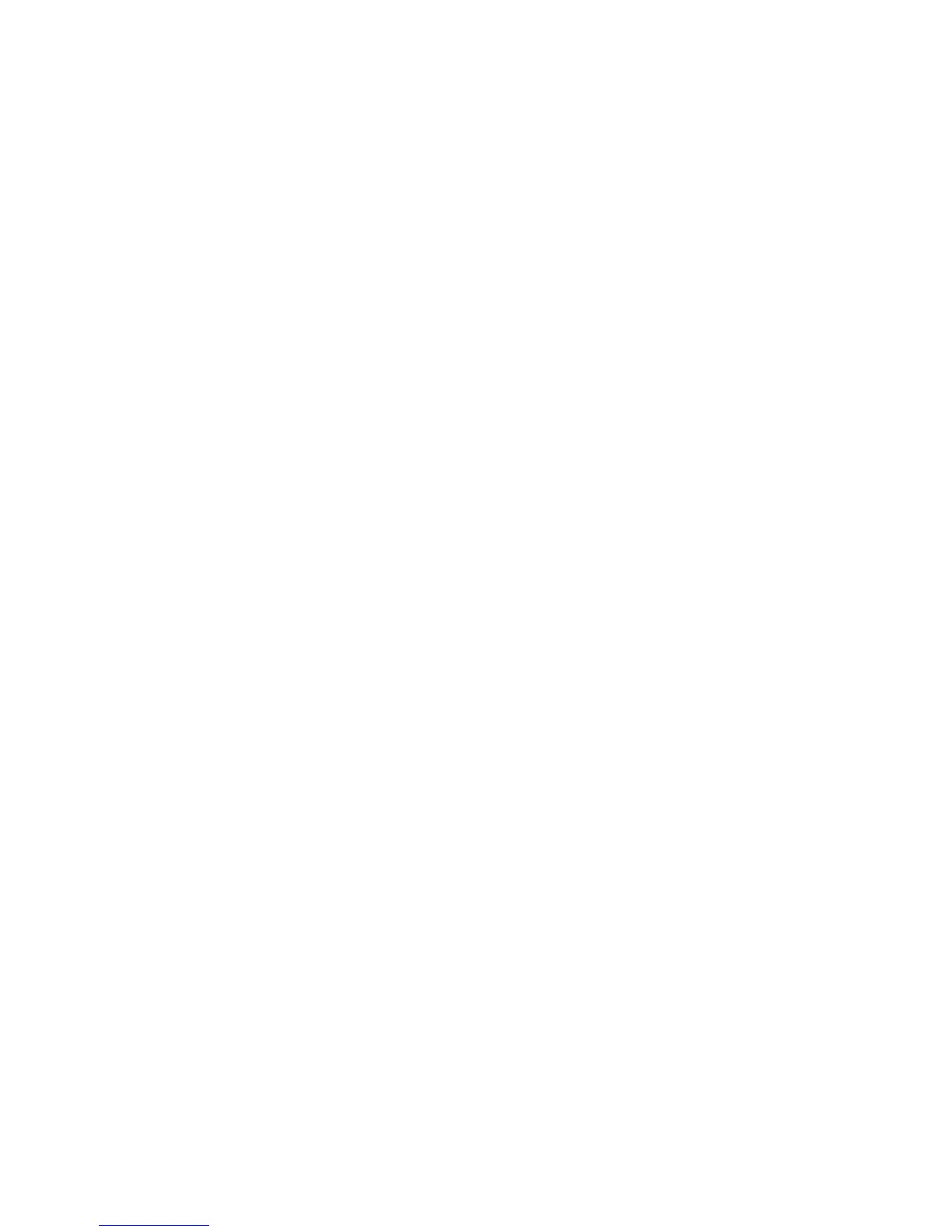15. Follow the instructions on the screen to remove the drive.
16. When you are asked ″Are you sure?″, press Enter. The power LED on the drive
that you selected will remain on.
17. Remove the disk drive by pulling the disk drive lever toward you until it is
completely open.
18. Remove the disk drive from the slot. The LED on the top of the slot will turn off
when the disk drive is removed.
19. Press F10 to exit smitty.
Configuring (Replacing)
1. Remove the disk drive from its protective packaging, and open the drive latch
handle.
2. Install the disk drive in the drive slot. Align the disk drive with the drive slot rails,
and slide the disk drive into the slot until it contacts the backplane at the rear of
the drive bay. The drive should be in far enough for the latch handle to engage the
latch. Push the disk drive lever up and to the rear to lock the disk drive. The LED
above the slot will turn on.
3. Log in as root user.
4. At the command line, type smitty.
5. Select Devices.
6. Select Install/Configure Devices Added After IPL and press Enter. Successful
configuration is indicated by the OK message displayed next to the Command field
at the top of the screen
7. Press F3, Cancel, to go back to the first menu and select System Storage
Management (Physical and Logical Storage) and press Enter.
8. Select Logical Volume Manager and press Enter.
9. Select Volume Groups and press Enter.
10. Select Set Characteristics of a Volume Group and press Enter.
11. Select Add a Physical Volume to a Volume Group.
12. Fill in the fields for the drive you are adding to the system. Press F4 for a list of
selections.
13. See the
AIX System Management Guide: Operating System and Devices
to finish
the drive configuration.
Documentation for the AIX operating system is available from the IBM Eserver
pSeries Information Center at
http://publib16.boulder.ibm.com/pseries/en_US/infocenter/base. Select AIX
documentation. The
AIX Documentation
CD contains the base set of publications
for the operating system, including system-management and end-user
documentation.
14. Press F10 to exit smitty.
Chapter 8. Removal and Replacement Procedures 161