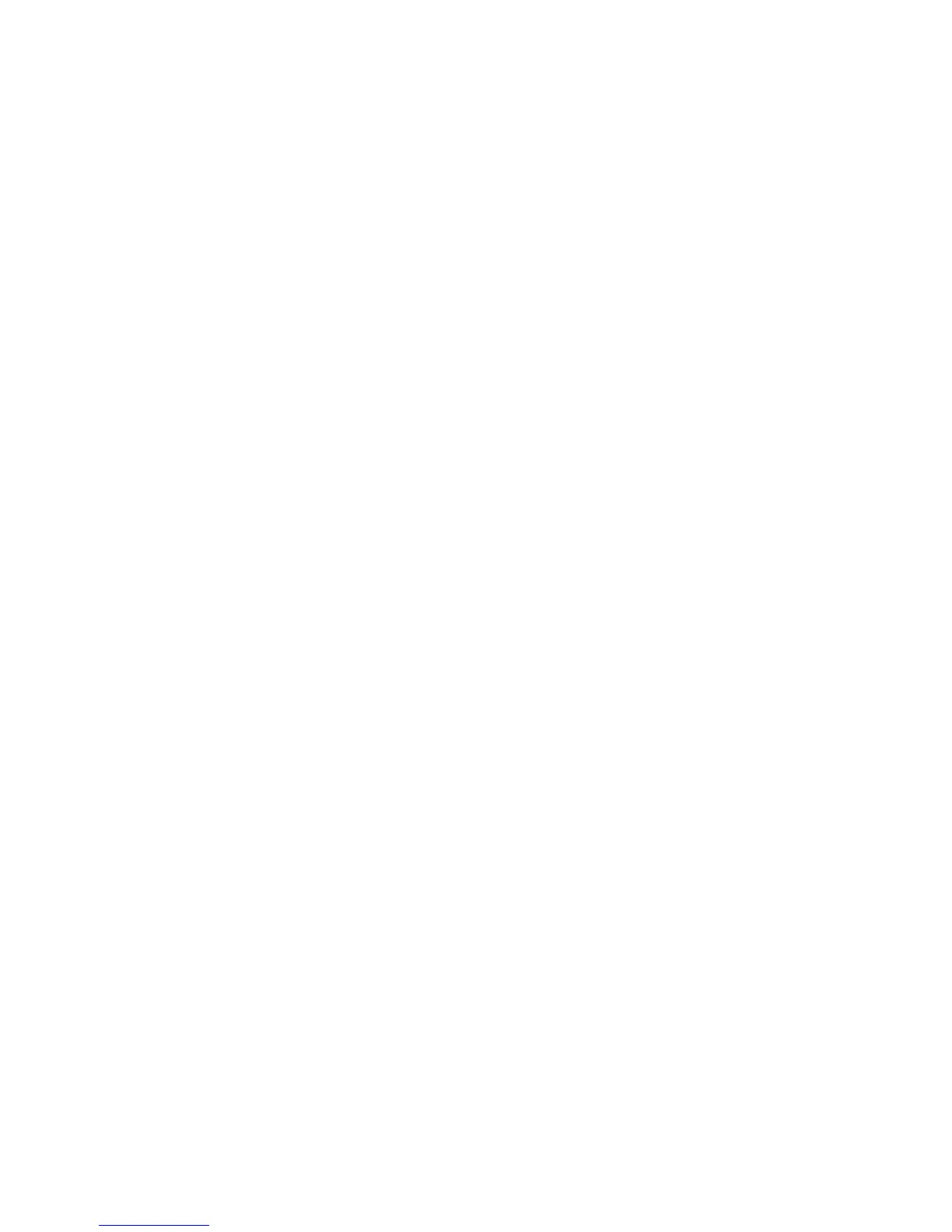Hot-Plug Disk Drive Removal
Attention: Before you perform the following procedure, ensure that the customer has
taken appropriate actions to back up the data for the drive you are removing, and that
the drive has been removed from the configuration. Physically removing a hot-plug drive
from the system before it has been removed from the system configuration can cause
unrecoverable data corruption. Refer to “Deconfiguring (Removing) or Configuring a
Disk Drive” on page 160.
To remove a hot-plug disk drive, do the following:
1. Before removing the disk, ensure all data has been saved.
2. Deconfigure the drive you are removing from the system. See “Deconfiguring
(Removing) or Configuring a Disk Drive” on page 160.
3. Open the rack front door.
4. Remove the front bezel as described in “Front Bezel Removal” on page 129.
5. Locate the hot-plug disk drive you plan to remove. If you are removing a faulty disk
drive, a lit amber LED located at the front right side of each disk drive will help you
isolate the faulty drive. Before physically removing any disk drive do the following:
a. Log in as root user.
b. At the command line, type smitty.
c. Select System Storage Management (Physical and Logical Storage).
d. Select Removable Disk Management.
e. Select Remove a Disk.
f. Select the desired disk from the list on the screen and press Enter.
6. Remove the disk drive by placing the handle on the disk drive into the open position
(perpendicular to the drive).
7. Pull the hot-plug disk drive out of the disk drive bay. The lit LED on the disk drive
will turn off when the disk drive is removed.
8. Press F10 to exit smitty.
162 Eserver pSeries 7311 Model D10 and Model D20 Service Guide