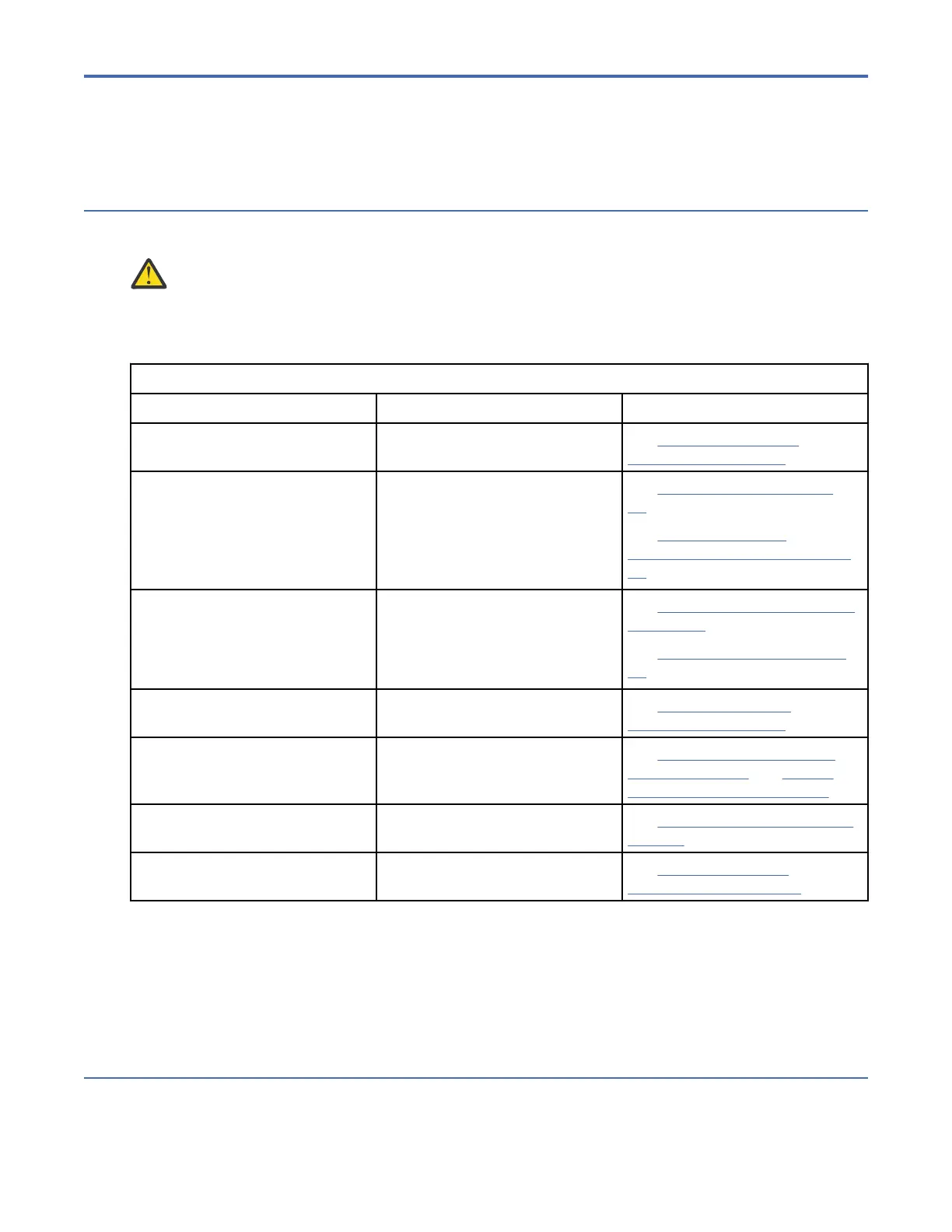Chapter 4. Installation
Installation checklist
Plan and successfully install your enclosure system into an industry standard 1.2 m rack cabinet.
CAUTION: To install the system, use only the power cords supplied.
The following table outlines the steps required to install the enclosure. To ensure successful installation,
perform the tasks in the order presented. For rackmount installation, temporarily place all disk drive
modules in a static-protected area, and then install them after the Disk Enclosure is installed in the rack.
Table 14. Installation checklist
Step Task Where to nd procedure
1 Unpack the enclosure See “Unpacking the Disk
Enclosure” on page 27
2 Plan and prepare for installing
the Disk Enclosure into the rack
1
See “Required tools” on page
29
See “Requirements for
rackmount installation” on page
29
3 For rackmount installation, defer
installing disks until the Disk
Enclosure is rack-mounted
2
See “Populating disk drive slots”
on page 12
See “ESD precautions” on page
55
4 Install the Disk Enclosure into
the rack space
See “Installing the Disk
Enclosure” on page 30
5 Cable the Disk Enclosure to IBM
COS Medium and Large Disk
Enclosures
See “Routing cables using the
CMA” on page 38 and “Power
cord connection” on page 42
6 Connect power cords See “Power cord connection” on
page 42
7 Test enclosure connectivity See “Testing enclosure
connections” on page 42
1
The environment in which the enclosure operates must be dust-free to ensure adequate airflow.
2
Locate the disk modules and temporarily place them in a static-protected environment for population
of the disk bays once the enclosure is installed and secured into the rack.
3
Removing CRUs before rack-mounting is not necessary, but can be done to lighten the enclosure. See
removal and installation steps for individual CRUs. If you temporarily remove the CRUs, label them and
place CRUs and disk modules in a static-protected environment.
Planning for installation
Before beginning the enclosure installation, familiarize yourself with the system conguration
requirements. The gures listed below show the locations for each plug-in module:
©
Copyright IBM Corp. 2020, 25