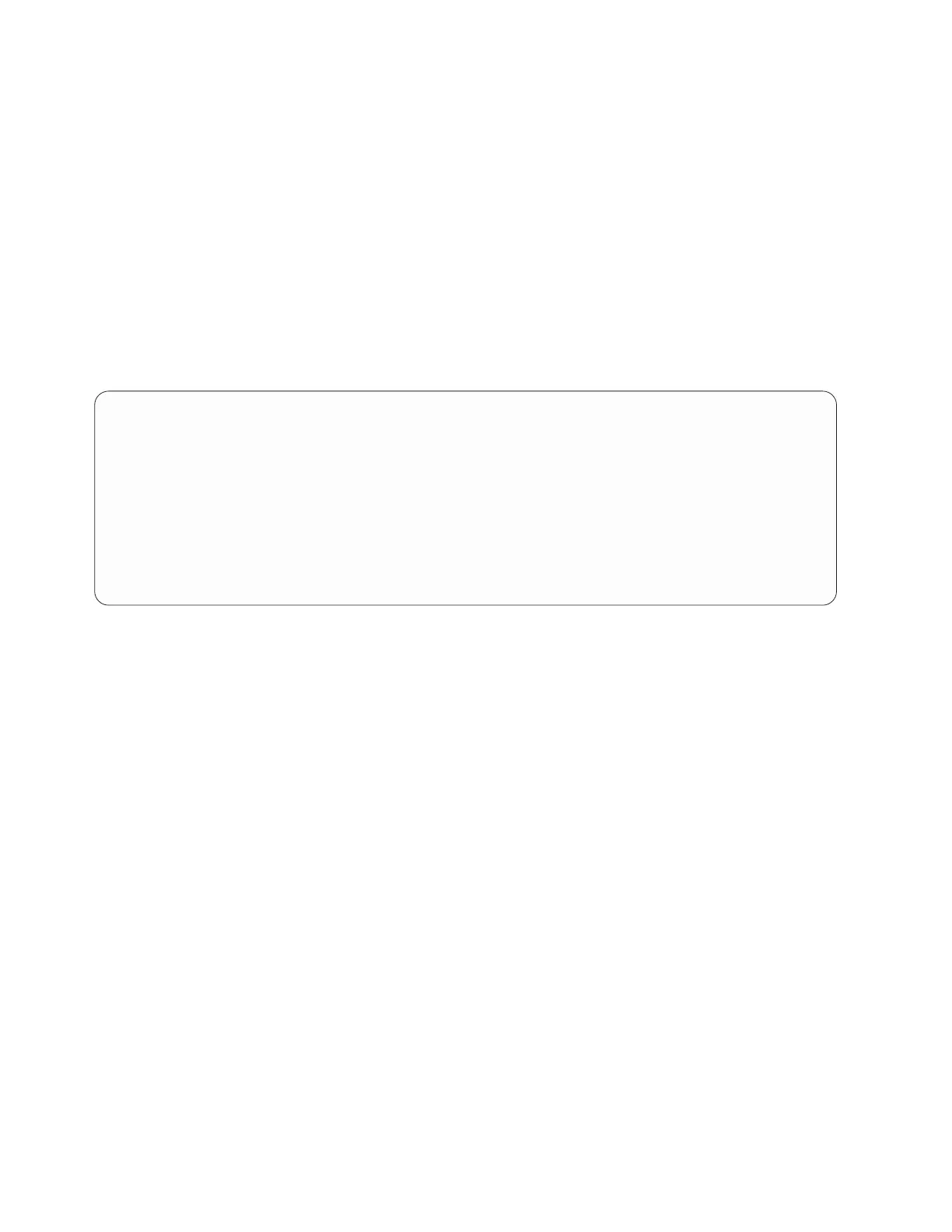10. If you are replacing more than one drive, repeat the steps in this procedure until all drives are
replaced.
11. If you replaced a drive and have not verified the drive yet, verify that the power LED is ON (green)
and the amber fault LED is OFF (not lit) for the replaced drive on the front of the system.
12. Proceed to the procedure for preparing the system for operation. For instructions, see “Preparing the
5148-21L, 5148-22L, 8247-21L, 8247-22L, 8284-21A, or 8284-22A system for operation after removing
and replacing a drive with the power turned on in Linux” on page 95.
13. To replace an SSD in an expanded function system, continue with the next step.
14. On the console, complete the following steps:
a. From the IBM Power RAID Configuration Utility display, select Work with disk unit recovery,
and then press Enter.
b. From the Work with Disk Unit Recovery display, select Concurrent add device. Press Enter. A
Concurrent Device Add display similar to the following example is shown.
c. Type 1 (Select) next to the location from which you removed the disk drive or solid-state drive.
The Verify Device Concurrent Add display is shown. The service indicator flashes for that drive
slot.
15. With the SSD drive bay handle (A) in the unlocked position, pull the lever outward to gain access to
the guide rails in the SSD slot. Support the bottom of the SSD as you align it with the guide rails in
the SSD slot. See Figure 97 on page 95.
Note: Support the drive by holding the drive by its sides.
16. Slide the drive halfway into the system.
17. On the console, press Enter on the Complete Device Concurrent Add display to indicate that the
drive is installed. The service indicator stops flashing and turns off for that drive slot.
18. When the identify LED flashes for the selected slot, slide the drive all the way into the slot until the
drive stops.
19. Lock the drive by rotating the bay handle (A) in the direction that is shown in Figure 97 on page 95.
Important: When you install an SSD, ensure that the SSD is fully seated and is all the way into the
system.
Concurrent Device Add
Choose a single location for add operations
1=Select
OPT Name Platform Location Description Status
--- ------ -------------------------- ------------------------- ----------------
U5887.001.Z065075-P1-D1 Empty
U5887.001.Z065075-P1-D6 Empty
U5887.001.Z065075-P1-D7 Empty
U5887.001.Z065075-P1-D8 Empty
U5887.001.Z065075-P1-D9 Empty
e=Exit q=Cancel t=Toggle
Figure 96. Example Concurrent Device Add display
94 Disk drives or solid-state drives