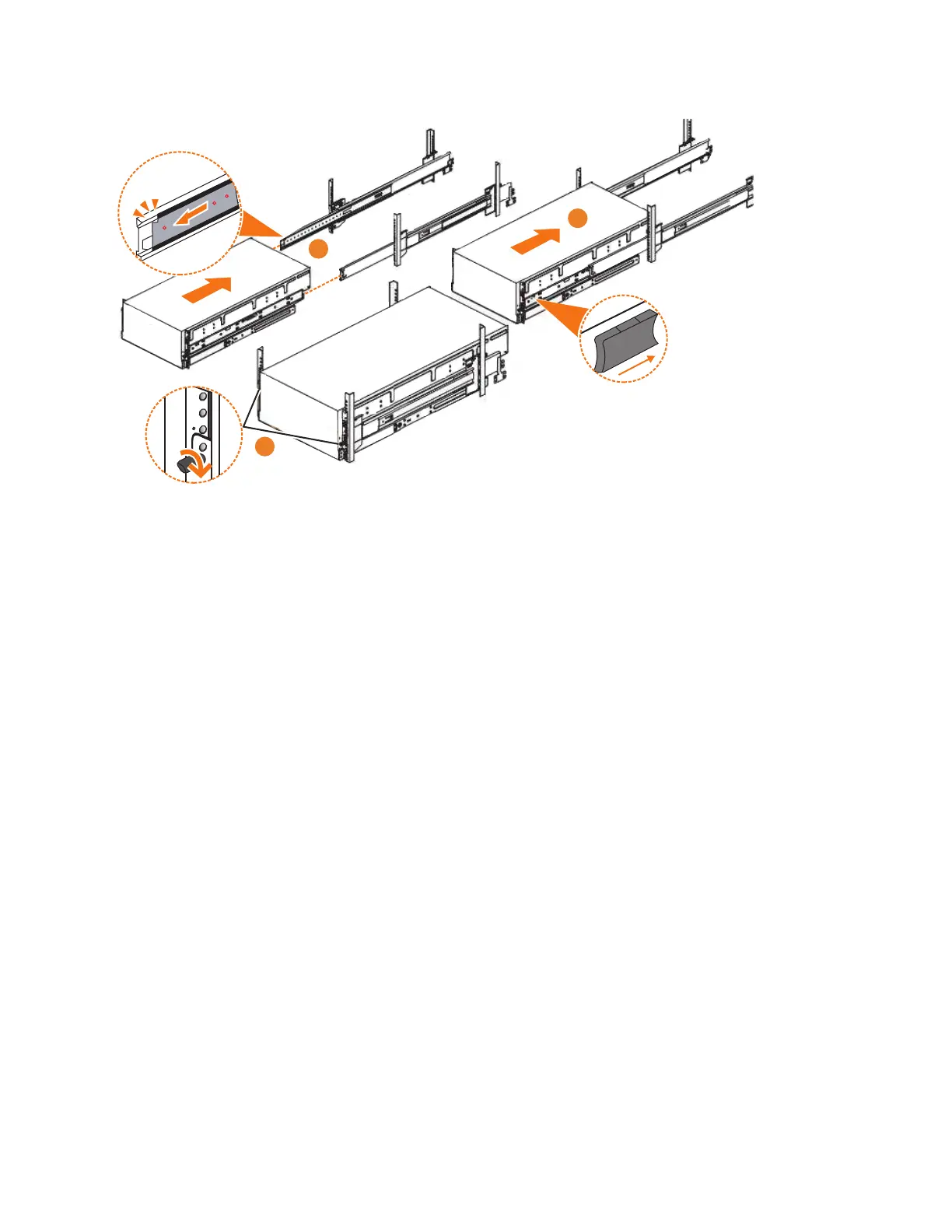2. Ensure that the ball bearing retainer clicks into place inside the front of the left
and right drawer sections (▌2▐ in Figure 39).
Reinstalling parts into the enclosure
3. If you took the enclosure out of the rack, reinstall the following parts inside of
the enclosure, as described in the following topics. You can reinstall the parts in
any order.
v “Installing or replacing a drive: 2077-92F” on page 72
v “Installing or replacing a secondary expander module: 2077-92F” on page 77
Remember: The weight of the enclosure increases as more drives are installed.
4. Replace the top cover, as described in “Installing or replacing the top cover:
2077-92F” on page 71.
5. Reinstall the remaining enclosure parts, as described in the following topics.
You can reinstall the parts in any order.
v “Installing or replacing a power supply: 2077-92F” on page 82 and “Installing
or replacing the fascia: 2077-92F” on page 80
v “Installing or replacing an expansion canister: 2077-92F” on page 60 and
“Removing and installing a SAS cable: 2077-92F” on page 88
v “Installing or replacing a fan module: 2077-92F” on page 91
Sliding the enclosure into the rack
6. Locate the left and right blue release tabs near the front of the enclosure. Press
both release tabs forward to unlock the drawer mechanism (▌3▐ in Figure 39).
7. Push the enclosure firmly into the rack (▌4▐ in Figure 39).
8. Tighten the locking thumb screws (▌5▐ in Figure 39) to secure the enclosure in
the rack.
9. Reconnect power to the expansion enclosure.
Figure 39. Replacing the 2077-92F enclosure in the rack
Chapter 2. Installing the system hardware 59