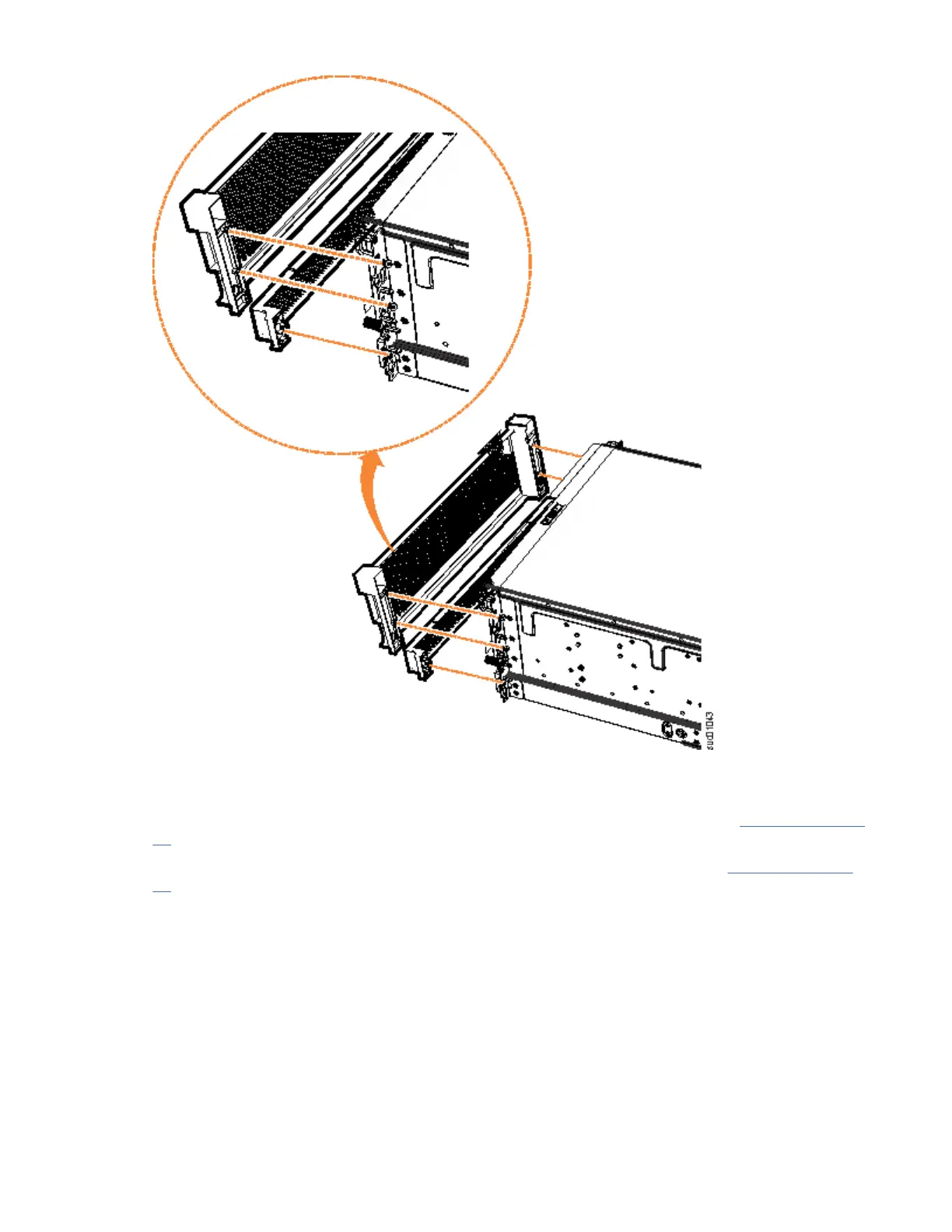Chapter 3. Conguring the system
After installing and connecting the enclosures, you can initialize the control enclosure by using the
technician port.
• To use the enclosure hardware, the system software must be congured. Your web browser is used to
access the system's initialization and conguration interfaces. “Checking your web browser settings for
the management GUI” on page 81 describes how to ensure that you are using a supported web
browser.
• Each control enclosure supports the connection of SAS expansion enclosures. These can be added by
following the procedure in Chapter 4, “Adding an expansion enclosure to an existing system,” on page
87.
Checking your web browser settings for the management GUI
To access the management GUI, you must ensure that your web browser is supported and that the
appropriate settings are enabled.
Before you begin
The management GUI supports the following HTML5-compliant browsers:
• Mozilla Firefox 66
• Mozilla Firefox Extended Support Release (ESR) 60
• Microsoft Internet Explorer (IE) 11 and Microsoft Edge 44
• Google Chrome 74
Note: The minimum viewpoint for browser window for the management GUI is 1024 x 768. Scaling
browser view to less than those dimensions affects readability of data on management GUI pages.
IBM supports higher versions of the browsers if the vendors do not remove or disable function that the
product relies upon. For browser levels higher than the versions that are certied with the product,
customer support accepts usage-related and defect-related service requests. If the support center
cannot re-create the issue, support might request the client to re-create the problem on a certied
browser version. Defects are not accepted for cosmetic differences between browsers or browser
versions that do not affect the functional behavior of the product. If a problem is identied in the product,
defects are accepted. If a problem is identied with the browser, IBM might investigate potential
solutions or work-arounds that the client can implement until a permanent solution becomes available.
Procedure
To congure your web browser, follow these steps:
1. Enable JavaScript for your web browser.
For Mozilla Firefox, JavaScript is enabled by default and requires no additional conguration.
For Microsoft Internet Explorer (IE) 11 and Microsoft Edge running on Microsoft Windows 10,
JavaScript is enabled by default and requires no additional conguration.
For Microsoft Internet Explorer (IE) running on Microsoft Windows 7, complete the following steps:
a. In Internet Explorer, click Tools > Internet Options.
b. Click Security Settings.
c. Click Internet to choose the internet zone.
d. Click Custom Level.
e. Scroll down to the Scripting section, and then in Active Scripting, click Enable.
©
Copyright IBM Corp. 2019 81