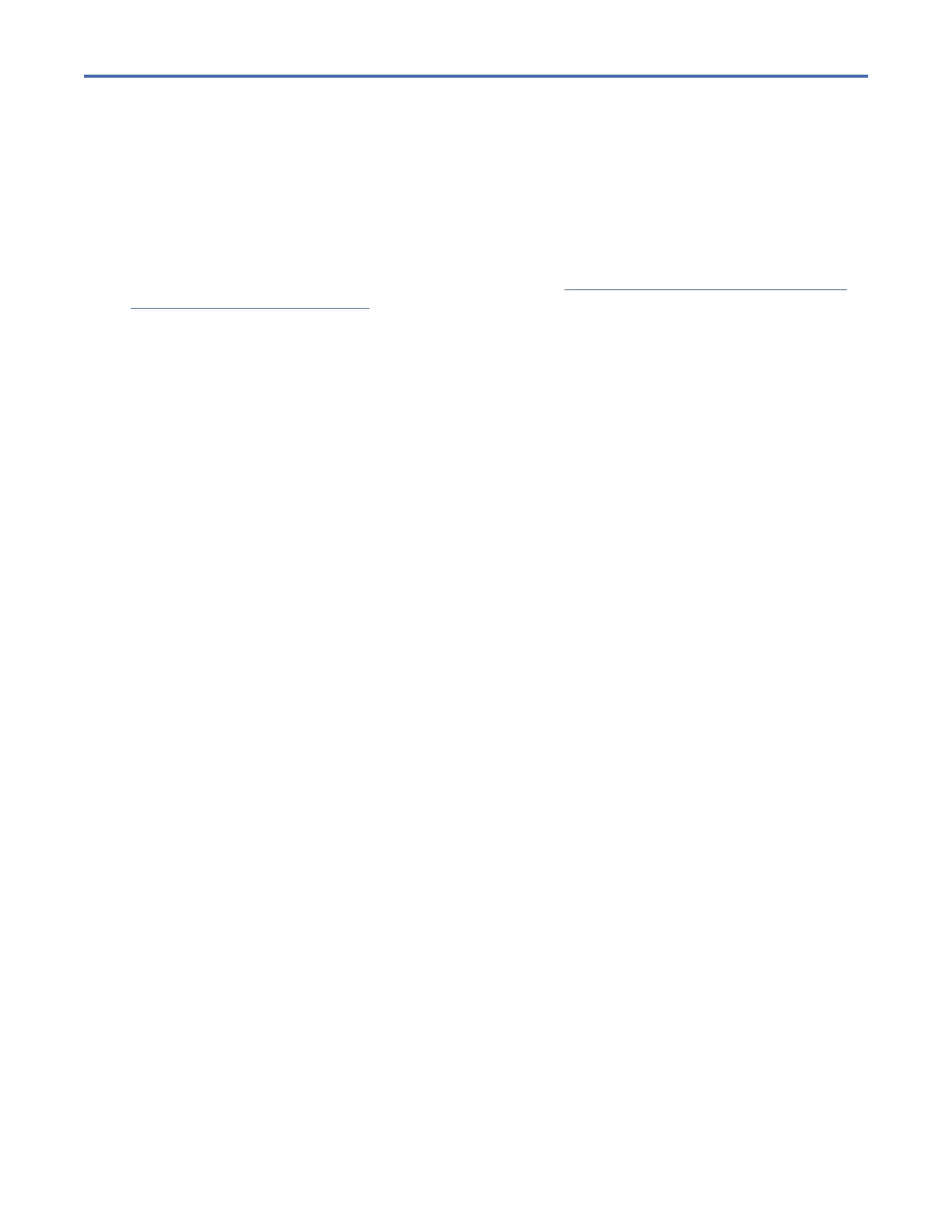Chapter 4. Adding an expansion enclosure to an
existing system
When you add an expansion enclosure to an existing system, you must use the management GUI to
update the system conguration.
About this task
The management GUI requires a supported web browser (see “Checking your web browser settings for
the management GUI” on page 81).
Procedure
To add an expansion enclosure to your system, complete the following steps.
1. Install support rails for the new enclosure.
2. Install the new enclosure in the rack.
3. Connect the expansion enclosure attachment cables.
4. Connect the power cables and wait for the SAS light-emitting diodes (LEDs) to illuminate.
5. Start the management GUI.
6. Go to Monitoring > System.
7. In the management GUI, select Monitoring > System. On the System -- Overview page, select Add
Enclosure. When a new enclosure is cabled correctly to the system, the Add Enclosure action
automatically displays on the System -- Overview page. If this action does not appear, review the
installation instructions to ensure the new enclosure is cabled correctly. You can also add a new
enclosure by selecting Add Enclosure from the System Actions menu.
8. Continue to follow the on-screen instructions.
©
Copyright IBM Corp. 2019 87