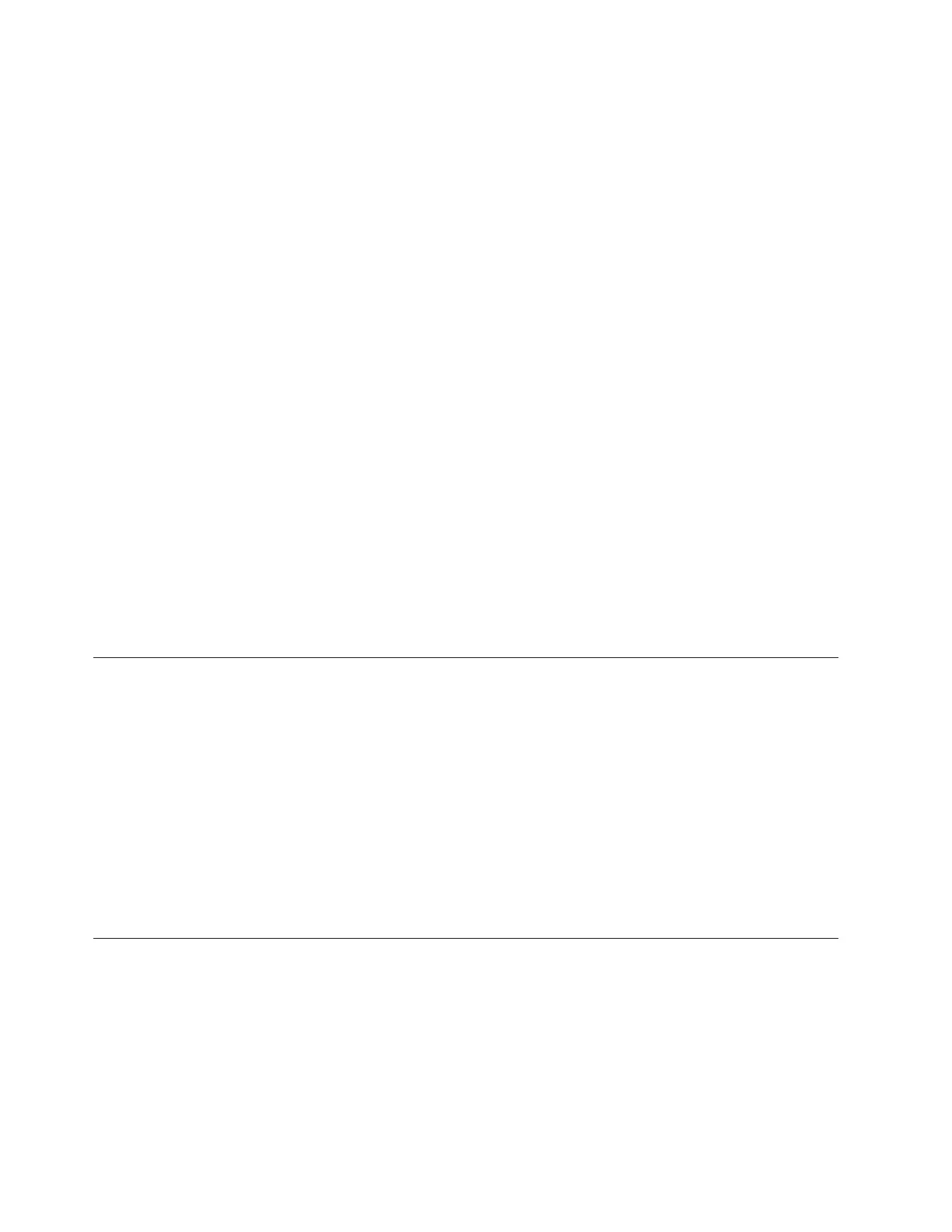When you have logged on, select Monitoring > Events. Depending on how you
choose to filter alerts, you might see only the alerts that require attention, alerts
and messages that are not fixed, or all event types whether they are fixed or
unfixed.
Select the recommended alert, or any other alert, and run the fix procedure. The fix
procedure steps you through the process of troubleshooting and correcting the
problem. The fix procedure displays information that is relevant to the problem
and provides various options to correct the problem. Where it is possible, the fix
procedure runs the commands that are required to reconfigure the system.
Always use the recommended action for an alert because these actions ensure that
all required steps are taken. Use the recommended actions even in cases where the
service action seems obvious, such as a drive showing a fault. In this case, the
drive must be replaced and reconfiguration must be performed. The fix procedure
performs the reconfiguration for you.
The fix procedure also checks that another existing problem does not result in a fix
procedure that causes volume data to be lost. For example, if a power supply unit
in a node enclosure must be replaced, the fix procedure checks and warns you if
the integrated battery in the other power supply unit is not sufficiently charged to
protect the system.
If possible, fix the alerts in the order shown to resolve the most serious issues first.
Often, other alerts are fixed automatically because they were the result of a more
serious issue.
After all the alerts are fixed, go to “Procedure: Checking the status of your system”
on page 52.
Problem: Management IP address unknown
This topic helps you if you are not able to run the management GUI because you
do not know the IP address. This address is also known as the management IP
address.
The management IP address is set when the clustered system is created. An
address for port 2 can be added after the clustered system is created.
If you do not know the management IP address, it is part of the data that is shown
in the service assistant home panel or the data that is returned by the USB flash
drive. If you know the service address of a node canister, go to “Procedure:
Getting node canister and system information using the service assistant” on page
53.
Problem: Unable to connect to the management GUI
If you are unable to connect to the management GUI from your web browser and
received a Page not found or similar error, this information might help you resolve
the issue.
Consider the following possibilities if you are unable to connect to the
management GUI:
v You cannot connect if the system is not operational with at least one node
online. If you know the service address of a node canister, go to “Procedure:
Getting node canister and system information using the service assistant” on
page 53
44 Storwize V7000: Troubleshooting, Recovery, and Maintenance Guide