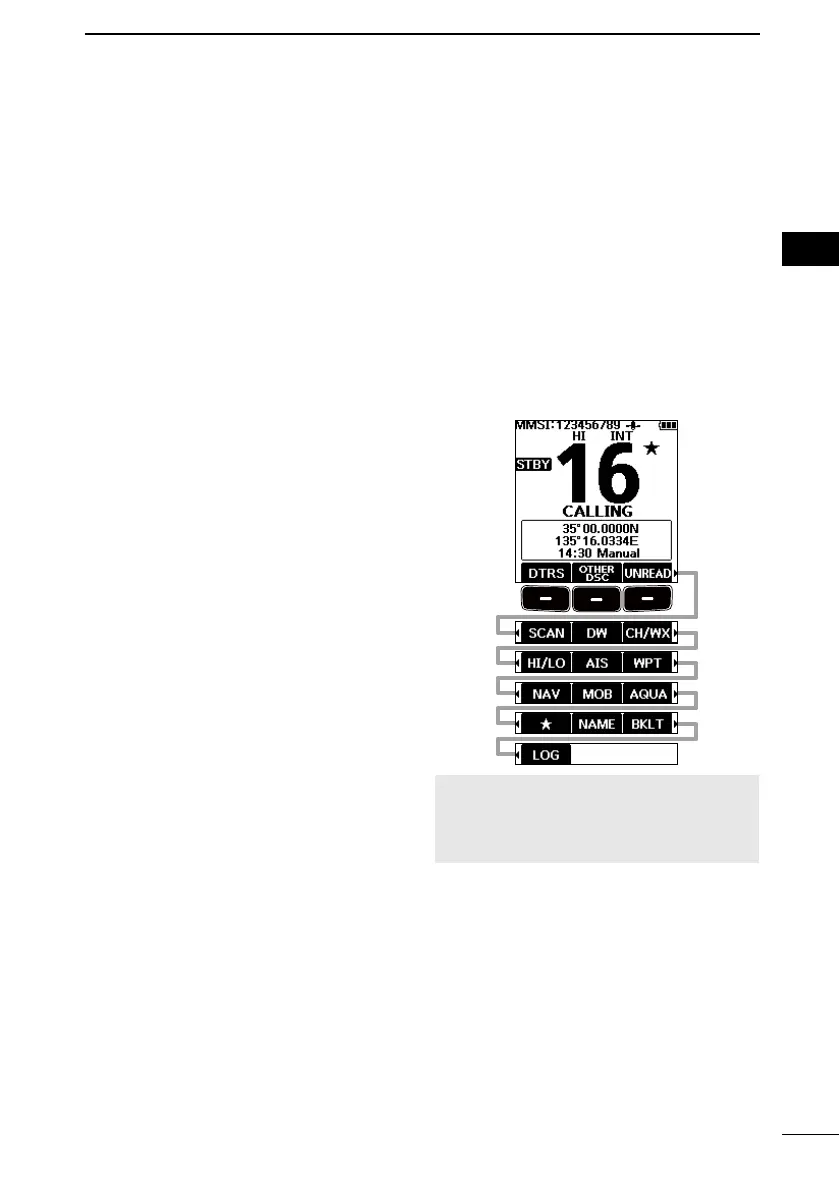6
3
PANEL DESCRIPTION
3
7
4
10
15
18
8
13
5
11
16
9
14
6
12
17
1
2
POSITION/TIME DISPLAYS
Displays the current position and time
when valid GPS data is received, or
when manually entered.
Received GPS data:
• “No Position No Time” is displayed if
no GPS data is received for 2 minutes
after turning ON the transceiver, and
then a warning message is displayed.
• “??” blinks if no GPS data is received
for 30 seconds after receiving valid
GPS data, and then “??” and a
warning message are displayed
alternately after 10 minutes.
• A warning message is displayed if no
GPS data is received for 4 hours after
receiving valid GPS data.
L “Local” is displayed when the UTC
Oset time is set. (p. 65)
Manually entered GPS data:
• A manually entered GPS data is
valid for 4 hours, and then a warning
message is displayed.
L “Manual” is displayed.
CHANNEL NAME
• The channel name is displayed, if
entered. (p. 18)
• “SCAN” or “SCAN 16”:
Displayed while scanning. (p. 20)
• “DUAL 16” or “TRI 16”:
Displayed while using the Dualwatch
or Tri-watch function. (p. 21)
OPERATING CHANNEL NUMBER
(p. 13)
Displays the selected operating channel
number.
STATUS INDICATOR
• STBY: Standby mode.
• RT: Displayed while in the Radio
Telephone (RT) mode.
L Returns to the Standby mode if no
operation occurs during the preset
period of time.
• DSC: Displayed while in the DSC
mode.
STATUS INDICATOR (p. 16)
• TX: Displayed while transmitting.
• MONI: Displayed while the Monitor
function is activated.
• BUSY: Displayed while receiving, or
the squelch is open.
■ Software Keys
Various often-used functions are assigned
to the Software Keys for easy access. The
functions’ icons are displayed above the
Software Keys, as shown below.
D Selecting a Software Key
function
1. Push [◄] or [►] to slide through the
selectable functions that are assigned
to the Software Keys.
2. Push the Software Key under the
function’s icon to select the function.
NOTE: The displayed icons or their order
may dier, depending on the transceiver
version or the presetting. Ask your dealer
for presetting details.
