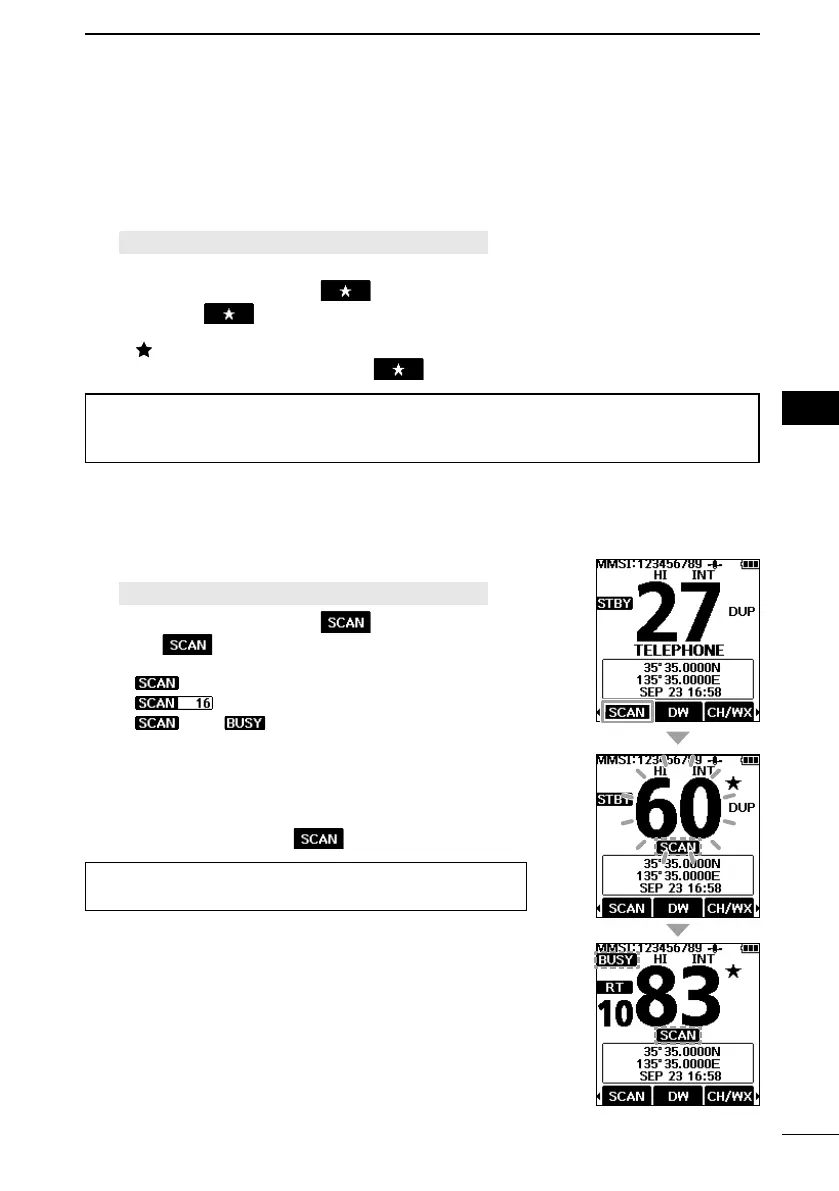20
7
SCAN OPERATION
7
10
15
18
8
13
11
16
9
14
12
17
1
4
2
5
3
6
■ Setting Favorite channels
You can quickly recall often-used channels by setting them as Favorite channels. You can
set Favorite channels in each Channel Group.
1. Select a Channel Group on the Menu screen. (p. 66)
[MENU] > Settings > Radio > Channel Group
2. Push [▲] or [▼] to select the channel.
3. Push [◄] or [►] to display
.
4. Hold down
for 1 second.
• The selected channel is set as a Favorite channel, and
“
” is displayed.
L To cancel the setting, hold down
again for 1 second.
TIP: You can set all channels as Favorite channels, clear all settings, or reset to
the default. By default, some channels are preset as Favorite channels. The preset
channels may dier, depending on the transceiver version.
■ Starting a scan
Example: Starting a Normal Scan.
1. Select a Channel Group on the Menu screen. (p. 66)
[MENU] > Settings > Radio > Channel Group
2. Push [◄] or [►] to display
.
3. Push
.
• The scan starts.
• “ ” is displayed during a Normal Scan, and
“ ” is displayed during a Priority Scan.
• “ ” and “ ” are displayed when a signal is received.
L When a signal is received, the scan pauses until it
disappears, or resumes after 5 seconds, depending on the
Scan Timer setting in “Radio.”
L A beep sounds and “16” blinks when a signal is received on
Channel 16 during a Priority scan.
4. To stop the scan, push .
TIP: To properly receive signals, be sure to adjust the
squelch to a suitable level.
