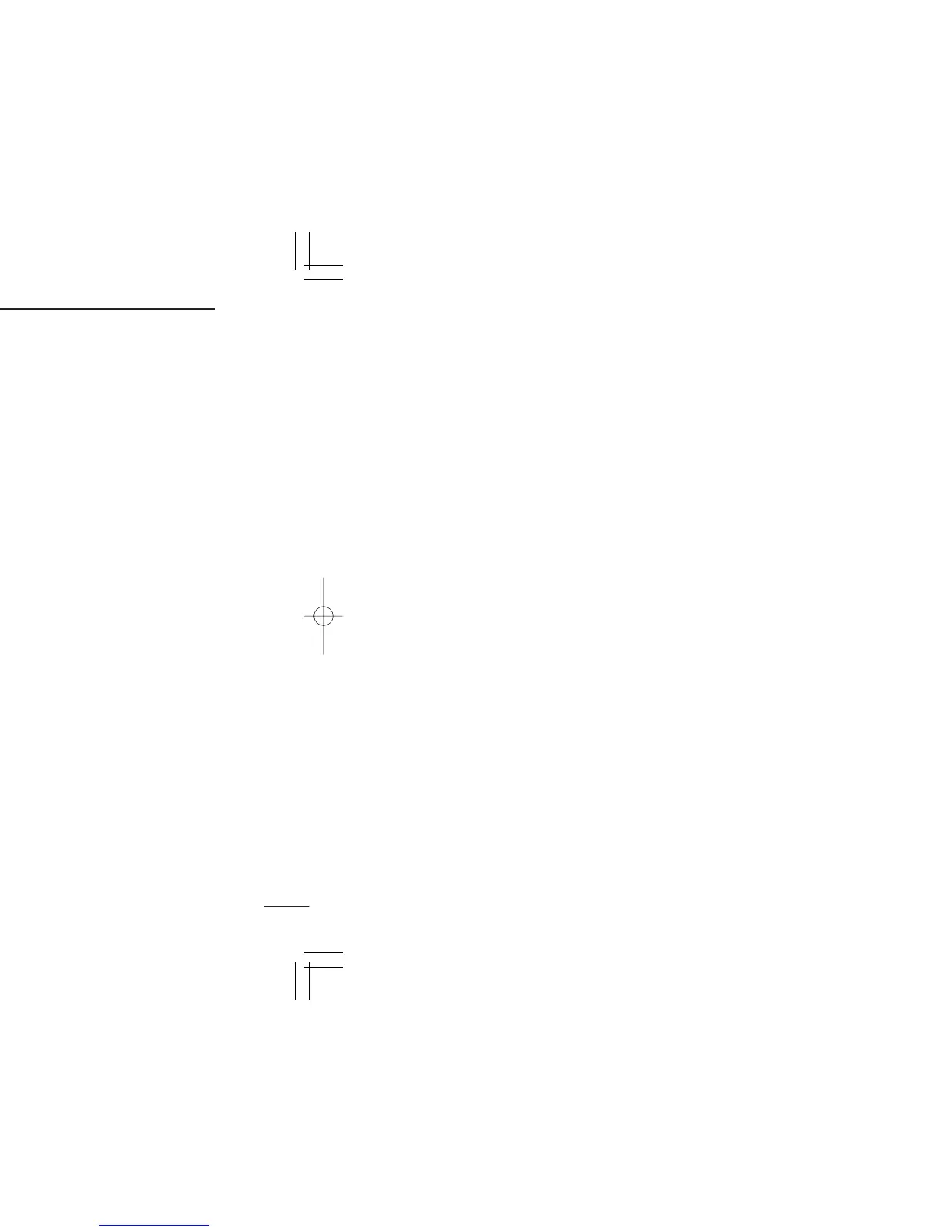1
INSTALLATION
7
■ Starting the IC-PCR1000
D Windows XP
q Before launching the program, make sure the IC-PCR1000
interface unit power is turned ON (the LED lights when
power is on).
w Click <Start> and select [PCR1000] from the [All Pro-
grams] menu.
e Select the [IC-PCR1000] program.
D Windows 98/98SE/Me/2000
q Before launching the program, make sure the IC-PCR1000
interface unit power is turned ON (the LED lights when
power is on).
w Click <Start> and select [PCR1000] from the [Programs]
menu.
e Select the [PCR1000] program.
D On-line help information
See the on-line help for software usage.
q Click the [Contents] in the [Help] menu to bring up the on-
line help.
w Click the desired information you want to know.
D Software update information
Software update information will be available at the Icom
America home page:
http://www.icomamerica.com/
■ Serial port setting
Select the RS-232C serial port correctly if the title bar displays
“COM port trouble?”.
q Before launching the program make sure the IC-PCR1000
interface unit power is turned on (the LED lights when
power is on).
w Launch the IC-PCR1000 software.
e Click the [POWER] button in the tool bar to temporarily
pause the program.
r Click the [PORT] button to bring up the [RS-232C PORT
Number] dialog box.
t Click the desired port COM number to choose it.
y Click the [OK] button.