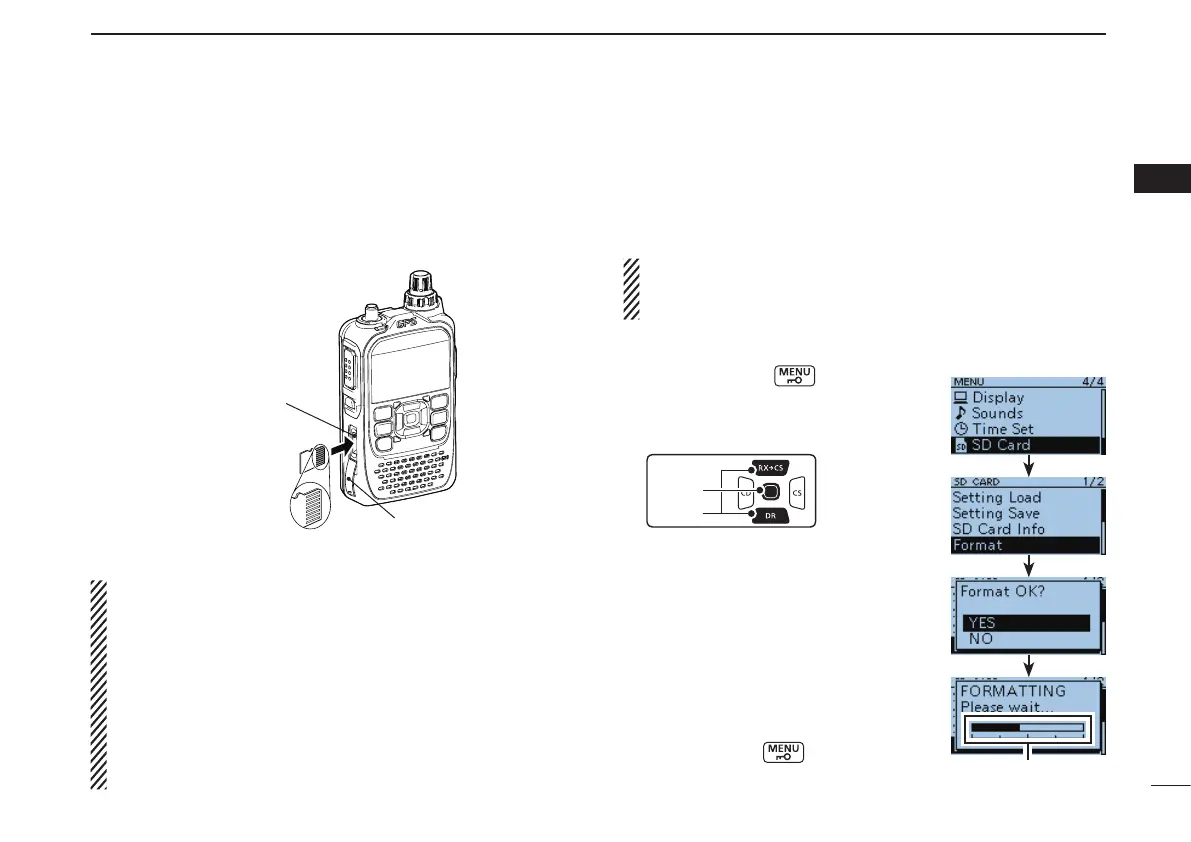New2001
4
2
ABOUT USING A MICROSD CARD
New2001
1
2
3
4
5
6
7
8
9
10
11
12
13
14
15
16
17
18
19
■ Inserting the microSD card
Turn OFF the transceiver. q
Lift OFF the [micro SD] slot cover on the side panel. w
With the terminals facing the front, insert the card into the e
slot until it locks in place, and makes a ‘click’ sound.
r Firmly close the [micro SD] slot cover.
BE CAREFUL!
•NEVER insert the card with the terminals facing the back
or NEVER insert it slanted. That will damage the card or
the slot.
•DO NOT touch the terminals.
•To remove the card, push in to release it, then carefully
pull the card out.
•Whilereadingorwritingdatafromandtothecard,NEV-
ER remove the card. It will corrupt the data or damage
the card.
■ Format the microSD card
When using a preformatted brand new microSD card, format-
ting is not necessary. However, we recommend you format it
in the following way to get card’s best performance.
IMPORTANT!
Formatting a card erases all its data. Before formatting any
programmed card, make a backup file onto your PC.
Turn ON the transceiver. q
Push [MENU] w
to enter the
Menu screen.
Push D-pad( e E) to select the root item
(SD Card), then push D-pad(Ent).
r Push D-pad(E) to select “Format,”
then push D-pad(Ent).
•Theconrmationscreen“FormatOK?”
appears.
t Push D-pad(#) to select “YES,” then
push D-pad(Ent) to format.
•The formatting starts and the display
shows the formatting state.
•After formatting, the display automati-
cally returns to the SD CARD menu.
y Push [MENU] to return to the
frequency display.
[micro SD] slot
microSD card
Terminals facing
the front
Slot cover
Formatting state
