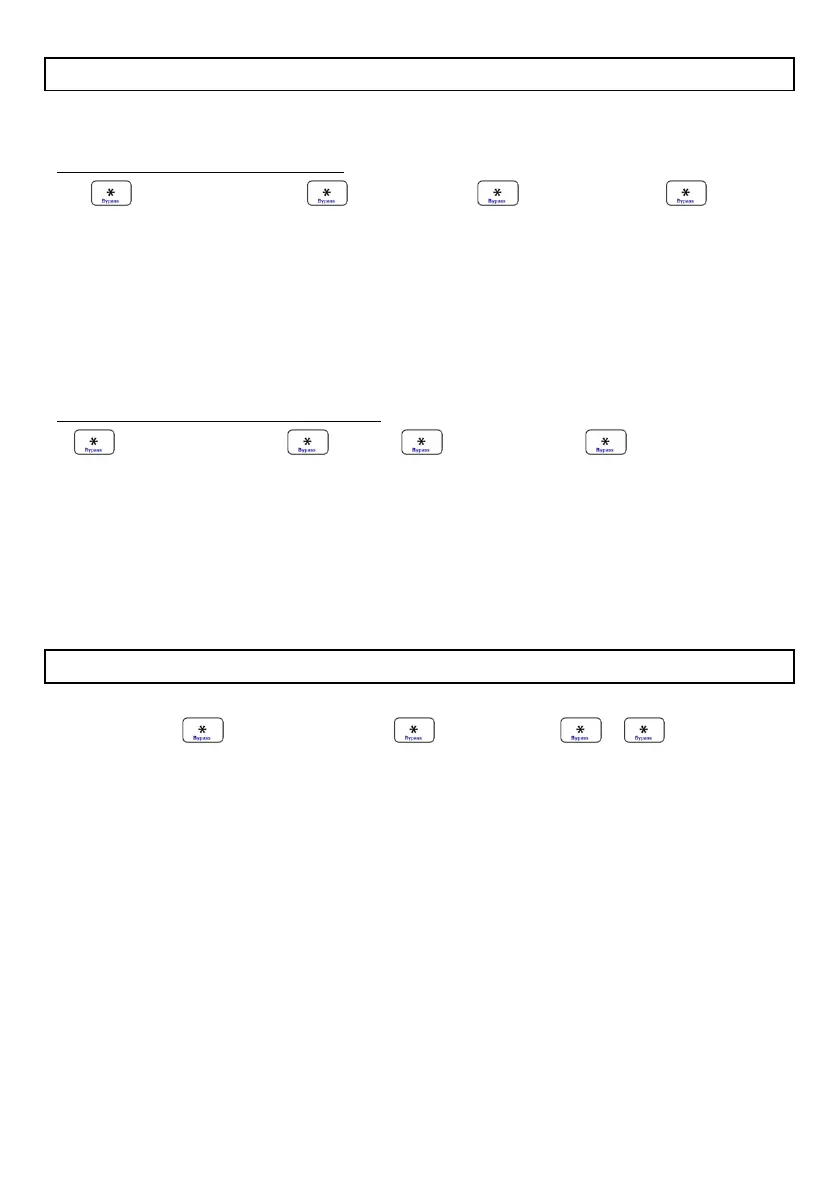Learning a Remote Transmitter to a User Code
There are 2 ways of adding remote transmitters to a user code, if the user’s slot number
is known or if the user’s code for arming & disarming is known.
If the user’s slot number is known:
+ [MASTER CODE] + + [SLOT NO.] + + [USER CODE] + +
PRESS any REMOTE BUTTON until a beep is heard
1. Press and hold the [*] for 3 seconds and the keypad will confirm with a beep.
2. Enter the [Master Code] followed by [*].
3. Enter the [User code slot number] followed by [*].
4. Enter the [user’s 4 digit code] followed by [*].
5. Press any button on the remote transmitter and keep pressing until a beep confirms
the remote is learnt.
If the users arm/disarm code is known:
+ [MASTER CODE] + + [20] + + [USER CODE] + + PRESS REMOTE
BUTTON
1. Press and hold the [*] for 3 seconds and the keypad will confirm with a beep.
2. Enter the [Master Code] followed by [*].
3. Enter the [20] followed by [*].
4. Enter the [user’s arm/disarm code] followed by [*].
5. Press any button on the remote transmitter and keep pressing until a beep confirms
the remote is learnt.
Deleting a Remote Transmitter
Deleting a remote transmitter from the IDS806 alarm.
+ [MASTER CODE] + + [SLOT NO.] + +
1. Press and hold the [*] for 3 seconds and the keypad will confirm with a beep.
2. Enter the [Master Code] followed by [*]
3. Enter the [Slot number] to be deleted followed by [*].
4. Followed by a second [*].
NOTE:
This will also delete the user code stored in the slot.
If a remote is lost a new remote can be taught into the slot without deleting.
