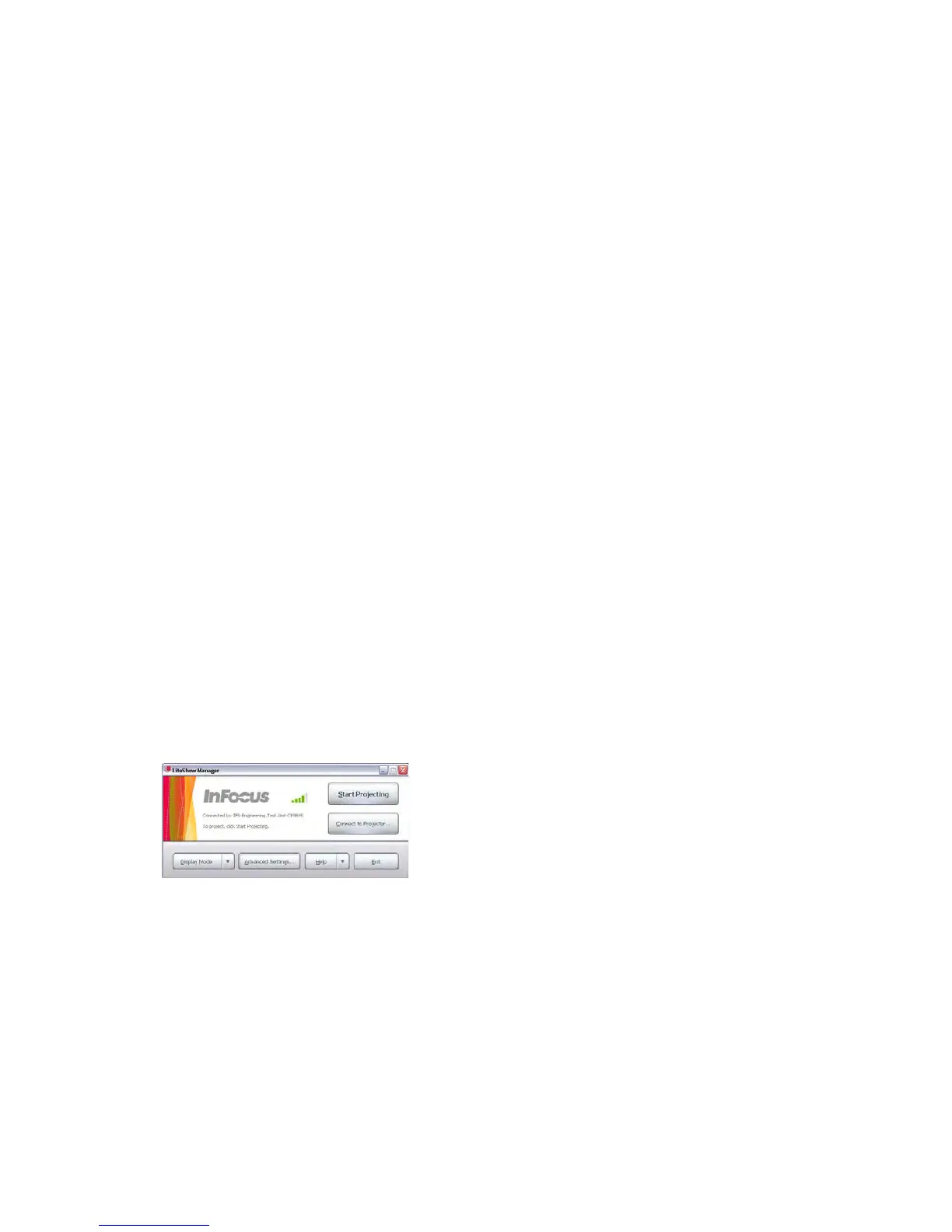9
Running LiteShow II Manager Software
On your computer, either choose LiteShow II Manager from the InFocus menu or double-click the LiteShow II Manager shortcut on your desktop. Adjust the angle of the
antenna on the back of the adapter to maximize the wireless signal strength.
The Main window appears.
NOTE: Many functions can be accessed either by clicking the appropriate button or by pressing the corresponding Alt-key equivalent. These are indicated in the software
by underline initial letters. For example, to start projecting, either click that button or press the Alt+S keys.
If you see "Not connected", you must connect to a projector or display device. Click Connect to Projector...
This window allows you to select which projector you want to use to display your desktop. The name of the projector at your location will be shown in the adapter's
splash screen under "adapter name". Select the desired one and click Connect.
If you experience problems wirelessly connecting to the LiteShow II adapter, or you experience dropped connections while projecting, you may be able to resolve (or
greatly improve) these problems by trying the following steps:
1. Search your computer manufacturer's support website for the latest driver software for your computer's wireless network adapter. This is the best option as it
increases the likelihood that the driver has been tested with your model of computer. If this option does not result in a suitable driver, then go to step 2.
2. Search for the driver on the wireless network adapter manufacturer's website. This may produce the most recent version of the driver, but this configuration may not
have been tested with your specific model of computer.
3. Some antivirus products may close the wireless connection if they detect a virus pattern. The projection data sent by LiteShow may trigger a 'false positive' in this
case, even though no virus is present. Typically checking the Event Viewer in Windows can help to identify this issue.
For up-to-date support on this issue, visit http://www.infocus.com/support/liteshowII or check the Read Me file included with your LiteShow II software. For other assis-
tance with issues, see the Troubleshooting section starting on page 27.
signal strength is gray bars when no wireless
network is connected, green bars when connected.
adjust the antenna angle on the back of the adapter to
to maximize wireless signal strength.