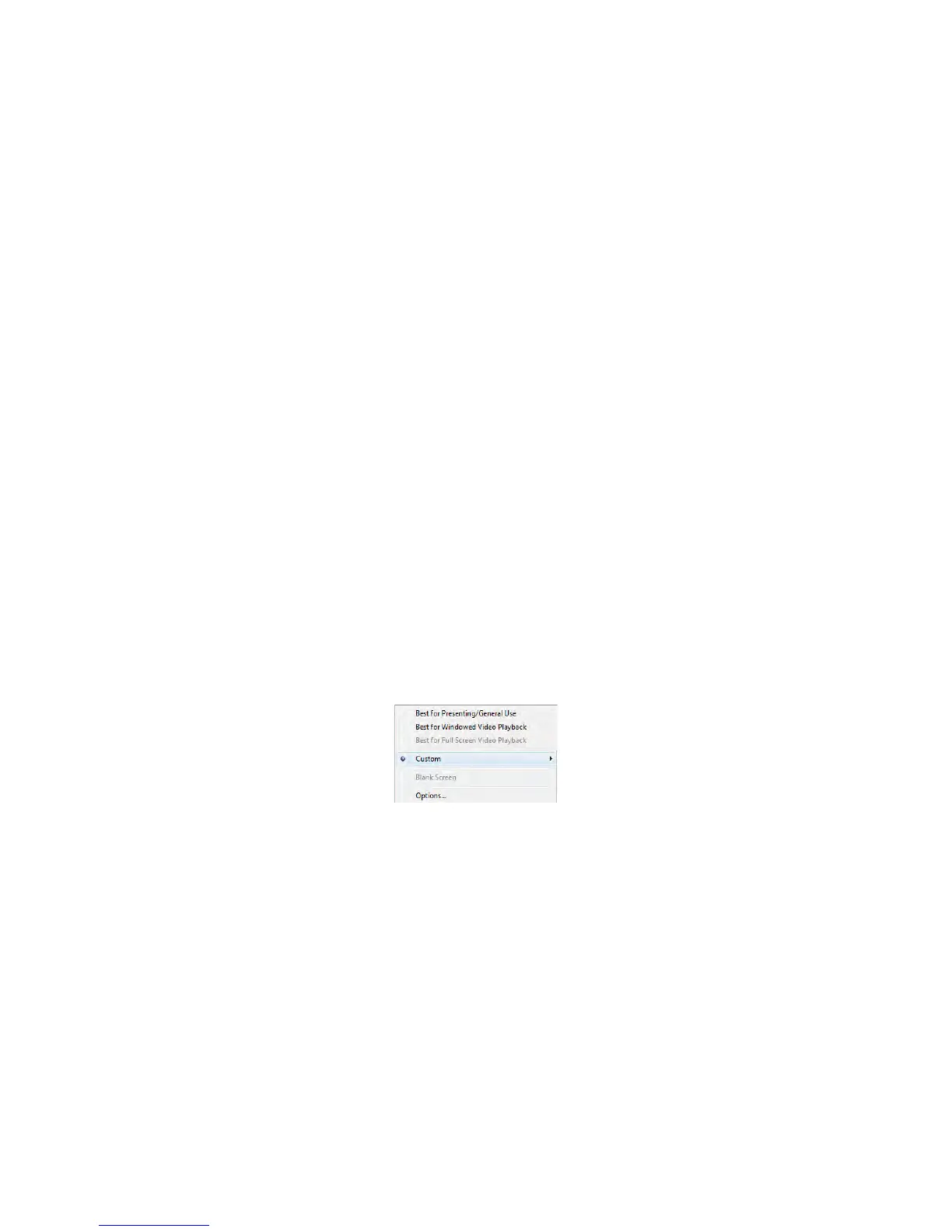12
Display modes
You can select among three different display modes: Presenting/General Use (non-video, the default setting), Windowed Video, and Full Screen Video (this option will only
be active when a video is detected that can be displayed in full screen). You can also select Custom settings by selecting a resolution (640x480, 800x600, 1024x768,
1280x720, or 1280x800) and by specifying your Desktop appearance (Duplicated or Extended). The Color Depth (24 bit or 32 bit) is set automatically by the software and
cannot be changed. You can also choose Blank Screen to hide your desktop and show a blank screen instead. This allows you to keep using the screens on your computer
without projecting them. Choose Un-Blank Screen to resume projecting your data.
Custom: Projection resolution
Projection resolutions of 640x480, 800x600, 1024x768, 1280x720, and 1280x800 are supported
• 640x480 is typically used to display video while in Extended Mode (default extended mode resolution). This resolution provides the best Frame per Second perfor-
mance and ensures a smooth video for computers with minimum CPU capability.
• 800x600 provides better video quality for computers with high performance CPUs (e.g., dual core systems)
• 1024x768 screen resolution is best used when displaying graphics such as Power Point or other presentation material that contains text and detailed graphics. Video
performance will suffer in this resolution due to the CPU and 802.11g wireless bandwidth limitations. Use "Extended Mode" and a lower resolution to improve video
quality.
• 1280x720 and 1280x800 have been added for those projectors that can project this widescreen aspect ratio.
Custom: Extended vs Duplicated Mode
Extended Mode is a feature in a computer that allows you to extend viewing capabilities by using two or more monitors at the same time. To connect more than one mon-
itor to a computer, you must have a computer with more than one monitor port. LiteShow Manager “installs” a virtual monitor port to enable extended mode. Extended
mode allows you to display a single document or application across multiple monitors, or use each monitor to display a different document or application than is displayed
on your primary monitor. It also allows the monitors to have independent resolutions, color depth, and refresh rates. Extended mode is useful for presentations where the
user wishes to display one screen to the audience while reading notes from another (hidden) screen. It is also used to view spreadsheets across several monitors so that all
columns or rows can be seen without scrolling, in graphic and Web design to edit an HTML page on one monitor while viewing the rendered Web page on another, and in
gaming.