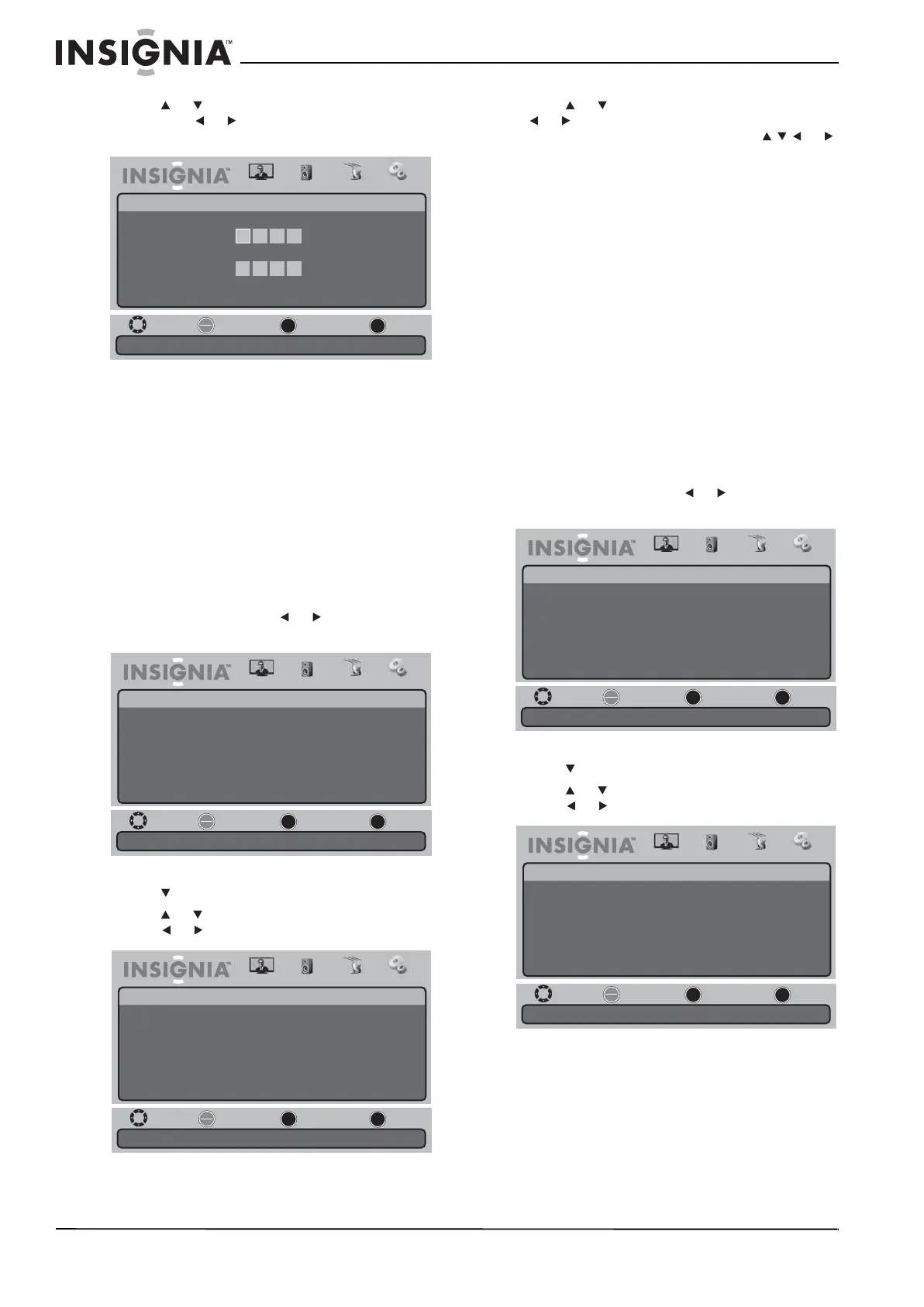28
NS-19E430A10/NS-22E430A10 19" 720p LED HDTV/ 22" 1080p LED HDTV
www.insigniaproducts.com
5 Press or to highlight Change Password,
then press or to open the Change Password
screen.
6 Press the number buttons to enter the new
password, then enter the new password again
to confirm.
7 Press MENU one or more times to return to the
previous menu.
8 Press EXIT to close the menu.
Using closed captioning
Selecting the closed captioning mode
To select the closed captioning mode:
1 Press MENU, then press or to highlight the
Settings icon. The Settings menu appears.
2 Press to access the Settings menu.
3 Press or to highlight Closed Caption, then
press or to open the Closed Caption menu.
4 Press or to highlight a setting, then press
or to adjust the setting or open a settings
menu. If another menu opens, press or
to adjust the setting. You can select:
• CC Mode—You can select Off, On, or CC On
Mute.
• Basic—You can select Off, CC1 through CC4,
or Text1 through Text4.
• Advanced (DTV only)—You can select Off or
Service1 through Service6.
• Option (DTV only)—Sets the closed
captioning styles for DTV. For more
information, see “Setting closed captioning
styles” on page 28.
5 Press MENU one or more times to return to the
previous menu.
6 Press EXIT to close the menu.
Setting closed captioning styles
In DTV mode, you can change the way closed
captioning looks.
To set closed captioning styles:
1 Press MENU, then press or to highlight the
Settings icon. The Settings menu appears.
2 Press to access the Settings menu.
3 Press or to highlight Closed Caption, then
press or to open the Closed Caption menu.
Move
Enter a new 4-digit password then re-enter it for confirmation.
Select Previous Exit
OK
ENTER
MENU
EXIT
Picture
Settings • Parental Controls • Change Password
Audio Channel Settings
Enter New Password
Confirm New Password
Move
Set various TV options.
Select Previous Exit
OK
ENTER
MENU
EXIT
Picture
Settings
Parental Controls
Time
Menu Settings
Input Labels
Computer Settings
Closed Caption
Reset to Factory
Audio Channel Settings
Move
Select OFF, ON, or Closed Caption on Mute.
Select Previous Exit
OK
ENTER
MENU
EXIT
Picture
Settings • Closed Caption
CC Mode
Basic
Advanced
Option
off
Audio Channel Settings
CC1
Service1
Move
Set various TV options.
Select Previous Exit
OK
ENTER
MENU
EXIT
Picture
Settings
Parental Controls
Time
Menu Settings
Input Labels
Computer Settings
Closed Caption
Reset to Factory
Audio Channel Settings
Move
Select OFF, ON, or Closed Caption on Mute.
Select Previous Exit
OK
ENTER
MENU
EXIT
Picture
Settings • Closed Caption
CC Mode
Basic
Advanced
Option
off
Audio Channel Settings
CC1
Service1