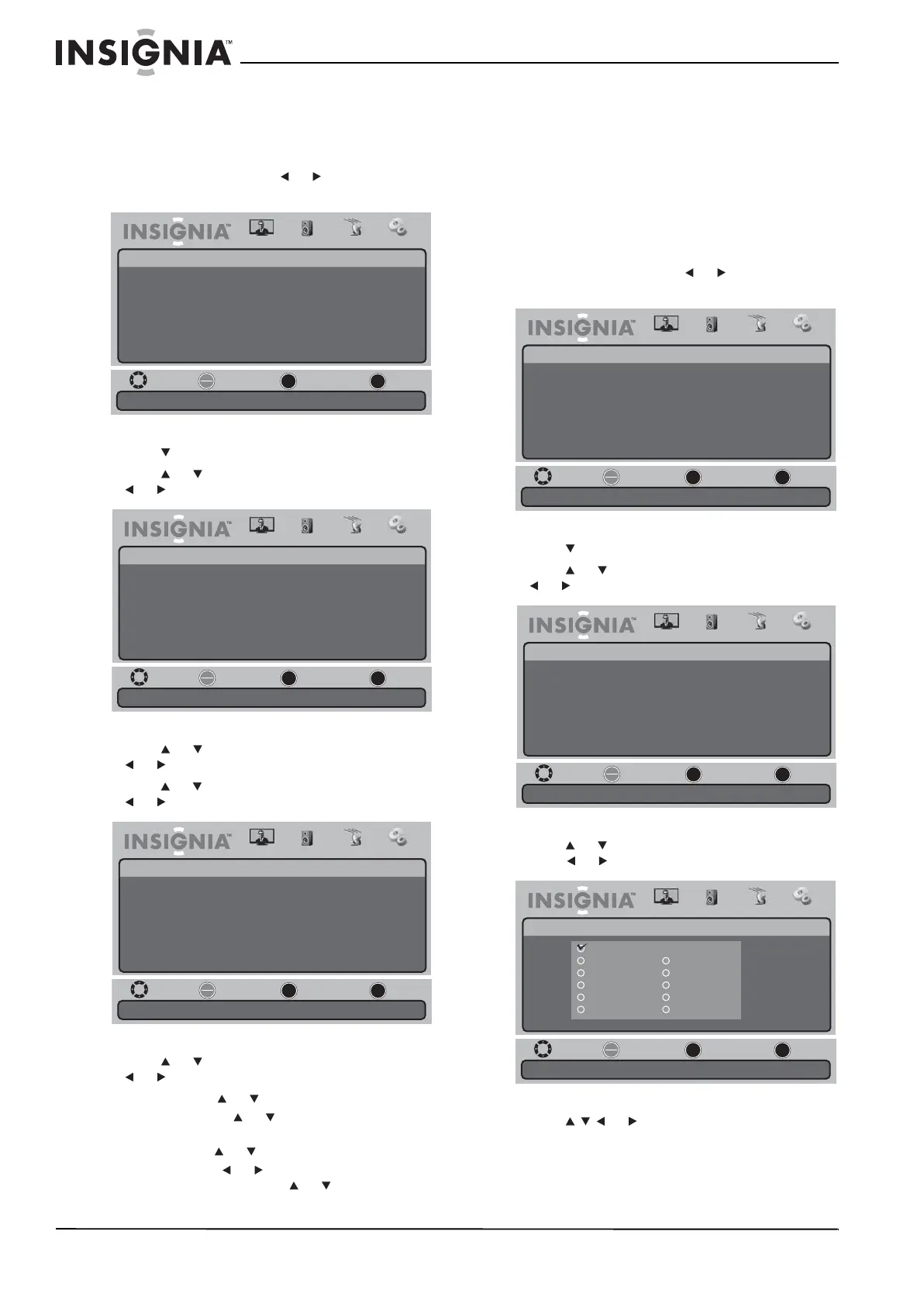30
NS-19E430A10/NS-22E430A10 19" 720p LED HDTV/ 22" 1080p LED HDTV
www.insigniaproducts.com
Manually setting the current date and time
You can manually set the current date and time.
To manually set the current date and time:
1 Press MENU, then press or to highlight the
Settings icon. The Settings menu appears.
2 Press to access the Settings menu.
3 Press or to highlight Time, then press
or to open the Time Settings menu.
4 Press or to highlight Mode, then press
or to select Custom.
5 Press or to highlight Date/Time, then press
or to open the Date/Time screen.
6 Press or to highlight a setting, then press
or to open a setting menu. You can select:
• Year—Press or to set the current year.
• Month—Press or to set the current
month.
• Day—Press or to set the current day.
• Time—Press or to move the cursor from
field to field, then press or to change the
value in the field.
7 Press MENU one or more times to return to the
previous menu.
8 Press EXIT to close the menu.
Setting the sleep timer
The sleep timer lets you select the amount of time
you want your TV to wait before it automatically
turns off.
To set the sleep timer:
1 Press MENU, then press or to highlight the
Settings icon. The Settings menu appears.
2 Press to access the Settings menu.
3 Press or to highlight Time, then press
or to open the Time Settings menu.
4 Press or to highlight Sleep Timer, then
press or to open the Sleep Timer menu.
5 Press or to select the amount of time
you want your TV to wait before it automatically
turns off.
Move
Set various TV options.
Select Previous Exit
OK
ENTER
MENU
EXIT
Picture
Settings
Parental Controls
Time
Menu Settings
Input Labels
Computer Settings
Closed Caption
Reset to Factory
Audio Channel Settings
Move
If Automatic, options are automatically set by TV source.
Select Previous Exit
OK
ENTER
MENU
EXIT
Picture
Settings • Time Settings
Mode
Time Zone
Daylight Savings
Time Format
Date / Time
Sleep Timer
Wake Timer
Pacific
Auto
Audio Channel Settings
Off
12 hour
----/--/-- --:--
Off
Move
Select the current year.
Select Previous Exit
OK
ENTER
MENU
EXIT
Picture
Settings • Time Settings • Date / Time
Year
Month
Day
Time
Audio Channel Settings
Move
Set various TV options.
Select Previous Exit
OK
ENTER
MENU
EXIT
Picture
Settings
Parental Controls
Time
Menu Settings
Input Labels
Computer Settings
Closed Caption
Reset to Factory
Audio Channel Settings
Move
If Automatic, options are automatically set by TV source.
Select Previous Exit
OK
ENTER
MENU
EXIT
Picture
Settings • Time Settings
Mode
Time Zone
Daylight Savings
Time Format
Date / Time
Sleep Timer
Wake Timer
Pacific
Auto
Audio Channel Settings
Off
12 hour
----/--/-- --:--
Off
Move
Set a time for the TV to turn off automatically.
Select Previous Exit
OK
ENTER
MENU
EXIT
Picture
Settings • Time Settings • Sleep Timer
Audio Channel Settings
Off
10 minutes
15 minutes
30 minutes
45 minutes
5 minutes
90 minutes
120 minutes
180 minutes
240 minutes
60 minutes