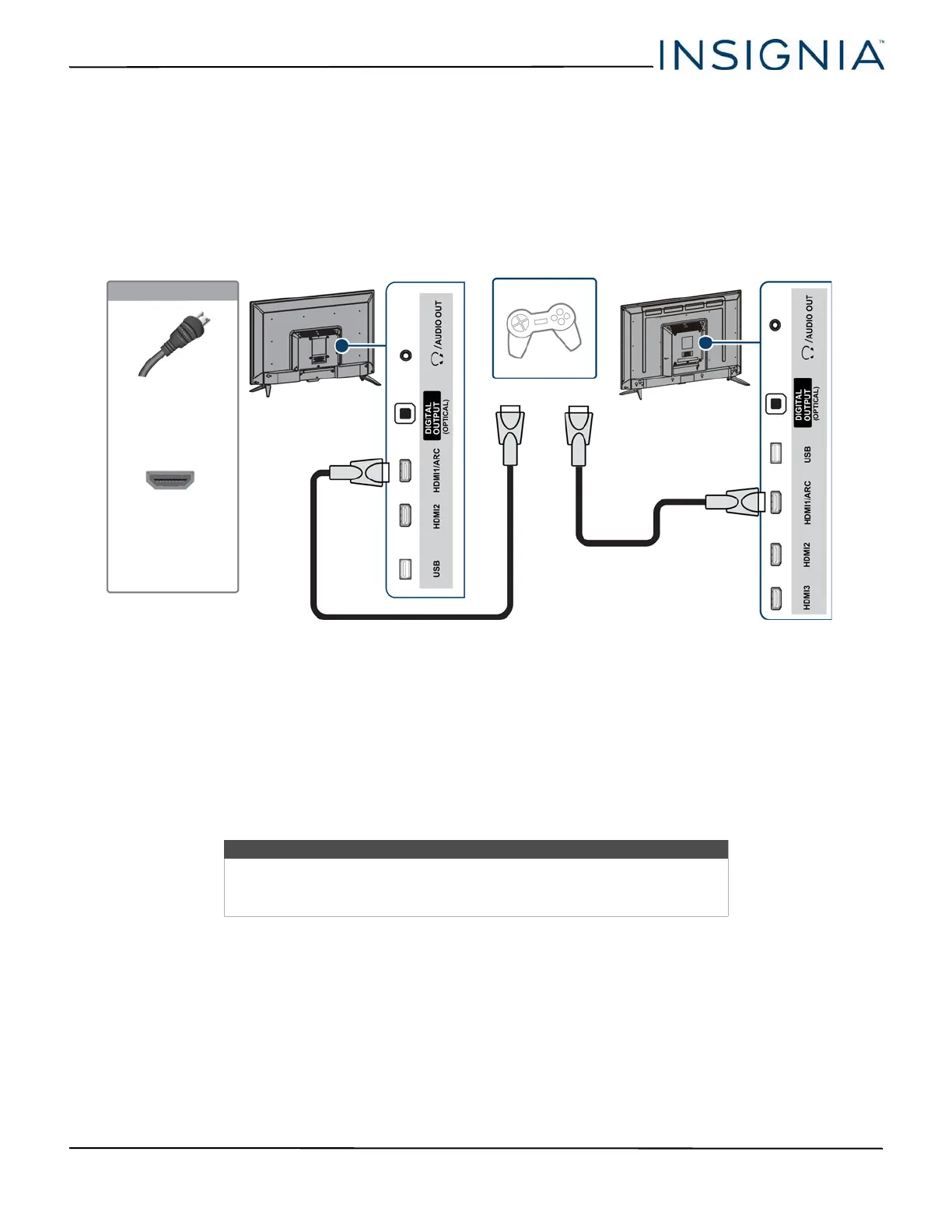24
NS-32D220NA18/NS-32D220MX18/NS-43D420NA18
www.insigniaproducts.com
Connecting a game console
You can connect a game console using:
•HDMI (best)
•AV (good)
HDMI (best)
1 Make sure that your TV’s power cord is unplugged and the game console is turned off.
2 Connect an HDMI cable (not provided) to one of the HDMI jacks on the side of your TV and to the HDMI OUT jack on
the game console.
3 Plug your TV’s power cord into a power outlet, then turn on your TV.
4 Turn on the game console, then set it to the correct output mode. For more information, see the documentation that
came with the console.
5 Press INPUT to open the INPUT SOURCE list.
6 Press
or to highlight HDMI1, HDMI2, or HDMI3, then press ENTER.
Note
• The 32" model does not have an HDMI3 option.
• An HDMI cable carries both audio and video. You do not need to use any
audio cables.
HDMI cable
connector
HDMI jack
43":
Side of TV
HDMI cable
Game console
On your TV
HDMI cable
32":
Side of TV