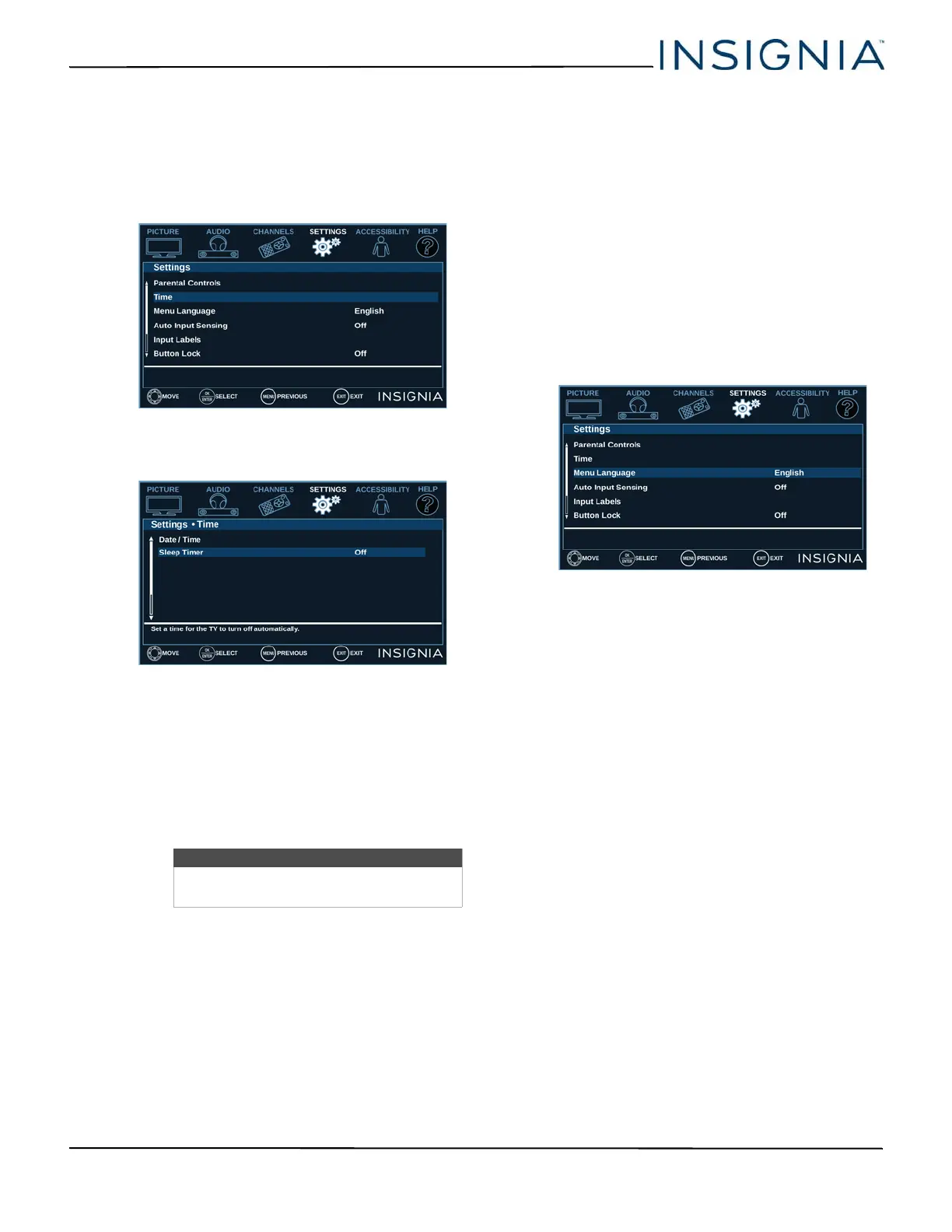62
NS-32D220NA18/NS-32D220MX18/NS-43D420NA18
www.insigniaproducts.com
Setting the sleep timer
You can specify the amount of time before your TV
automatically turns off.
1 Press MENU.
2 Press
or to highlight SETTINGS, then press
or ENTER.
3 Press
or to highlight Time, then press ENTER
or .
4 Press
or to highlight Sleep Timer, then press
ENTER or .
5 Press
or to select the amount of time before
your TV turns off automatically. You can select Off,
5, 10, 15, 30, 60, 90, 120, 180, or 240 minutes.
To turn off the sleep timer, select Off.
6 Press ENTER, MENU, or
to return to the previous
menu, or press EXIT to close the menu.
Adjusting menu settings
You can adjust how the TV menus look by:
• Selecting the menu language
• Turning Input Sensor on or off
• Labeling an input source
Selecting the menu language
Your TV can display the on-screen menu in English,
French, or Spanish. When you set up your TV for the
first time, you selected the language. You can change
the menu language to a different language.
1 Press MENU.
2 Press
or to highlight SETTINGS, then press
or ENTER.
3 Press
or to highlight Menu Language, then
press ENTER or
.
4 Press
or to highlight a language, then press
ENTER. You can select English, Français, or
Español.
5 Press MENU to return to the previous menu, or
press EXIT to close the menu.
Note
You can also press SLEEP to set the sleep
timer.