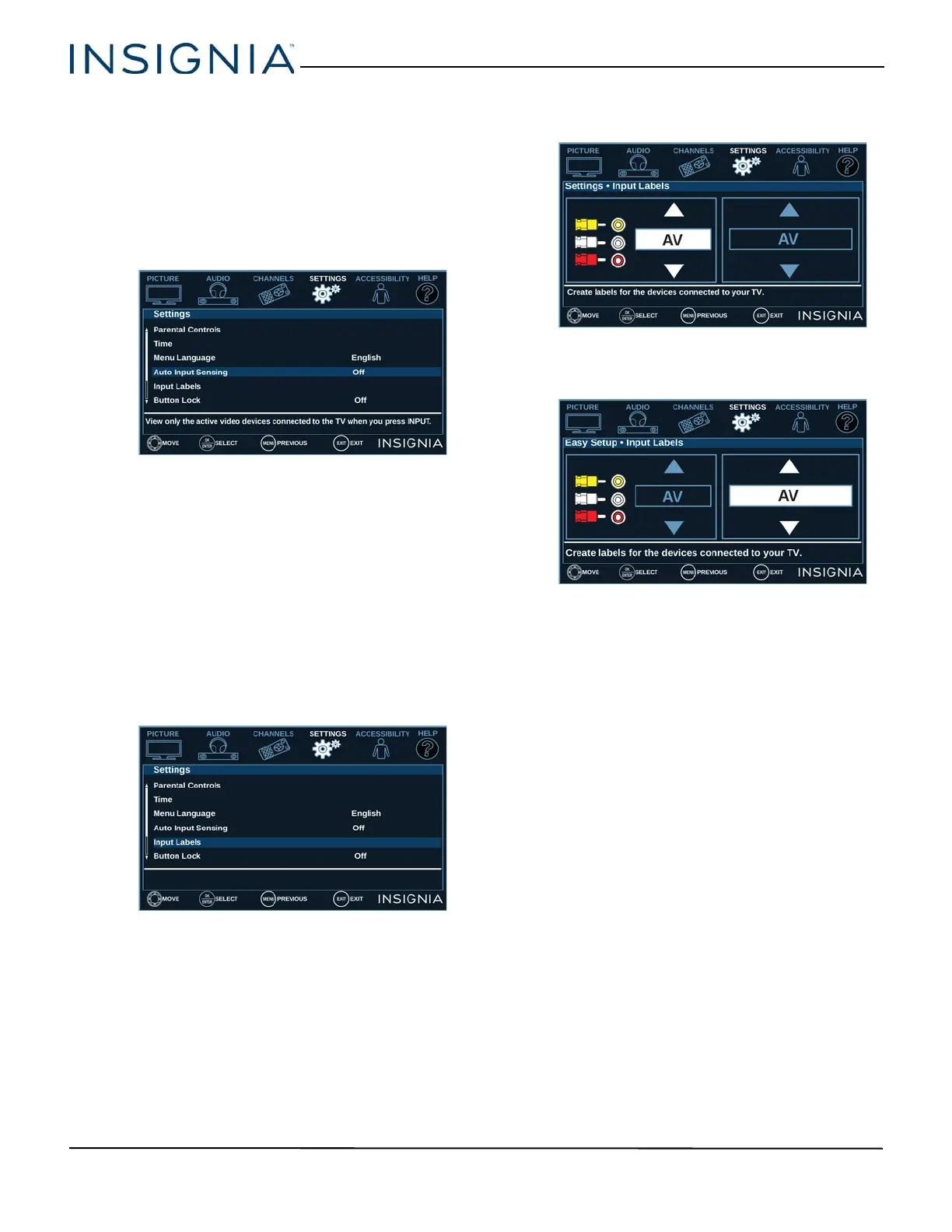63
32" 720p/43" 1080p 60Hz LED TV
www.insigniaproducts.com
Turning Input Sensor on or off
When the Input Sensor feature is turned on, your TV
automatically detects which video jacks have devices
connected to them and turned on. Your TV uses this
information to determine what options you can select
on the INPUT SOURCE list when you press INPUT.
1 Press MENU.
2 Press
or to highlight SETTINGS, then press
or ENTER.
3 Press
or to highlight Auto Input Sensing,
then press ENTER or .
4 Press
or to select On (turns on the input
sensor) or Off (turns off the input sensor).
5 Press ENTER, MENU, or
to return to the previous
menu, or press EXIT to close the menu.
Labeling an input source
You can add a label to an input source to make it
easier to identify.
1 Press MENU.
2 Press
or to highlight SETTINGS, then press
or ENTER.
3 Press
or to highlight Input Labels, then press
ENTER or
.
4 Press
or to select the input source you want to
label, then press
to move to the label field.
5 Press
or to select a preset label or select
Custom to create your own label.
6 If you select Custom, press ENTER, then
or to
select characters (letters or numbers) and
or
to move character to character.
7 When you have completed the label, press ENTER
to save your label. The next time you press INPUT,
your label appears in the INPUT SOURCE list.
8 Press MENU to return to the previous menu, or
press EXIT to close the menu.