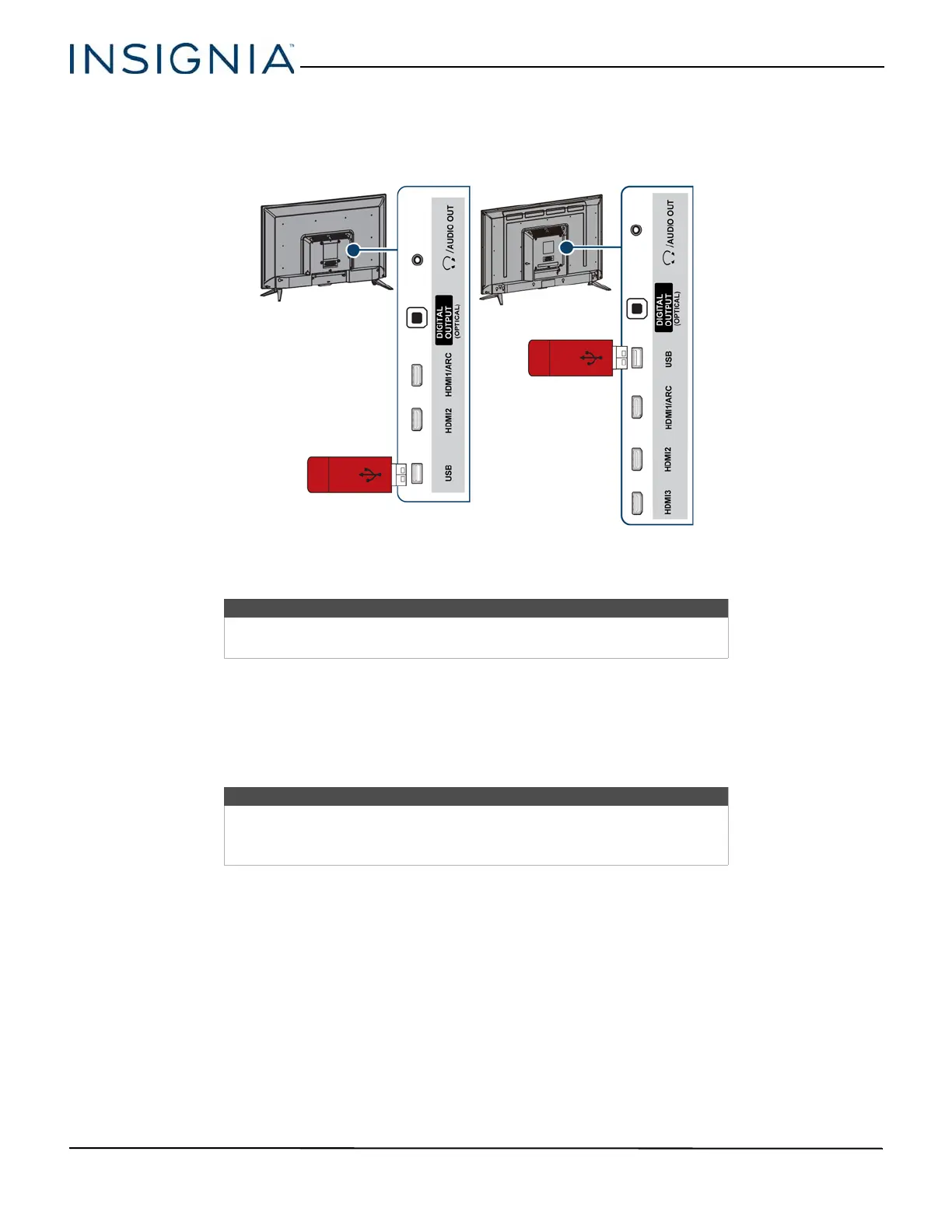27
32" 720p/43" 1080p 60Hz LED TV
www.insigniaproducts.com
Connecting a USB flash drive
1 Plug a USB flash drive into the USB port on the side of your TV.
2 If your TV is turned on when you connect the USB flash drive, press
or to select Ye s in the message that appears.
The Photos menu opens.
OR
If you switch to a different video input source after you plug in the USB flash drive and want to switch back to the
drive, press INPUT to open the INPUT SOURCE list, press
or to select USB(Photos), then press ENTER. The Photos
menu opens.
Caution
Do not remove the USB flash drive or turn off the TV while using the USB
flash drive. You may lose data or damage the USB flash drive.
Note
The Photos viewer only supports JPEG format images (with “.jpg” file
extensions) and not all JPEG files are compatible with your TV.
For more information, see Using a USB flash drive on page 44.
USB flash
drive
32":
Side of TV
43":
Side of TV
USB flash
drive